Migrating and updating Decision Server Insights
Changes from one version to the next can affect development and a production server in a number of ways. Installation Manager is used to install a new version both in a development environment and a production server. Then, you must run a migration script to migrate your old production servers to the new installations, and old development servers to a new installation. When you have migrated all of your servers, you can migrate your existing solutions and deploy them to the new servers.
In all cases, before you update your installations of Decision Server
Insights you must stop or shut down the servers that
are running on the computer. The first question that you must ask is Do you need to update a
production server
. The answer to this question determines when you must update your development
environment. If you do have a production server, you must update the installations of Decision Server
Insights before you deploy solutions that you create
from the new version. If you deploy a solution that is built in the new version of Insight Designer before you update your production
server, a solution might rely on features that are not available in the previous version. To avoid
this situation, continue to use the previous version of Insight Designer until you are satisfied that the
update is stable. When you are ready to deploy a new version of your solutions update your
development environment, rebuild the solution, and then deploy.
The following diagram shows the high-level steps that you must take when you update Decision Server Insights to the current version.
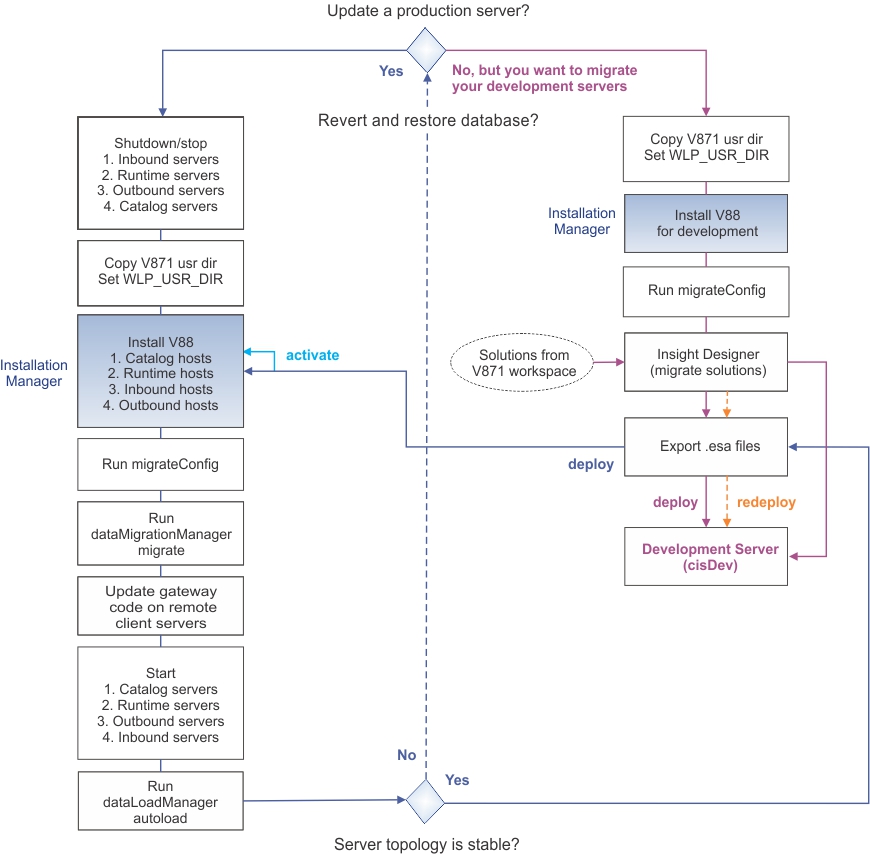
The following topics take you through the steps to update a production server and migrate the solutions that you developed in a previous version.