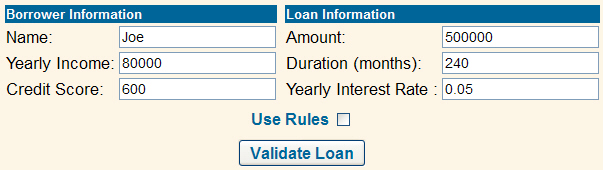To start the Miniloan application, which demonstrates this
Getting started tutorial, you start a server and then view it with
your browser.
The scenario of the Getting started tutorial is based
on the fictitious web-based application of an online lender.
In
this tutorial, you start from a version of this application that is
hard-coded, and you replace its logic with business rules. By doing
so, you discover all the steps required to develop, deploy, and maintain
a rule-based application.
First, take a look at the Miniloan
application in its initial state.
- On the Start menu, click .
package_group refers to the package
group specified in IBM® Installation Manager during
installation. The default package group is Operational Decision Manager V8.5.
Note: On Windows 7,
if you have installed the product in the Program Files or Program
Files (x86) directories, you must be an administrator to
start the sample server. You can run the sample server as an administrator,
or obtain write permissions on the Operational Decision Manager installation
directory.
- Wait until the server has started.
It can
take a while for the server startup procedure to complete. The command
window displays server trace messages as the server starts. A feedback
message indicates when the server has started successfully:
[samples.echo] GBRPS0029I: start.server is completed.
BUILD SUCCESSFUL
Total time: 20 minutes 3 seconds
Press any key to continue . . .
If you
encounter difficulties starting the sample server, see Using the sample server.
- Enter the following URL with the correct port number in
a browser:
http://localhost:<PORT>/miniloan-server
Important: In the URLs to the Miniloan application and Rule Execution Server, you
must replace <PORT> with
the correct port number. The default port number for WebSphere® Application Server is 9080,
but it can be different depending on your installation. For more information,
see Checking the server port number.
The
Miniloan application is displayed:
By default, the Miniloan
application runs using a business logic implemented in Java™.
Important: Do not
select the Use Rules check box yet. You will
select it later in the tutorial, after creating the rules.
- Click Validate Loan.
The
results of the validation show that the loan was rejected because
the borrower’s debt-to-income ratio is too big:
The loan is rejected
Messages:
The debt-to-income ratio is too big.
- Close the Miniloan application.