Procedure
To create a user-defined element, complete the following steps:
- Select the extension point any under which you want to add a
user-defined element.
- Select Add User-Defined. You can choose any of the
following methods:
- Right-click the element any. A menu appears. Select the Add User-Defined function.
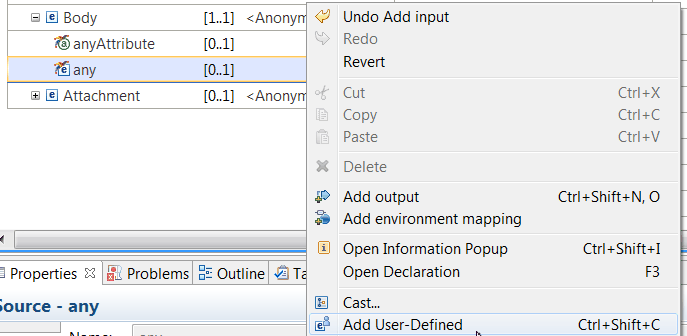
- Select the Add User-Defined function by selecting
the Add User-Defined icon
 that is available on top of the field.
that is available on top of the field. 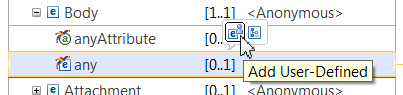
An element is added under the any field.
The default type of a new created user-defined element is
string.
- Click the user-defined element, and then enter the name
of the element.
If the user-defined element name exists in multiple places, you are prompted to select an
action that determines whether to reuse or rename an existing user-defined element in
multiple places in the map.
- Specify the user-defined element type. Complete the following
steps:
- Click the type of the user-defined element.
- Select the type of the user-defined element.
Note: The default type is string.
- To configure a simple type, choose from any of the following values:
- Boolean
- date
- dateTime
- decimal
- double
- duration
- float
- hexBinary
- int
- long
- string
- time
- To configure a complex type, choose <Anonymous>.
- To configure a JSON array, choose JSONArray_Default.
- To set the type by using a global XML schema, choose
Browse, and select the type. You can set the type to an
XML schema or to a DFDL schema.
When you define
the user-defined element type by using a global XML schema, the following
rules apply:- You can have the map and any schema definitions that are used in the map
in the same project. The project can be a static library project, a shared
library project, or an application project.
- You can have any schema definition that is used in the map in a static
library project and the map in an application project.
- You can have any schema definition that is used in the map in a shared
library project and the map in a different shared library project.
- You cannot have the schema definitions that are used in the map in a
shared library and the map in an application project. The Graphical
Data Mapping editor reports error
CWMSL209E if you break this rule.
Note: You can get error CWMSL209E when the type of the
user-defined element references an unresolved schema. To resolve this
problem, add the schema in the Scope tab of the map
Properties view, or add the dependency to the map
container project. Then, reselect the type.
- When you add elements to a complex user-defined element, you define the cardinality for
each child element that you add. The cardinality defaults to Minimum
occurrence and Maximum occurrence of
1. For more information, see Configuring the cardinality of a user-defined element.
Note: You cannot change the cardinality for user-defined elements that are within the
choice group that is created for you when you define elements at the level of the
xsd:any wildcard. The cardinality is determined by the
cardinality set on the xsd:any.
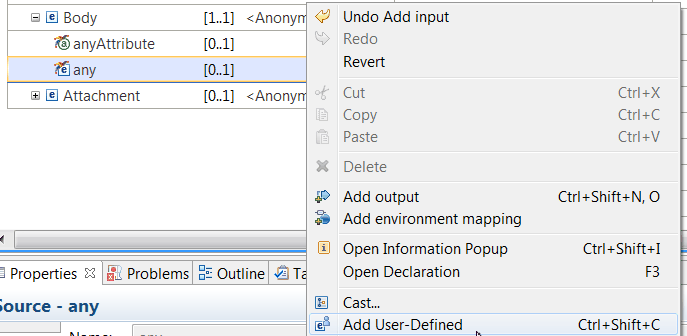
 that is available on top of the field.
that is available on top of the field. 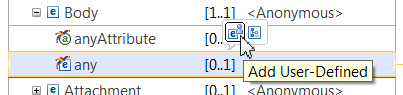
 Last updated 2018-12-15 07:47:28
Last updated 2018-12-15 07:47:28