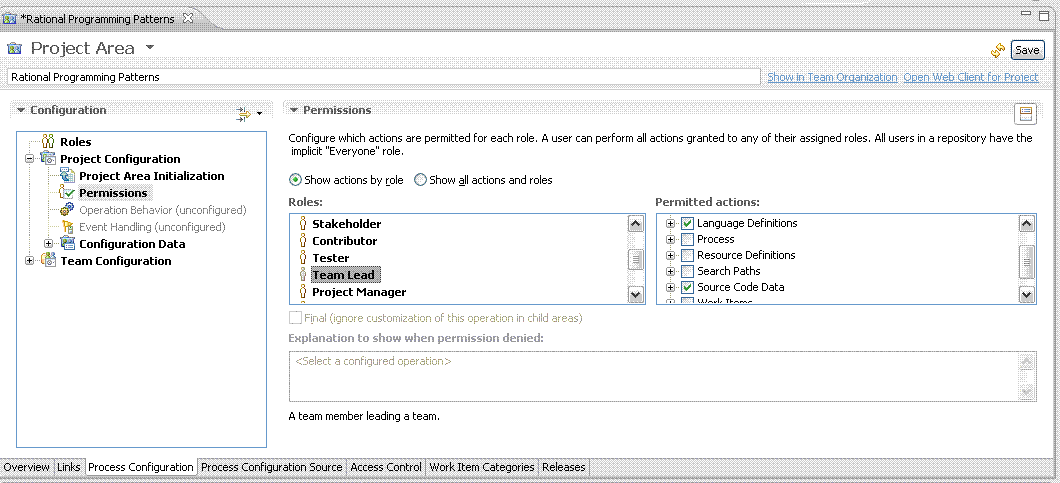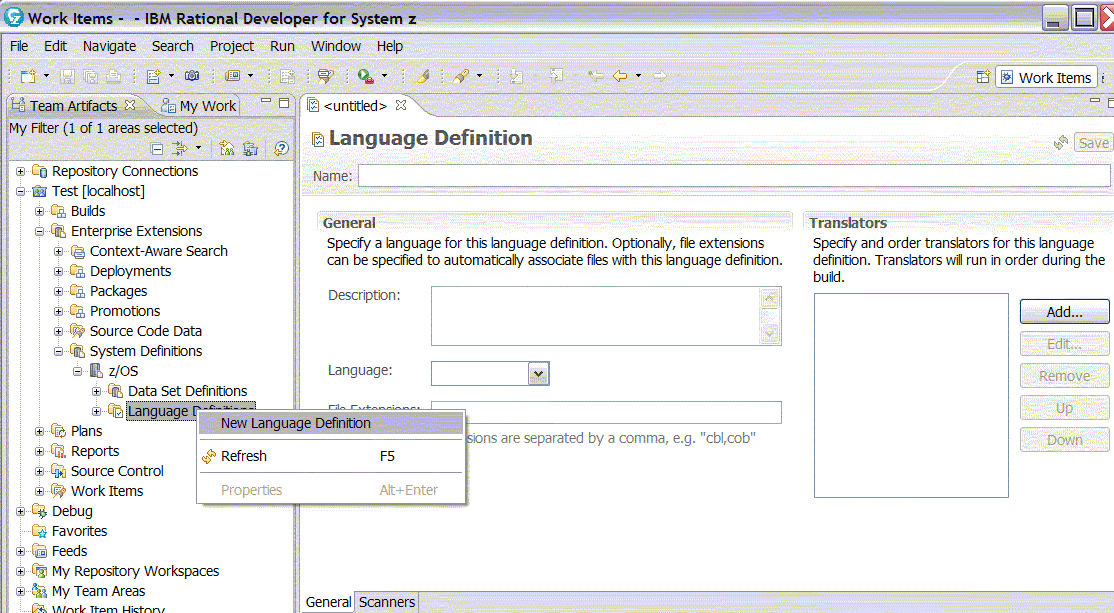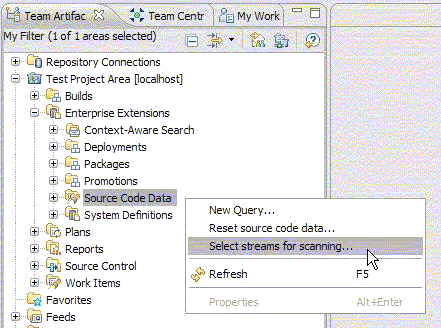Rational® Programming Patterns is now installed on top of IBM® Rational Team Concert™. You must configure Rational Team Concert to integrate Rational Programming Patterns with it.
About this task
- From the Rational Team Concert web client, ensure that the user has the required permissions for the configuration,
- From the Rational Team Concert Eclipse client, create a project area (if it has not already been done),
- From the Rational Team Concert Eclipse client, create four language definitions and associate indexing scanners to them,
- From the Rational Team Concert Eclipse client, select the data streams that will be scanned.
For an optimum integration, you are advised to modify some default parameters.
Note: After successive installations of reinstallations,
the server cache might be desynchronized with the actual server configuration.
For example, the Rational Programming
Patterns scanners might not be displayed. So, the language definitions
that are related to Rational Programming
Patterns cannot be correctly specified. You must then reset the cache.
- Log in as an administrator to https://[fully-qualified hostname]:9443/ccm/admin?internal.
- In the Internal tools entry, click Provision status. All the contributors to the Rational Team Concert, server are displayed. If the Rational Programming Patterns plug-ins are displayed among these contributors, you must reset the cache.
- To reset the cache, click Reset server that is located after Provision status.
- Click the Request server reset button. The cache will then be reset the next time that the server is started.
- Stop and start the server again. The server start takes longer than a standard start because the cache is reset.
Procedure
Results
The configuration steps are now finished.
When you deliver a project that contains Rational Programming Patterns artifacts, the artifacts will be indexed after the indexing process has been manually or automatically activated. You will then be able to perform searches on the server repository.