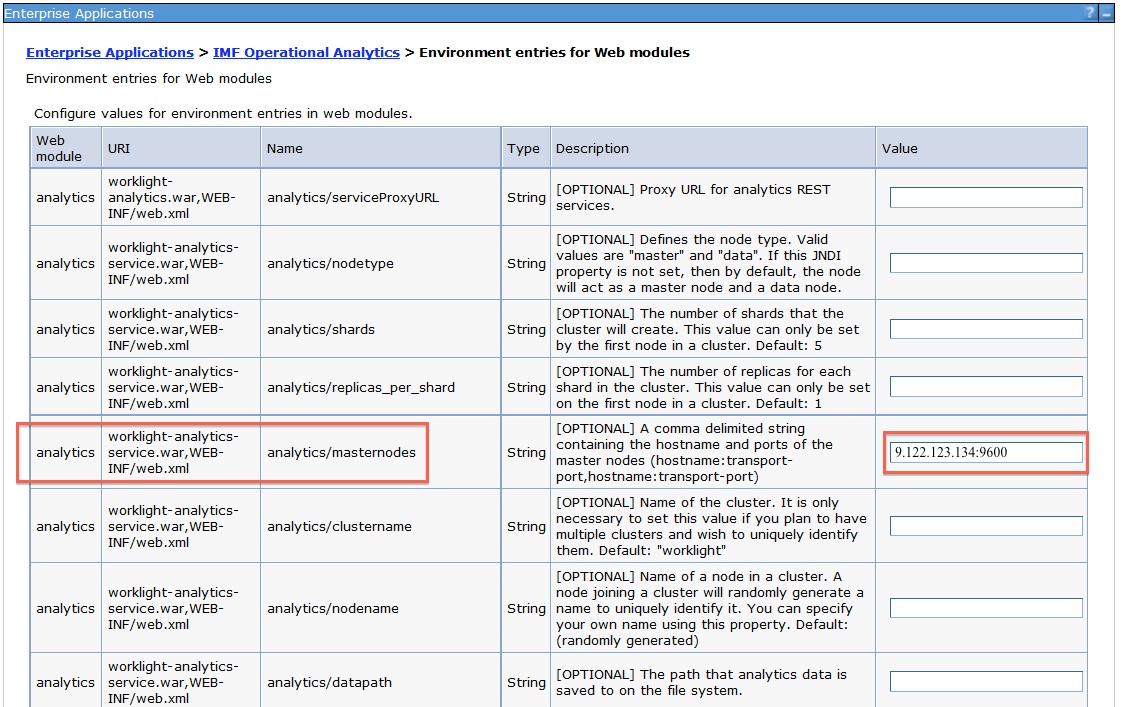Deploying in a clustered WebSphere Application Server environment
You can deploy the Analytics Platform in a clustered WebSphere® Application Server environment.
Before you begin
Note: In previous topics, the term node is used
as a general term to define a separate machine that runs an instance
of the Analytics Platform. The term node is used here
to identify a node in a WebSphere Application Server cluster.
About this task
All clustering is handled by the Analytics Platform regardless of the topology that is configured in WebSphere Application Server. You must determine which machines in the cluster you want to be the master nodes and define them through a JNDI property. The list of master nodes are passed down to the WAR file, where the distribution of analytics data within the cluster is handled.
To use the Analytics Platform in a clustered environment on WebSphere Application Server, follow these steps.
Procedure
Results
Note: When
you install analytics on WebSphere Application Server,
a profile can contain multiple servers. Each server can have multiple
analytics WAR files. By default, each of these WAR files points to
the same directory to store analytics data. Normally, a JNDI property
is used to change the location of the directory that is used to store
analytics data. However, in this case, each server shares the same
JNDI property. Because of this scenario, you must use WebSphere Application Server variables
to define the location of the data directory when you set the JNDI
property for the analytics data folder. The following example shows
how you can set the JNDI property with the variables:
${USER_INSTALL_ROOT}/MFPAnalyticsDir/${WAS_SERVER_NAME}/AnalyticsData