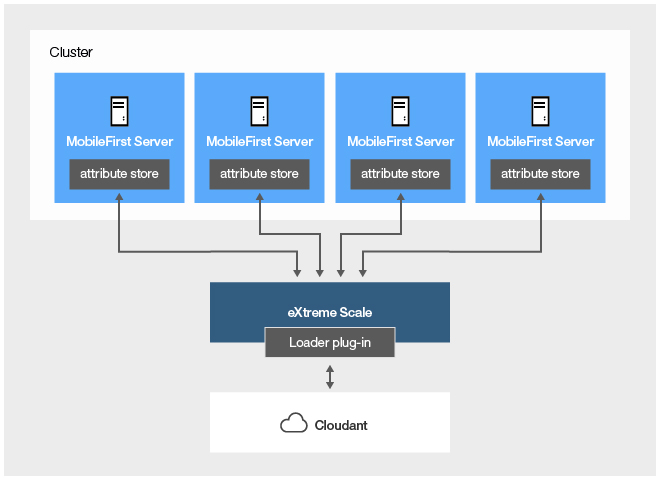Attribute store over IBM WebSphere eXtreme Scale
To support session-independent mode, you can cache authentication context by using eXtreme Scale.
About this task
Instructions are provided here for configuring an IBM MobileFirst™ Platform Server cluster to work with eXtreme Scale (Figure 1). It also provides instructions for persisting the cached data to relational and non-relational stores by using the Loader plug-ins that are provided with the product (see Figure 2 and Figure 3).
For more information about session-independent mode, see Session-independent mode.
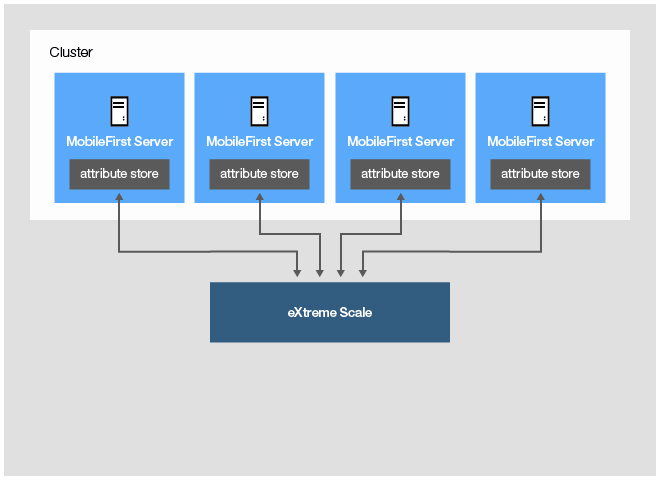
eXtreme Scale Grid Definition
About this task
In the eXtreme Scale server, define a dedicated object grid and a backing map for usage of the attribute store table in IBM MobileFirst Platform Server. The recommended eXtreme Scale configurations are described in detail in the WebSphere® eXtreme Scale V8.6 Knowledge Center.
Procedure
<?xml version="1.0" encoding="UTF-8"?>
<objectGridConfig xmlns:xsi="http://www.w3.org/2001/XMLSchema-instance"
xsi:schemaLocation="http://ibm.com/ws/objectgrid/config ../objectGrid.xsd"
xmlns="http://ibm.com/ws/objectgrid/config">
<objectGrids>
<objectGrid name="MFPGrid" txTimeout="30">
<backingMap name="AttrStoreMap" copyMode="COPY_TO_BYTES"
lockStrategy="PESSIMISTIC"
nullValuesSupported="true" ttlEvictorType="LAST_ACCESS_TIME" timeToLive="10" nearCacheEnabled="false" />
</objectGrid>
</objectGrids>
</objectGridConfig>Optionally, the map can be configured to use a Loader plug-in that persists the data. For more information, see Persisting the eXtreme Scale cache to the IBM MobileFirst Platform Server relational database.
IBM MobileFirst Platform Server configuration
About this task
Procedure
Persisting the eXtreme Scale cache to the IBM MobileFirst Platform Server relational database
About this task
In the configuration that is described in this section, the built-in MobileFirst relational database Loader is used to back up eXtreme Scale data to the IBM MobileFirst Platform Server SQL database.

Procedure
Persisting the eXtreme Scale cache to Cloudant
About this task
In the configuration that is described in this section, the built-in MobileFirst Cloudant database Loader is used to persist eXtreme Scale data to a Cloudant database. This configuration can use either Cloudant Local, or Cloudant DBaaS.