Deploying adapters
In MobileFirst Studio, you can automatically deploy a new or modified adapter to the MobileFirst Server.
Procedure
Right-click the adapter folder and select .
Figure 1. Deploying a MobileFirst adapter.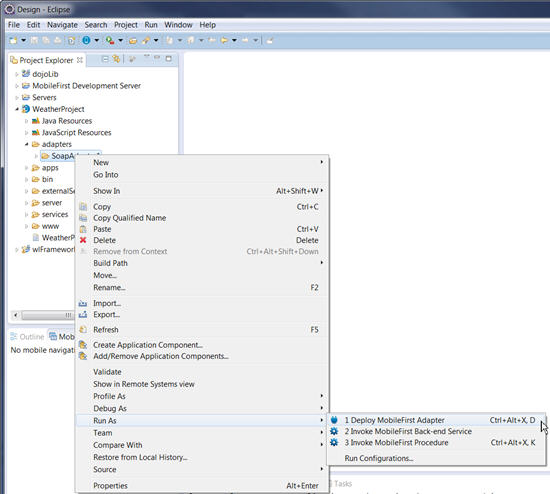
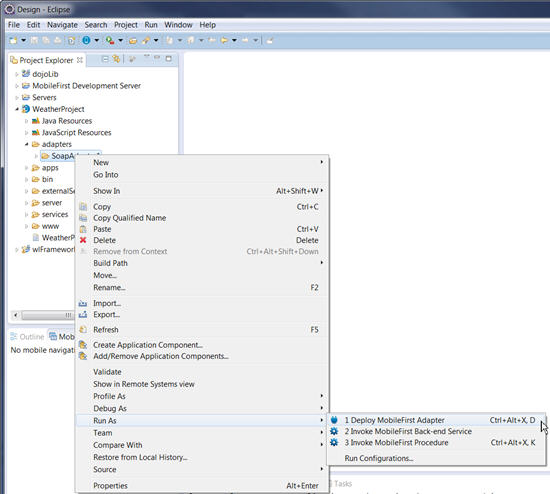
Results
Note: When the development server is started,
adapters are automatically deployed after they are created or modified
and saved. You can view this feature by clicking . Select MobileFirst. To change
this feature, clear the Automatically Deploy Adapters on
Change check box. The default value of this feature is true.
The preview command automatically deploys all adapters
that are not deployed for a project if this preference is set to true.