When you install a process application snapshot to a process server, the library items for that snapshot (including toolkit dependencies) are moved from the repository to the selected process server. The process server can be connected or offline. Depending on your needs and whether the process server is connected or offline, you can use the Process Center console or wsadmin commands to install the snapshot.
- If the process server version is higher than the Process Center version, the process server can be used only in offline mode. For example, if the process server moves to V8.0.1.2, it no longer can be a connected process server in Process Center if Process Center is still at V8.0.0.0. You can deploy new snapshots to a higher level process server by using the offline server mode, in which you create a deployment package and install it manually on the process server.
- If the Process Center is a higher level than the process server, you cannot deploy applications to the process server in offline or connected mode.
If you plan to install a process application snapshot that contains IBM Business Process Manager Advanced content or an IBM Business Monitor model, the user or group to which you belong must be assigned to the Configurator, Operator and Deployer administrative security role. If you are not currently assigned to all of these roles, click Users and Groups in the WebSphere administrative console to modify the user or group roles. See "Administrative security roles" in the related links.
Connected process servers
You can install snapshots of process applications to connected process servers in your environment using either the Process Center console or the BPMInstall command. Ordinarily, you have connections to one or more servers in your environment, as shown in the following figure.
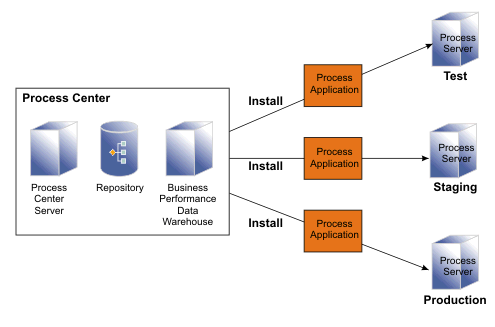
Offline process servers
You can install process application snapshots to an offline server that is running but is not connected to Process Center (for example, if the process server is behind a firewall). In this situation, use the wsadmin commands to create an installation package for a particular snapshot on the Process Center Server, transfer the package to the offline process server, and then run the package. Always install snapshots to an offline Process Server from the same Process Center.