Edit Filters
About this task
In Edit Filters view, you can edit ports and port ranges to filter the data sent to each instance of the PCA. You can use this view to verify that all required port ranges are properly specified across all instances of the IBM® Tealeaf® CX Passive Capture Application.
- You can also specify data filters in the View Instances view. See Filter Rules.
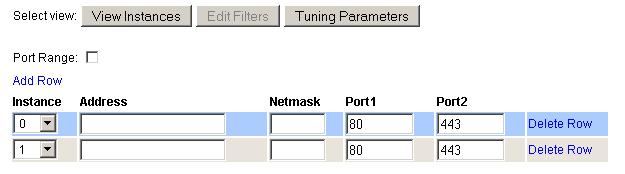
By default, the Edit Filters view enables specification of up to two individual ports for which to send data to an individual PCA.
- To specify a range of ports, click the Port Range check box. The data that is displayed in the port check box becomes a starting and ending range for capture and forwarding.
- To add a row, click the Add Row link. The new row is inserted.
- To remove a data filter row, click the Delete Row link.
To specify a data filter: