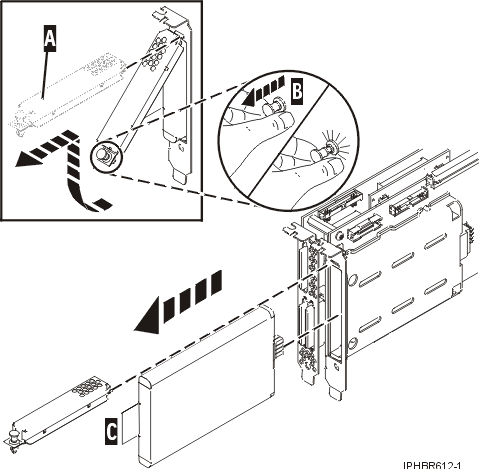Replacing the cache battery pack on the 571F and 575B adapters
You might need to replace the cache battery pack. Use the procedure in this section to perform this task.
This procedure describes how to replace the cache battery pack on the PCI-X DDR double wide quad channel Ultra 320 SCSI RAID adapter with auxiliary write cache, CCIN 571F (controller) and 575B (cache). The following feature codes apply to this double-wide adapter.
| Feature | CCIN | Description |
|---|---|---|
0650 |
571F |
PCI-X DDR double wide quad channel Ultra 320 SCSI RAID adapter with auxiliary write cache |
Replacing this feature is a customer task. You can perform this task yourself, or contact an authorized service provider to perform the task for you. You might be charged a fee by the authorized service provider for this service.
For information about replacing the cache battery pack on an AIX® system or partition, see the PCI-X SCSI RAID Controller Reference Guide for AIX in the IBM(r) AIX Information Center.
For information about replacing the cache battery pack on a Linux system or partition, see the PCI-X SCSI RAID Controller Reference Guide for Linux. This guide is available from the SCSI PCI Adapters web page.