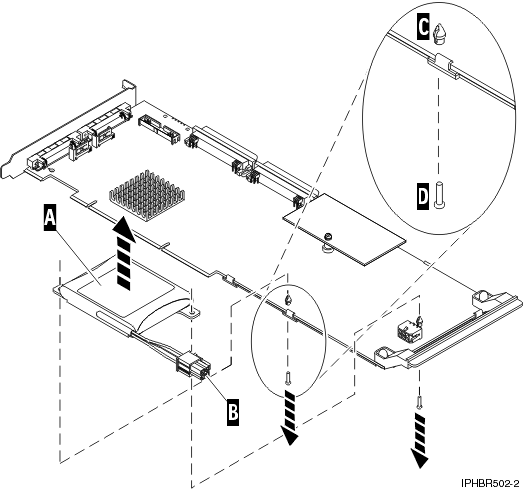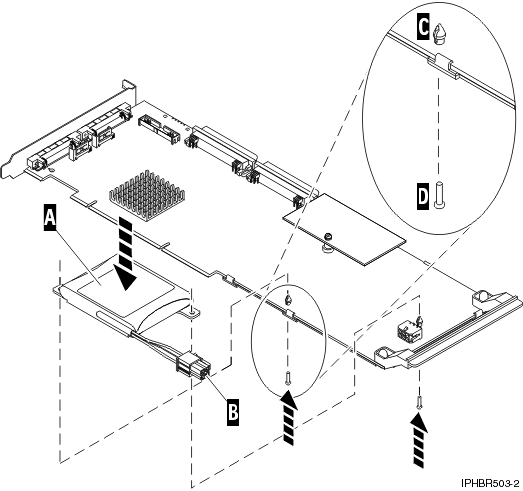POWER7 information
Replacing the cache battery pack on the 571B adapter
Learn how to replace the cache battery pack on the controller.
The following procedure describes how to replace a cache battery pack on the PCI-X DDR Dual Channel Ultra320 SCSI RAID adapter, CCIN 571B. The following feature codes apply to the 571B adapter.
| Feature | CCIN | Description |
|---|---|---|
0658 |
571B | PCI-X DDR Dual Channel Ultra320 SCSI RAID adapter |
Replacing this feature is a customer task. You can perform
this task yourself, or contact an authorized service provider to perform
the task for you. You might be charged a fee by the authorized service
provider for this service.
Important: Removing the cache
battery with the system or partition already in a powered-off state
might result in the loss of customer data. If the system has been powered
off prior to the battery service action, you must IPL
to DST and continue this procedure before replacing the battery.
For information about replacing the cache battery pack on an AIX® system or partition, see the PCI-X SCSI RAID Controller Reference Guide for AIX in the IBM(r) AIX Information Center.
For information about replacing the cache battery pack on a Linux system or partition, see the PCI-X SCSI RAID Controller Reference Guide for Linux. This guide is available from the SCSI PCI Adapters web page.
To replace the cache battery
pack on the 571B adapter using the IBM® i operating system,
complete the following steps:
Note: To complete this
procedure using i,
you do not need to power off the system.