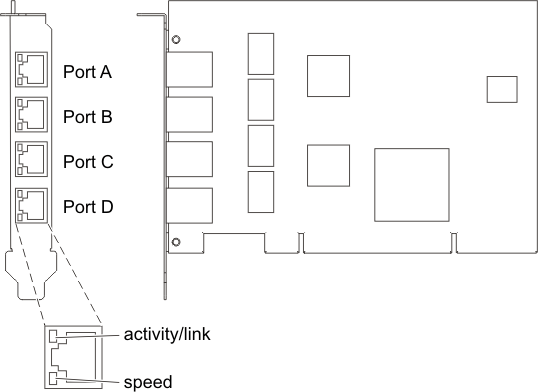Learn about the features, operating system requirements,
and installation notes for the 4-Port 10/100/1000 Base-TX PCI-X Adapter.
Overview
The 4-Port 10/100/1000
Base-TX PCI-X Adapter is a 64-bit Ethernet card. It is a full height
PCI-X 1.0a adapter, which supports four gigabit ports on a single
adapter delivering increased bandwidth for PCI-X slot-constrained
systems. It provides high connectivity and reliability using two
integrated, dual-port gigabit Ethernet controllers and a PCI-X bridge
chip. The adapter connects the system to an Ethernet LAN at speeds
of 10, 100, or 1000 Mbps.
The FRU part numbers for the adapter
are:
- FC 5740, 03N5444* or 03N5446**
- FC 1954, 03N5444* or 03N5446**
* Designed to comply
with RoHS requirement.
** Not designed to
comply with the RoHS requirement.The
4-Port 10/100/1000 Base-TX PCI-X adapter provides the following features:
- 3.3 volts, 64-bit, 133 MHz with 64-bit Direct Bus Mastering on
the PCI-X bus
- IEEE 802.3ab 1000Base-T compliant
- IEEE 802.3u 100Base-TX compliant
- IEEE 802.3 10Base-T compliant
- 802.1q VLAN tagging
- Two Intel 82546GB Gigabit Controllers
- Interrupt Moderation
- TCP Segmentation offload and encapsulation in hardware
- Checksum offloading of IP, TCP, and UDP frame
- Remote Management Support (WfM, RIS, SNMP/DMI)
- Increased connectivity while significantly reducing CPU utilization
- Four RJ-45 ports
- Two LED adapter status indicators per port for link activity and
speed
- Boot ROM on two ports
- Advanced cable diagnostics
- Compliant with European Union Directive 2002/95/EC on the Restriction of the Use of Certain Hazardous Substances in Electrical and Electronic Equipment.
Figure 1. 4-Port 10/100/1000 Base-TX PCI-X adapter
Operating system or partition requirements
AIX 5L™ Version 5.3 with the 5300-04 Technology Level, or later
AIX 5L Version 5.2 with the 5200-08 Technology Level, or later
Red Hat Enterprise Linux version 4 U2, or later
SUSE Linux Enterprise Server 9 SP3, or later
If
you are installing a new feature, ensure that you have the software
required to support the new feature and that you determine if there
are any existing prerequisites. To do this, use
the IBM® Prerequisite Web site
at http://www-912.ibm.com/e_dir/eServerPrereq.nsf  .
.
Preparing for installation
This
section helps you prepare to install your 4-Port 10/100/1000 Base-TX
PCI-X adapter. Preparing to install the adapter involves the following
tasks:
- Verifying your hardware requirements
- Verifying your software requirements
- Gathering tools and documentation
Note: - If you are installing your operating system at this time, install
your adapter before you install the operating system. See Installing the adapter for instructions.
- If you are installing only the device driver for this adapter,
install your device driver software before you install the adapter.
See Installing the device driver software for instructions.
Verifying the hardware requirements
The
4-Port 10/100/1000 Base-TX PCI-X adapter requires the following hardware:
Verifying the software requirements
Ensure
that your operating system supports this adapter before you install
it. See Operating system or partition requirements.
Gathering
tools and documentation
To install the 4-Port 10/100/1000
Base-TX PCI-X adapter, make sure you have access to the following
steps:
- The 4-Port 10/100/1000 Base-TX PCI-X adapter
- The operating system documentation
- The system unit documentation
- The PCI adapter placement information for the system unit.
- Wrap plug
- A flat-blade screwdriver
- AIX® Base Operating System CD, which includes
the device driver, or the AIX device driver CD-ROM
Installing the device driver software
This
chapter explains how to install device driver software. The device
driver is provided for the AIX operating system.
Be
sure you have read
Preparing for installation to
determine:
- If you should install your device driver software first, go to
step 1 of this section.
- If you should install your adapter hardware first, go to Installing the adapter. When you install AIX,
your adapter device driver automatically installs.
If your installed AIX operating system (AIX 5.2.0.85
or later; AIX 5.3.0.40 or later) supports the 4-Port 10/100/1000
Base-TX PCI-X adapter and you already have this adapter installed,
the device driver is already installed and you can install the adapter.
Go to Installing the adapter for
instructions. Otherwise, install the device driver.
To install
device driver software, do the following steps:
- Log in to the system unit as root user.
- Insert the media containing the device driver software (for example;
CD-ROM) into the appropriate media device. If your system does not
have a CD-ROM drive, refer to your system documentation for performing
a NIM (Network Installation Management) installation.
- Type the following System Management Interface Tool (SMIT) fast
path: smitty devinst
- Press Enter. The Install Additional Device Software screen highlights
the INPUT device/directory for software option.
- Select or type your input device
by doing one of the following actions:
- Press F4 to display the input device list and select the name
of the device (for example; CD-ROM) that you are using and press Enter.
- In the entry field, type the name of the input device you are
using and press Enter. The Install Additional Device Software window
highlights the SOFTWARE to install option.
- Press F4 to display the SOFTWARE to install window.
- Type the following to display the Find window: /
- For the 4-Port 10/100/1000 Base-TX PCI-X adapter, type the following
device package name: devices.pci.14101103
- Press Enter. The system finds and highlights this device driver
software.
- Press F7 to select the highlighted device driver software.
- Press Enter. The INSTALL ADDITIONAL DEVICE SOFTWARE screen displays.
The entry fields are automatically updated.
- Press Enter to accept the information. The ARE YOU SURE window
displays.
- Press Enter to accept the information. The COMMAND STATUS screen
displays.
- The term RUNNING is highlighted to indicate that the installation
and configuration command is in progress.
- When RUNNING changes to OK, scroll to the bottom of the page and
locate the Installation Summary.
- After a successful installation, SUCCESS displays in the Result
column of the Installation Summary at the bottom of the page.
- Remove the installation media from the drive.
- Press F10 to exit SMIT.
- Go to the adapter installation procedure, Installing the adapter.
Verify AIX software installation
To
verify that the device driver for the adapter is installed, do the
following steps:
- If necessary, log in as root user.
- At the command line, type: lslpp -l devices.pci.14101103.rte
- Press Enter.
If the 4-Port 10/100/1000 Base-TX PCI-X adapter device driver
is installed, the following is an example of the data that displays
on your screen:
| Fileset |
Level |
State |
Description |
| Path: /usr/lib/objrepos devices.pci.14101103.rte |
5.2.0.0 |
COMMITTED |
4-Port 10/100/1000 Base-TX PCI-X Adapter Software |
Verify that the devices.pci.14101103.rte file
sets are installed at the AIX 5.2.0.0 (or later level) or AIX 5L 5.3.0.0 (or later level).
If this information displays but you continue to have problems, go
to Installing the adapter.
If
no data displays on your screen, the 4-Port 10/100/1000 Base-TX PCI-X
adapter device driver did not install correctly. Try reinstalling
the driver.
Installing the adapter
For instructions
on how to install PCI adapters, refer to the PCI adapters topic.
After
you have installed the adapter, continue on to Verifying the adapter
Installation .
Verifying the adapter installation
To
verify that your system unit recognizes the PCI adapter, do the following
steps:
- If necessary, log in as root user.
- At the command line, type: lsdev -Cs pci
- Press Enter.
A list of PCI devices displays. If the 4-Port 10/100/1000
Base-TX PCI-X adapter is installed correctly, an available status
for each port indicates that the adapter is installed and ready to
use. If the message on your screen indicates that any of the ports
is DEFINED instead of AVAILABLE, shut down your server and verify
that the adapter was installed correctly.
Connecting to an Ethernet network
This
section explains how to connect the adapter to the UTP network. Refer
to your local procedures for information about connecting the 4-Port
10/100/1000 Base-TX PCI-X adapter to your Ethernet network.
To
connect the adapter to an unshielded twisted-pair (UTP) network, do
the following steps:
- Insert the RJ-45 jack of the UTP cable into one of the RJ-45 connectors
on the adapter.
- Insert the RJ-45 jack of the other end of the UTP cable into the
network switch.
Adapter LEDs
The LEDs on the
4-Port 10/100/1000 Base-TX PCI-X adapter provide information about
the card's operation status. The LEDs are visible through the card's
mounting bracket and, when lit, indicate the following conditions:
Table 1. Adapter LEDs| LED |
Light |
Description |
|---|
| ACT/LNK |
Green |
Good link |
| Off |
No link (The absence of a link could be the
result of a bad cable, a bad connector, or a configuration mismatch) |
| Blinking |
Data activity |
| Link Speed |
Off |
10 Mbps |
| Green |
100 Mbps |
| Orange |
1000 Mbps |
Figure 2. 4-Port 10/100/1000 Base-TX PCI-X adapter
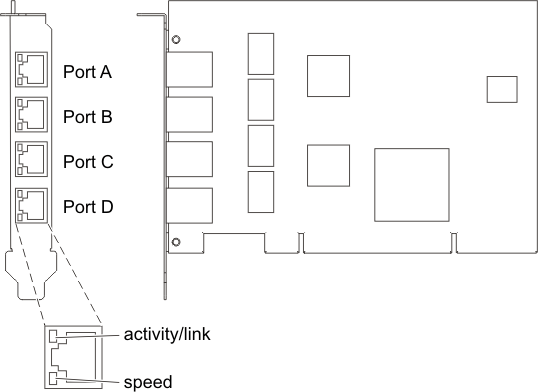
 .
.