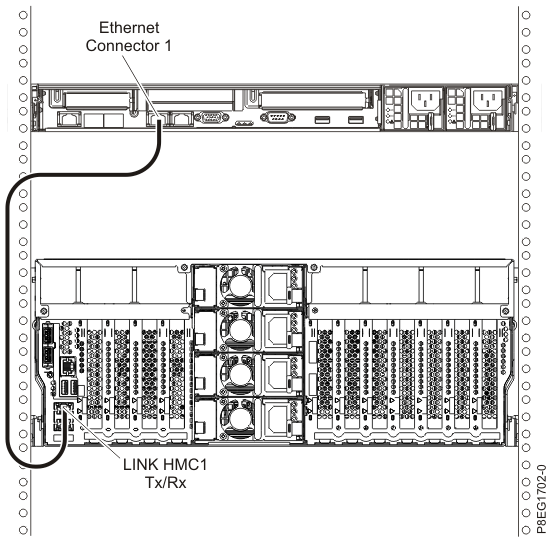The Hardware Management Console (HMC) controls managed systems,
including the management of logical partitions,
the creation of a virtual environment, and the use of capacity on
demand. Using service applications, the HMC can also communicate
with managed systems to detect, consolidate, and forward information
to IBM® service for analysis.
If you have not installed and configured
your HMC, do so
now. For instructions, see Installation and configuration scenarios.
To manage POWER8 processor-based servers, the HMC must be at version 8 release 8.4.0 or later. To view the
HMC version and release, complete the following
steps:
- In the navigation area, click Updates.
- In the work area, view and record
the information that appears in the HMC Code Level section,
including the HMC version,
release, Service Pack, build level, and base versions.
To cable the server to the HMC, complete the following
steps:
- If you want to directly attach
your HMC to the
managed system, connect Ethernet Connector 1 on
the HMC to the HMC1 port
on the managed system. See Figure 1.
Figure 1. Attaching
the HMC to the
managed system
- To learn how to connect
an HMC to a private
network so that it can manage more than one managed system, see HMC network connections.
Notes: - You can also have multiple systems
that are attached to a switch that is then connected to the HMC. For instructions, see HMC network connections.
- If you are using a switch, ensure
that the speed in the switch is set to Autodetection.
If the server is directly attached to the HMC, ensure the Ethernet
adapter speed on the HMC is
set to Autodetection. For information about
how to set media speeds, see Setting
the media speed.
- If you are connecting a second HMC to your managed server,
connect it to the Ethernet port that is labeled HMC2 on
the managed server.
- Continue with Cabling the server and connecting expansion units.