Question & Answer
Question
Does IBM Planning Analytics for Microsoft Excel or TM1 Perspectives support Microsoft Office 365?
Cause
You can check the supported environments for all versions of Planning Analytics for Microsoft Excel or TM1 Perspectives on the IBM website:
https://www.ibm.com/software/reports/compatibility/clarity/index.html
Microsoft Office 365 is not a 'traditional' single product. It is a subscription plan that allows users to download and run the very latest version of Microsoft Office. Customers who own Office 365 licenses should be upgrading their Excel versions over time as new MS Excel versions are released.
https://www.ibm.com/software/reports/compatibility/clarity/index.html
Microsoft Office 365 is not a 'traditional' single product. It is a subscription plan that allows users to download and run the very latest version of Microsoft Office. Customers who own Office 365 licenses should be upgrading their Excel versions over time as new MS Excel versions are released.
Answer
Versions of Office 365 are no longer directly linked to a corresponding desktop version.
Finding your Microsoft Excel version number
- Open Microsoft Excel.
- Click File.
- Click Account.
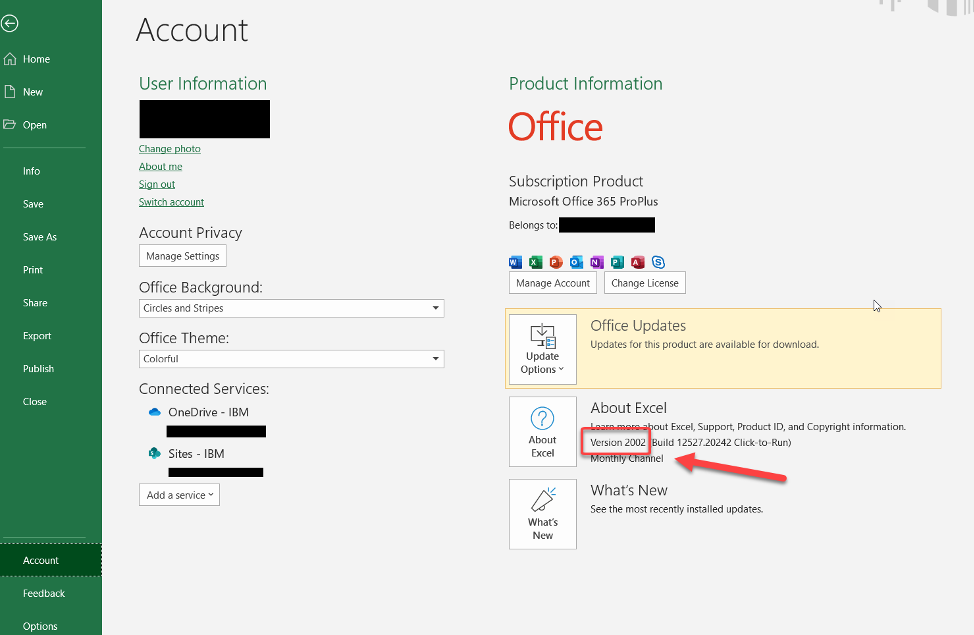
Finding your Microsoft Excel channel
For information and instructions on finding your Microsoft Excel channel, see Overview of update channels for Office 365 ProPlus.
Channel support
Planning Analytics for Microsoft Excel only supports channel releases until the next month's version is available. Semi-annual channel releases are supported for 18 months from the date of release.
For information on the current versions for each channel release, see Update history for Office 365 ProPlus (listed by date).
Planning Analytics for Microsoft Excel
Planning Analytics for Excel is tested with Excel 2016, Excel 2019, and the latest versions of Office 365 available via the various channels. It is supported with all supported versions of Microsoft Excel available via the various channels from Microsoft. For example, as of March 2020 Planning Analytics for Microsoft Excel supports Microsoft Excel versions 1708 and newer.
There may be limitations in older versions. For example, the optimize for compatibility option in Microsoft Excel required to run Planning Analytics for Microsoft Excel is not available in all older versions.
TM1 Perspectives
TM1 Perspectives is only supported on Excel 2016 and 2019. IBM does not intend to perform conformance testing with TM1 Perspectives and Office 365. Planning Analytics for Excel should be considered if support for Office 365 is required.
========================================
For the avoidance of doubt, Office 365 is not supported when running directly in the Cloud (instead of running on the desktop/laptop directly).
========================================
Q1 - What are the different methods to install Microsoft Office 365?
Microsoft Office 365 can be installed in two different ways:
(1) Traditional method
- This is sometimes called the 'MSI' or 'Windows Installer' method
- It is also sometimes known as the 'Volume License' method
- The application is installed (and runs) natively/directly on the users client device
(2) Click-to-run
- The user "streams" the portion of Office that they need (downloading extra portions as and when they need it). The software is running in an isolated 'Sandbox' environment ('virtual bubble') on the computer.
Q2 - What is 'Click to Run' ?
Click-to-Run is a streaming and virtualization technology that is designed to significantly reduce the time that is required to download and use Office client products. Streaming allows users to begin to use a Click-to-Run product before the complete product is downloaded.
Click-to-Run for Office 365 products are based on core virtualization and streaming Microsoft Application Virtualization (App-V) technologies. Click-to-Run resources run in an isolated virtual environment on the local operating system.
Q3 - How can I check if my installation is 'traditional' or 'click to run'?
- Method #1 (recommended)
2. Click "File - Account" (or Office Account).
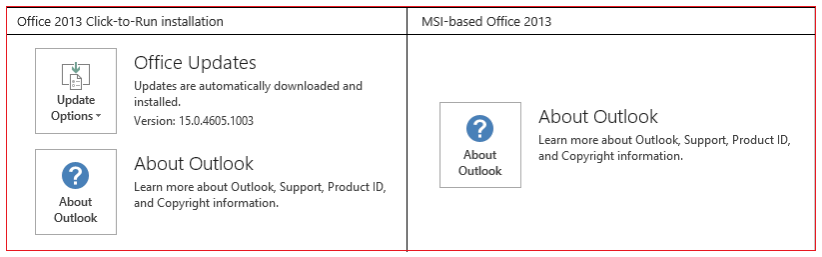
- If you see an "Update Options" item, you have a Click-to-Run installation
- If you don't see the "Update Options" item, you have an MSI-based install.
- Method #2 (alternative)
(1) Traditional (MSI):
By default, EXCEL.EXE is located in the following locations:
- Office 2013 (32-bit): C:\Program Files (x86)\Microsoft Office\Office15\
- Office 2016 (32-bit): C:\Program Files (x86)\Microsoft Office\root\Office16\
(2) Click to Run:
By default, EXCEL.EXE is located in the following locations:
- Office 2013 (32-bit): C:\Program Files (x86)\Microsoft Office 15\ClientX64\Root\Office15\
- Office 2016 (32-bit): C:\Program Files (x86)\Microsoft Office 16\ClientX64\Root\Office16\
Q4 - What should I do if I have already installed MS Office 365 as 'click to run', and it is unsupported in my version of Planning Analytics for Microsoft Excel?
Either:
(a) Remove the Click-To-Run installed Office. Then install MS Office via the traditional (MSI) method instead
or (b) Upgrade to a later version of Planning Analytics for Microsoft Excel which supports click to run (see above for caveats).
[{"Business Unit":{"code":"BU059","label":"IBM Software w\/o TPS"},"Product":{"code":"SSD29G","label":"IBM Planning Analytics"},"Component":"Planning Analytics for Microsoft Excel;TM1 Perspectives","Platform":[{"code":"PF033","label":"Windows"}],"Version":"All Versions","Edition":"","Line of Business":{"code":"LOB10","label":"Data and AI"}}]
Was this topic helpful?
Document Information
Modified date:
26 June 2020
UID
swg22015168