Troubleshooting
Problem
User opens a macro-enabled spreadsheet (*.xlsm file) inside Microsoft Excel. User presses a button which enables some macro-related functionality. User then closes the spreadsheet (for example, closes Excel). A message box appears.
Symptom
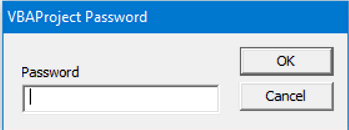
- VBAProject Password
Password
Further Symptoms:
If the user clicks 'Cancel' then:
- If you are using Controller 10.2.1, then you get the same box. You click ‘Cancel’ 3 more times and (eventually) Excel exits/closes OK
- If you are using Controller 10.3 FP1 IF2, then you get this error message:

Microsoft Excel has stopped working
Problem signature:
Problem Event Name: APPCRASH
Application Name: EXCEL.EXE
Application Version: 15.0.4693.1000
Application Timestamp: 54b5cf28
Fault Module Name: Comctl32.dll
Fault Module Version: 5.82.9600.17810
Fault Module Timestamp: 553afcee
Exception Code: c0000005
Exception Offset: 0006e259
OS Version: 6.3.9600.2.0.0.272.7
Locale ID: 2057
Cause
Limitation (reference APAR PI84912) of Controller, which is triggered if the macro has 'OLE Automation' ticked/enabled:

Environment
The problem only occurs if the COM Add-in 'Cognos Controller Link for Microsoft Excel' is enabled:
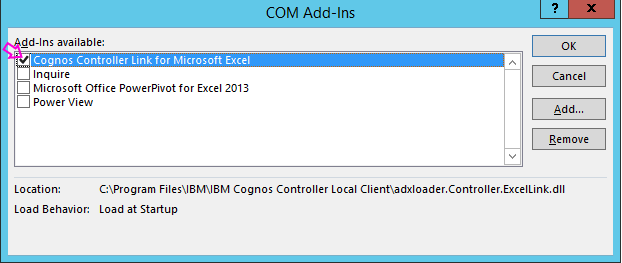
Resolving The Problem
Fix:
Modify the macro-enabled spreadsheet (*.xlsm file) so that it does not use 'OLE Automation'.
Steps:
1. Open macro-enabled spreadsheet (*.xlsm file)
2. On your keyboard, tap: ALT-F11
3. Click "Tools - References":

4. Untick the option 'OLE Automation'
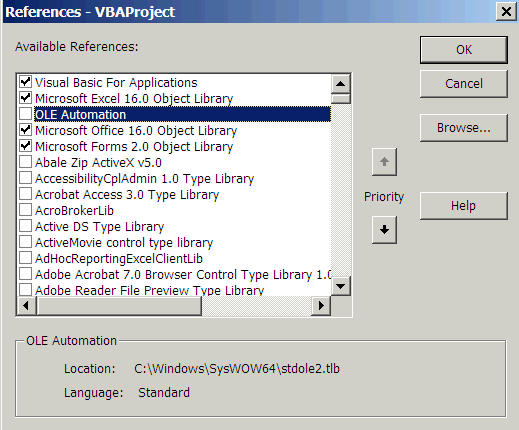
5. Press "Debug - Compile VBAProject':
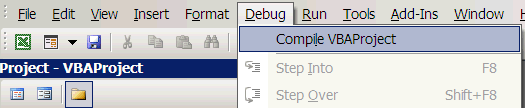
Make sure that there are no errors
[If you do not get an error message, your code does not require OLE Automation].
6. Save changes
7. Test.
Workaround #1:
Temporarily disable the Controller COM add-in.
Steps:
The steps will vary slightly depending on which version of Excel you have installed.
1. Launch Excel
2. Click "File - Options"
3. Click 'Add-ins'
4. Change 'Manage' to 'COM Add-ins' and click 'Go':

5. Untick the box next to Cognos Controller Link for Microsoft Excel'
6. Click OK and test.
Workaround #2:
Ask the owner/creator (of the spreadsheet) for the password for their VBA module.
Workaround #3:
Edit/modify the spreadsheet so that the VBA module is no longer password protected.
Related Information
Was this topic helpful?
Document Information
Modified date:
15 June 2018
UID
swg22006147