Question & Answer
Question
How to install and configure the License Manager Server for IBM Host On-Demand and IBM Personal Communications?
Table of Contents
Cause
The License Manager Server Document is not included in the Knowledge Center as it is not tied to any specific product and also because it is new for Host On-Demand (HOD) 11.0.11, Personal Communications (PCOMM) 6.0.12, and HOD Toolkit 11.0.11 [that contains the Host Access Client Library (HACL) APIs for customer-written applications].
Answer
Questions
How to install and configure the License Manager Server for IBM Rational Host On-Demand and IBM Personal Communications?
Answer
A license Manager is a tool that facilitates effective software management between users and software vendors and allows the organization to track and document the usage of the company's software products. IBM Host Integration License Manager is the license control tool used to monitor the license information for the Mainframe Terminal emulator products like IBM Host On-Demand and IBM Personal Communications.
IBM Terminal Emulators
The Host Integration License Manager can configure the following versions of IBM Terminal Emulators:
- HOD Versions
- HOD 12.0.0.0 & above
- HOD 13.0.0.0 & above
- HOD 14.0.0.0 & above
- HOD 15.0.0.0 & above
- PCOMM Versions
- PCOMM 12.0.0.0 & above
- PCOMM 13.0.0.0 & above
- PCOMM 14.0.0.0 & above
- PCOMM 15.0.0.0 & above
License Manager (LM), when installed and configured with application servers, can track license usage for both HOD and PCOMM.
Installation of License Manager
Pre-requisites
- WebSphere Application Server v8.5 and above.
- Tomcat 9.x.x
- Embedded Server
Installation Steps
To Install License Manager, follow the below steps.
Properties Details Table
| Property Name | Default Value | Description |
|---|---|---|
| PCOMM_Enabled | TRUE | Property to enable/disable PCOMM users in license tracking. |
| HOD_Enabled | TRUE | Property to enable/disable HOD users in license tracking. |
| Directory_Location | USER_HOME | Directory location where License Manager data is to be saved. |
| datasource-driver- class-name | org.sqlite.JDBC |
By default, the SQLite database is enabled. If a user wishes to use any other supported database, the corresponding driver class name value must be mentioned. |
| datasource-username | Empty | The data-source name of the external database must be mentioned. |
| datasource-password | Empty |
The data-source password of the external database must be mentioned. |
| datasource-url | Empty | Valid Data-source URL must be mentioned for external database |
To facilitate the external dependencies in case of external database usage, add all the dependencies to the lmAppContext.conf file under \lib\config. All dependencies are added to the classpath.
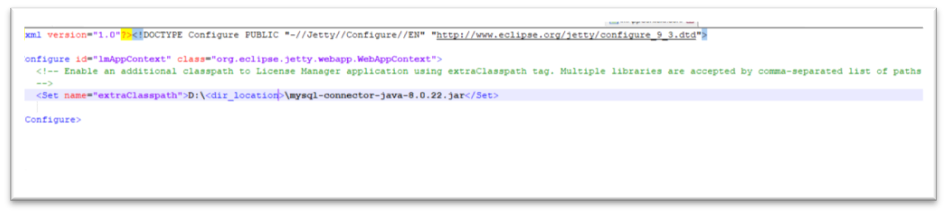
Configuring on external Application Server
- Download the zip file from the Fix Central or Passport Advantage for HACP v12 or v13 or v14 or v15 as a separate product.
- Extract the zip file into any folder.
- Install the .ear or .war file on the application server by following the deployment instructions for the respective application server.
- Enter the URL to access the License Manager Web application: http://<appserver-address>:<port-num>/<context-root> where the hostname or IP address of the server on which the license manager is installed, which is specified during the deployment of the application server and is the location name of the Administrator can configure.
Steps to Configure License Manager
For all the client types (Cached Client, Download Client, and Webstart client) and Programmable HOD, add the following parameters to the configuration file, (config.properties) located in the HOD server publish directory.
licenseserverurl = License Logger URL -://LicenseLogger timeout= Logging request interval (in mins)
enableMacAddress = set true to enable mac address logging
, the default value is false.
enableMachineName = set false to disable machine name logging,
the default value is true.
For example:
licenseserverurl=http://127.0.0.1:9080/LicenseManager/LicenseLogger
timeout=5
enableMacAddress=true
For Configuring Workplace Client Technology (WCT) client pages, the same parameters must add as HTML parameters using the Deployment Wizard.
Name: licenseserverurl
Value: http://://LicenseLogger
Name: timeout
Value: n (where n = 5 to 30 [minutes], Default value = 5)
Name: enableMacAddress
Value: true or false, default is false
For Configuring Host Access Client Library (HACL) applications, developers can set the License server URL and timeout values with the below session parameters and statements:
p.put(Session.LICENSE_SERVER_URL,"http://://LicenseLogger");
p.put(Session.LICENSE_SERVER_TIME_OUT,"5");
p.put(Session. LICENSE_SERVER_MAC_ADDRESS,"true").
p.put(Session. LICENSE_SERVER_MACHINE_NAME,"false");
Add the following parameter values to the pcswin.ini file, typically located in the License section of the file as follows:
C:\Users\\AppData\Roaming\IBM\PersonalCommunications
Name: licenseserverurl
Value = http://://LicenseLogger
Interval = Logging request interval (in mins) after which the server marks the client as
timeout if the request is not sent. The minimum value is 5.
For example:
[License]
URL=http://127.0.0.1:9080/LicenseManager/LicenseLogger
Interval=5
In an intranet environment, when a License Manager Server is configured with local Certificate Authorities, if an error occurs while verifying the certificates received from the license manager, the HTTPS connectivity from the PCOMM client to the license manager may also fail.
The following keywords have been introduced into the pcswin.ini file to handle this:
[License]
IgnoreUnknownCA=Y
IgnoreInvalidCertCN=Y
IgnoreCertRevCheck=Y
- When
IgnoreUnknownCA is set to Y, it allows an invalid certificate authority. This allows PCOMM to send License information even when the License Manager Server sends an untrusted CA. The setting is recommended only under test environments. The default value of the keyword is set to N. - When
IgnoreInvalidCertCN is set to Y, it allows an invalid common name in a certificate; the server’s name specified by the application does not match the common name in the certificate. The setting is recommended only under test environments. The default value of the keyword is set to N. - When
IgnoreCertRevCheck is set to Y, it ignores certificate revocation problems. This allows PCOMM to send License information even when it cannot verify whether the host certificate is valid or revoked. The setting is recommended only under test environments. The default value of the keyword is set to N.
Also, the following keywords in the .ini file are provided to enable or disable IBM Personal Communications emulator sessions from sending the MAC Address and machine name to the HI License Manager Server. The keywords are part of the License section of the pcswin.ini file.
[License]
enableMacAddress = N
enableMachineName = Y
Also, the following keywords in the .ini file are provided to enable or disable IBM Personal Communications emulator sessions from sending the MAC Address and machine name to the HCL License Manager Server. The keywords are part of the License section of the pcswin.ini file.
[License]
enableMacAddress = N
enableMachineName = Y
When enableMacAddress is set to N, the license manager server log shows MAC_ADDRESS_DISABLED under the MAC ADDRESS column. The default value of the keyword is set to N. When, enableMachineNa is set to N, the license manager server log shows MACHINE_NAME_DISABLED under the MACHINE NAME column. The default value of the keyword is set to Y.
Configuration of Unique License Count
Administrators can configure the license uniqueness, based on the different values by modifying the adminConfig.properties file in the License Manager installed directory. defineUniqueUser=systemusername;macaddress. Need to update screen print Find the following parameters used to define the uniqueness:
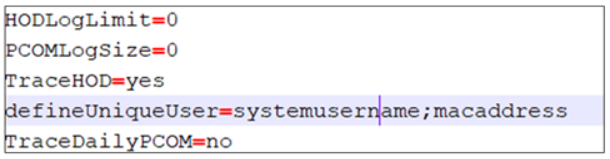
IP address: IP
System username: systemusername
MAC address: macaddress
Machine name: machinename
Users can configure any combination of the above attributes to define license uniqueness. If more than one parameter value needs to be configured, it must be separated by a semicolon (;)
- While re-defining a unique user with existing logs, provide a different installation location for the License manager in the servlet parameters (or delete the existing License manager folder) and restart, to avoid errors during license count calculation.
- Restart the HCL License manager, after re-defining the unique user.
Using the License Manager
After the successful server module is installed, administrators can use the license logger to monitor the client login from the License Manager admin console. To log in to the License Manager, perform the following procedures:
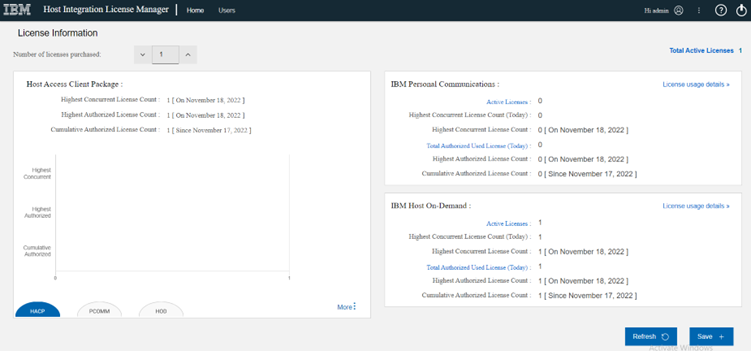
To manage users who can access the License Manager Admin console, for more information on manage users, click Users from the menu.
Add a User
Admin can add the user for a selected user.
To add a new user, follow the procedure:


Reset Password
Admin can reset the password for a selected user.
To reset your password, follow the procedure:
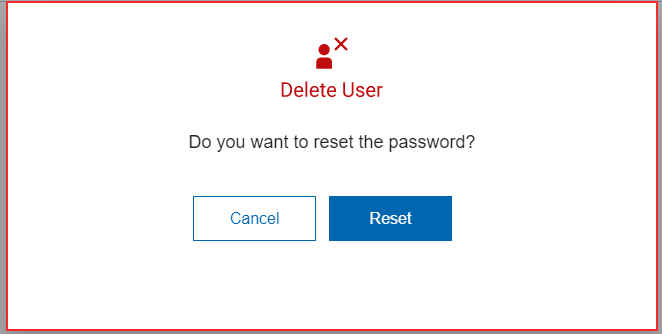
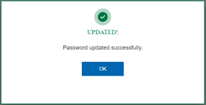
Delete an Existing User
Admin can delete a selected user.
To delete an existing user, follow the procedure:
1. From the Existing User grid table.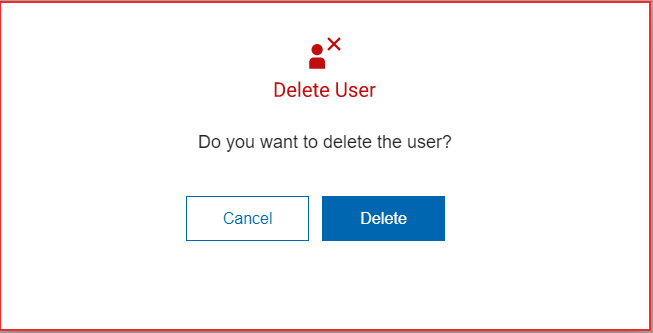
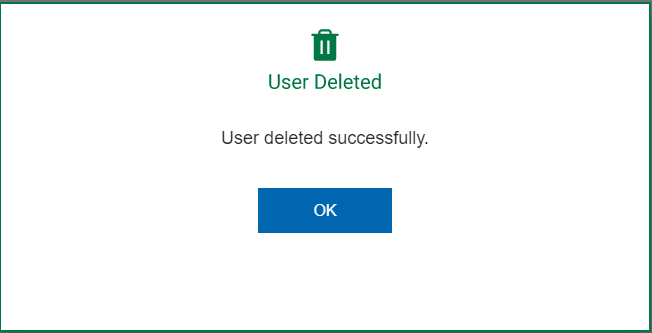
Search Option
If more users are displayed under the Existing User, then the user can search for the appropriate user using the Search option

License Information
Number of Licenses Purchased: It allows the user to specify the maximum license count. The default value is set to 1 as the maximum count. The user is allowed to change the default value and specify the required maximum license count. When the Active license count crosses the maximum limit specified, a warning message is shown indicating this.
License Count Statistics
Highest Concurrent License Count: Highest concurrent license count gives the maximum number of distinct users who have accessed the product (HOD/PCOMM) simultaneously, since the installation of License Manager.
Highest Authorized License Count: Highest authorized license count gives the maximum number of authorized users who have accessed either of the products (HOD/PCOMM) on a day.
Cumulative Authorized License Count: Cumulative Authorized License Count gives the total number of distinct authorized users who have accessed either of the products (HOD or PCOMM) date since the installation of License Manager.
More: Click More option takes us to the License Summary Report for the combined products (PCOMM and HOD).
By default, the report displays a daily summary of the licenses for each of the products HOD, PCOMM, and HACP. The filter feature can be used to view the license usage for a specified date interval.
It includes the following information for HOD, PCOMM, and HACP:
- Highest Concurrent License Count (MM-DD-YYYY).
- Highest Authorized License Count (MM-DD-YYYY). The tabular view shows the following license details for HOD, PCOMM, and HACP with time stamps.
- Highest Concurrent License Count
- Highest Authorized License Count
- Cumulative Authorized License Count. The admin can sort specific columns as required.
HOD and PCOMM Specific License Count Statistics
Each section/tab provides the following information for the specific product.
- Active Licenses.
- Highest Concurrent License Count (Today).
- Highest Concurrent License Count.
- Total Authorized Used License (Today).
- Highest Authorized License Count
- Cumulative Authorized License Count.
Active Licenses
Active concurrent licenses for HOD/PCOMM (for the active sessions). Admin can view the active client details, click the highlighted Active Licenses link. Active clients report displays the below information about the active clients at that time.
[License]
IP Address
System Username
Machine Name
MAC Address
Sub-Client Type
Check-In-Time
The admin can sort specific columns as required.
- Highest Authorized License Count: The Highest Authorized license count gives the maximum number of authorized license users accessing the product (HOD/PCOMM) on any day since the installation of the License Manager.
- Cumulative Authorized License Count: Cumulative Authorized license count of distinct authorized users since the installation of license Manager for the product (HOD and PCOMM).
License Usage Details
It displays the License details report for the current day (HOD and PCOMM).
Log level
This option is available on the License Usage Details page. Select the log level (from 1-LOW to 3-HIGH) to filter the number of entries to be logged. The default log level, Level 3 (HIGH), logs all the entry parameters, including the connection closed entry as well as the periodic client check-ins. All the other log levels (1 and 2) will log only the first client check-in and the connection closed entry.
The following are the logged parameters :
- IP Address of the client.
- System Username.
- Machine Name.
- MAC Address.
- Client Type.
- Status of the connection.
- Timestamp.
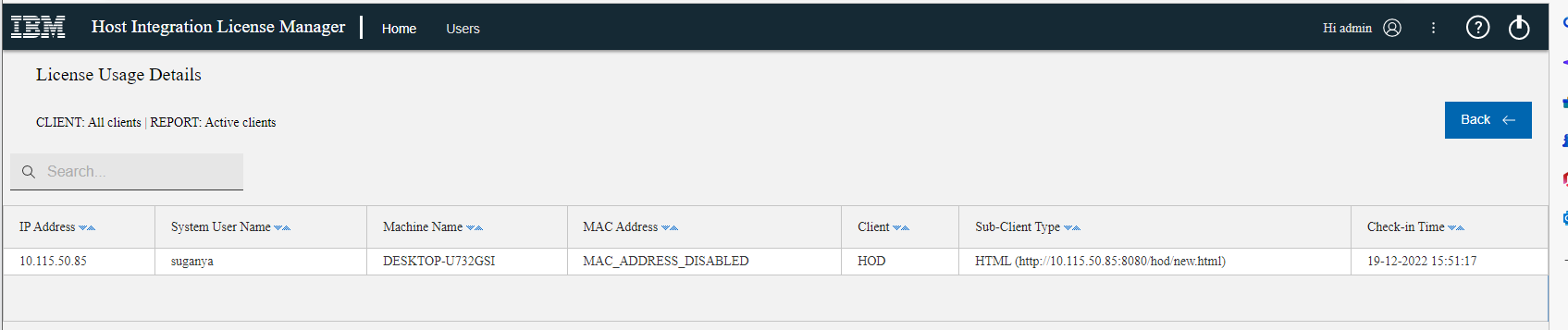
The license usage report containing Log level 3 (HIGH) with license usage information can be extracted by the admin into a .csv file (that can be opened as an Excel Workbook).
- Level 3: All Parameters
- Level 2: Timestamp, IP, System Username, Client Type, Sub-Client Type, Machine Name, Connection Status.
- Level 1: Timestamp, IP, System Username, Client Type, Sub-Client Type, Connection Status.
- Page Options:
- Refresh: Refresh all the data on the home page.
- Save: Save all the configurations.
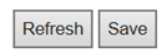
- No National Translation is available, help files are available only in English.
- Fail to load License Manger in AIX, z/OS, and PPCLinux, due to limitations on third-party jars (SQLite).
Was this topic helpful?
Document Information
Modified date:
25 September 2023
UID
swg21691875