Question & Answer
Question
How do you verify your IBM UrbanCode Deploy Mail Server settings?
Answer
Create a Test Email Server Process.
- Log in to uDeploy server as an admin
- Go to <server>/#system/settings
- Verify your Mail Server Settings
- Go to <server>#main/processes
- Create a new Process
- This process has 1 main step: Manual Task
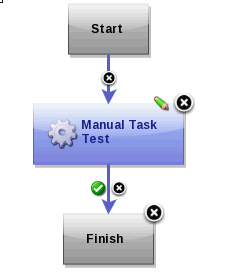
Select admin
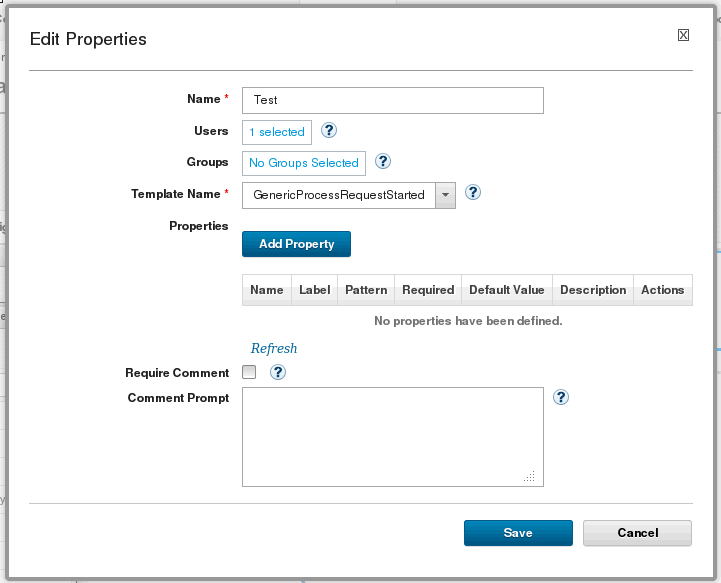
- Save the process design
- Go the process Dashboard > Select a resource that do have access to the configured mail server > Submit
- If uDeploy server cannot send out an email, it will generate a mail folder in <udeploy_installed_dir>/var/email/spooled-email-failed directory.
- Users can use the <udeploy_installed_dir>/var/email/spooled-email-failed/mail-<id>/_error to troubleshot the issue.
[{"Product":{"code":"SS4GSP","label":"IBM UrbanCode Deploy"},"Business Unit":{"code":"BU053","label":"Cloud & Data Platform"},"Component":"Documentation","Platform":[{"code":"PF002","label":"AIX"},{"code":"PF010","label":"HP-UX"},{"code":"PF016","label":"Linux"},{"code":"PF022","label":"OS X"},{"code":"PF034","label":"Windows Mobile"},{"code":"PF027","label":"Solaris"},{"code":"PF033","label":"Windows"},{"code":"PF035","label":"z\/OS"}],"Version":"6.0;6.0.1;6.0.1.1;6.0.1.2;6.0.1.3;6.0.1.4","Edition":"","Line of Business":{"code":"LOB45","label":"Automation"}}]
Was this topic helpful?
Document Information
Modified date:
17 June 2018
UID
swg21668313