Question & Answer
Question
How do you preserve the links for a module that you restore from archive in IBM Rational DOORS?
Cause
When you restore a DOORS module archive, the links are not included by default.
Answer
The recommended procedure to archive data that is linked together is to use DOORS project archive;
this preserves the links and related link-sets so you can restore the information in the database where it resides.
However if you wish to archive just a module and preserve the in-coming and out-going links you can capture the link information before you create the archive, then recreate the links after you restore the archive.
In this example you wish to restore a copy of your Requirements module and preserve the out-going links to your test module and the in-coming links from your design module.
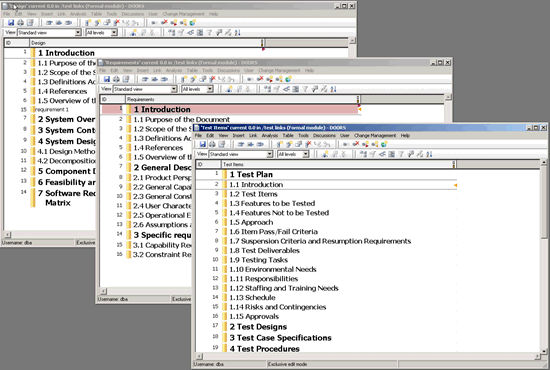
First you capture the link information using the attached DXL scripts.
Use capture_target.dxl for out-going links, or capture_source.DXL in-coming links.
Steps to capture link information:
- Open the module exclusive edit
- Click Tools > Edit DXL...
- Load the script capture_target.dxl
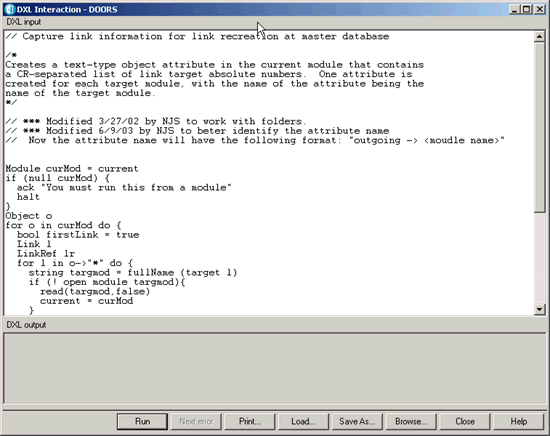
- Click Run to capture out-going links.
This creates an attribute named for each target module

- Run the capture_source.dxl to capture in-coming links.
This creates an attribute named incoming for each source module.
- Click File > Save then close the module.
- Click File > Archive..
- Click File > Restore > Module
- Choose the module archive with the captured link information
- Click OK, provide the new module name, then Click OK again

- Open the restored module to recreate the links
- Click Link > Advanced > Link by Attribute...
- Click Browse to select the Target module name and Link module for the Out links you wish to create
- Select the Attribute for the out-going links you wish to create.
Leave the Link direction Source to target
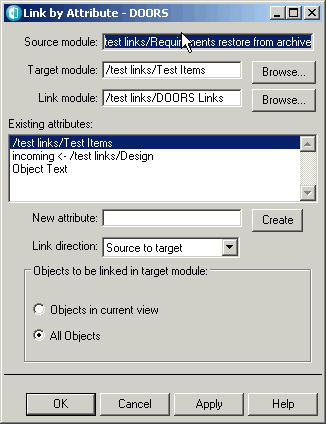
- Click Apply
You need to repeat these steps for each set of out-links choosing the appropriate Target module, Link Module and captured Out-link attribute name.
When you complete recreating your out-links use the same procedure to create in-links; but you need to change the link direction. For this technique the in-links you intend to create must specify the module where the link originates (in this case that module is designated as the target in the link by attribute window) and then you need to set the link direction Target to source.
This correctly establishes a link from that module that will terminate in the module where you are creating it.
- Click Browse to select the module name where you intend to originate the in-bound link and the Link module for the links you wish to create
- Select the Attribute for the in-coming links you wish to create.
Set the Link direction Target to source
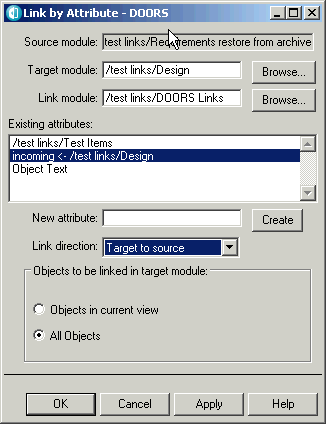
- Click Apply
You need to repeat these steps for each set of in-links choosing the appropriate module where the link originate from, the Link Module and captured in-link attribute name
- Click File > Save
Note: If you wish you can rename the attribute to shorten the name or add other prefix or suffix.
Was this topic helpful?
Document Information
Modified date:
01 May 2020
UID
swg21625169