Question & Answer
Question
When attempting to disable the Java Next Generation Plugin in Windows 7, the option is not available in the Java Control Panel. How can I disable the Java Next Generation Plugin in Windows 7?
Answer
If the normal method of disabling the Next Generation Plugin (see Rational Functional Tester cannot enable browser and open HTML logs) does not work, follow these steps to disable the Next Generation Plugin:
Note: You must be able to run programs as an Administrator
- Navigate to the Java installation directory (C:\Program Files (x86)\Java\jre6\binby default)
- Open javacpl.exe
- Open the Advanced tab
- Expand the Java Plug-in node
- Clear the check box Enable the next-generation Java Plug-in (requires browser restart)
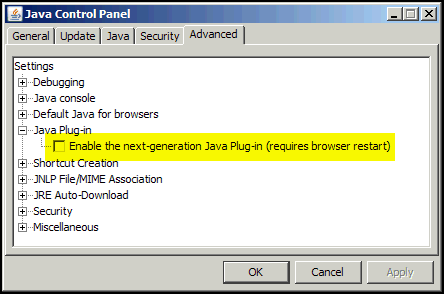
- Click OK
- Close all instances of Windows Internet Explorer and Mozilla Firefox
Note:
If the Next-Gen plugin options cannot be disabled using a pointer device, use the Tab or Space bar keys. Alternatively, set the UseNewJavaPlugin value to 00000000 in the registry entry corresponding to Sun JRE under HKEY_LOCAL_MACHINE\SOFTWARE\JavaSoft\Java Plug-in.
Related Information
[{"Product":{"code":"SSJMXE","label":"IBM Rational Functional Tester"},"Business Unit":{"code":"BU053","label":"Cloud & Data Platform"},"Component":"Test Environments","Platform":[{"code":"PF033","label":"Windows"}],"Version":"8.1;8.1.0.1;8.1.0.2;8.1.0.3;8.1.1;8.1.1.1;8.1.1.2;8.1.1.3;8.2;8.2.0.1;8.2.0.2","Edition":"","Line of Business":{"code":"LOB45","label":"Automation"}}]
Was this topic helpful?
Document Information
Modified date:
16 June 2018
UID
swg21500071