Troubleshooting
Problem
Symptom
Controller 10.2 with batch queue enabled:
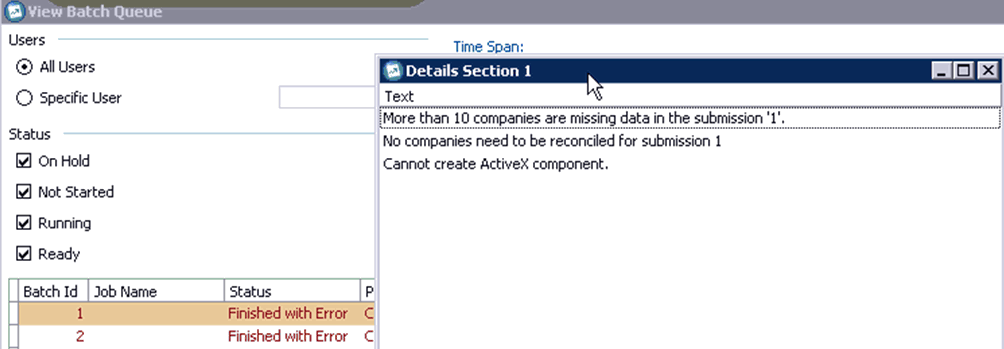
Cannot create ActiveX component
Controller 10.2 with batch queue disabled:
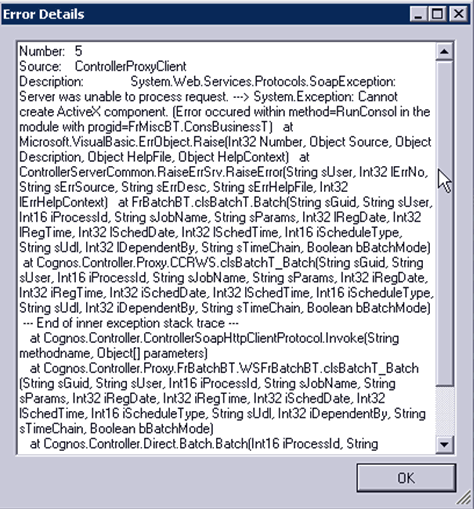
Some older versions of Controller:
ActiveX component can't create object
Cause
Scenario #1 - (most likely) Missing (or incorrectly registered) components in the COM+ application (on the Controller application server):
- frangovfp.main
- frangovfp.cglobvar
- Typically the reason is because of a defect (reference APAR PH24802) in Controller 10.4.2 (and earlier versions) which causes the component not to be correctly installed on a brand-new application server.
Scenario #2 - (moderately likely) COM+ application
This has been seen with Controller 10.2. From this version onwards, for most environments the following settings are sufficient:
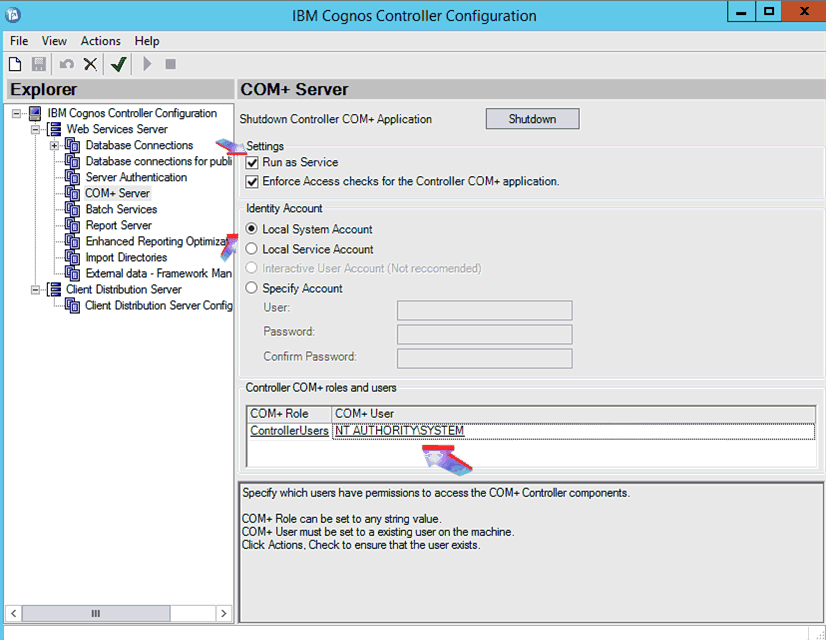
In some customer environments (very rare) these are insufficient.
- TIP: For more details, see separate IBM Technote #1125903.
Scenario #3 - (moderately likely) Inaccessible required third-party components
Specifically, in some environments it may be necessary to copy the files "msvcr70.dll" and "msvcr71.dll" to a location inside the PATH variable, which all users have read access of.
- Specifically, in one environment it was necessary to change the permission of the registry key 'HKCR\Wow6432Node\CLSID'.
- For more details, see separate IBM Technote #1979305.
- Specifically, the IIS virtual directories are configured to use a UNC path (\\server2\c$\program files\ibm\...) on the separate Controller application server
- For more details, see separate IBM Technote #0888105.
Resolving The Problem
Register the file 'frangovfp.dll' into the relevant COM+ application.
- For more information, see separate IBM Technote #1347488.
Scenario #2
Example A: In one real-life customer example, add the group 'Everyone' to the list of 'COM+ users' inside the section 'Controller COM+ roles and users':
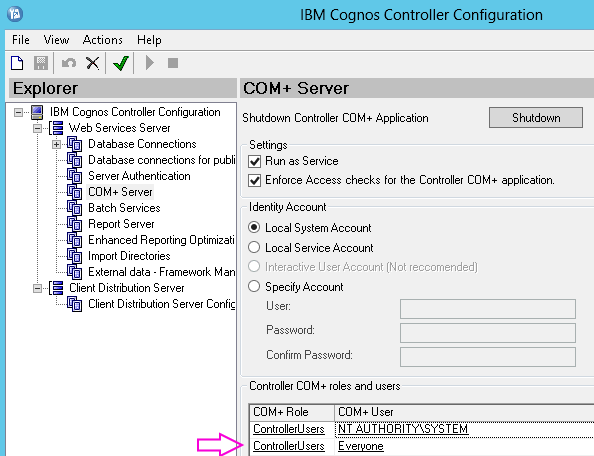
- TIP: For more details, see separate IBM Technote #1125903.
Example B: In a different environment, it was necessary to also untick 'Enforce Access checks for the Controller COM+ application":
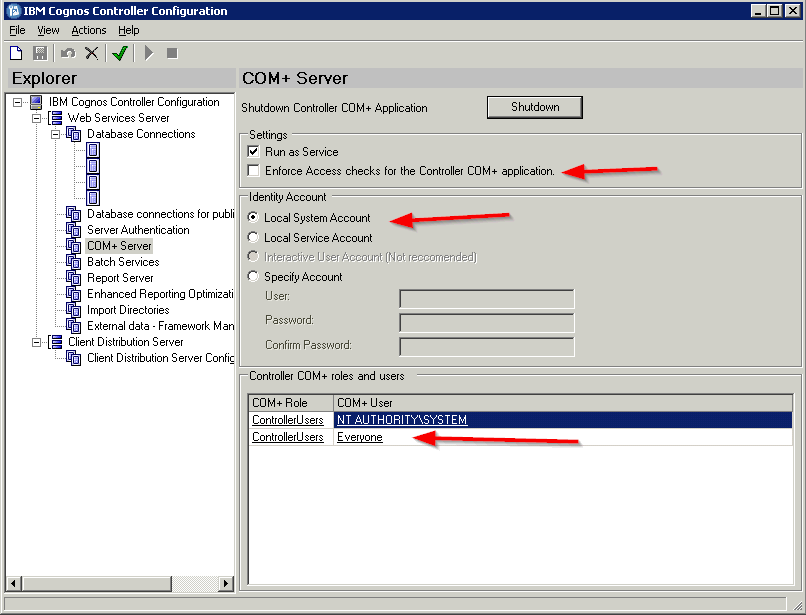
Scenario #3
The following steps are based on Controller 10.2.0 on Windows 2012. The steps may vary slightly for different versions/operating systems.
- 1. Locate the folder 'server'.
- TIP: By default this is located here: C:\Program Files\IBM\cognos\ccr_64\server
2. Locate the following files:- msvcr70.dll
- msvcr71.dll
3. Copy both of those files into this folder: C:\Windows\system32
4. Test.
5. If the above does not solve the problem, then re-register the file 'frangovfp.dll' by following the steps inside Scenario #1.
Scenario #4
See separate IBM Technote #1979305.
Related Information
1347488 - 'ActiveX component can't create object' cause
1377532 - Error 'Argument 'Number' is not a valid value
1979305 - "Cannot create ActiveX component ... Error co
0888105 - "Cannot create ActiveX component" error when running consolidation wi…
1125903 - "Cannot create ActiveX component" error when using "Group - Reconcile…
Was this topic helpful?
Document Information
Modified date:
06 July 2020
UID
swg21459682