Troubleshooting
Problem
Customers are asked to download DVD images for upgrade or to install new software. Following are the steps to order actual DVD images so they can be burned to physical DVDs, or downloaded from the PC to the IBM i IFS.
Resolving The Problem
Navigate from your web browser to "My Entitled Systems Support" at the following site:
https://www.ibm.com/servers/eserver/ess/ProtectedServlet.wss
Note: For assistance with the ESS site, call 1-800-446-8989
- Select My entitled software:
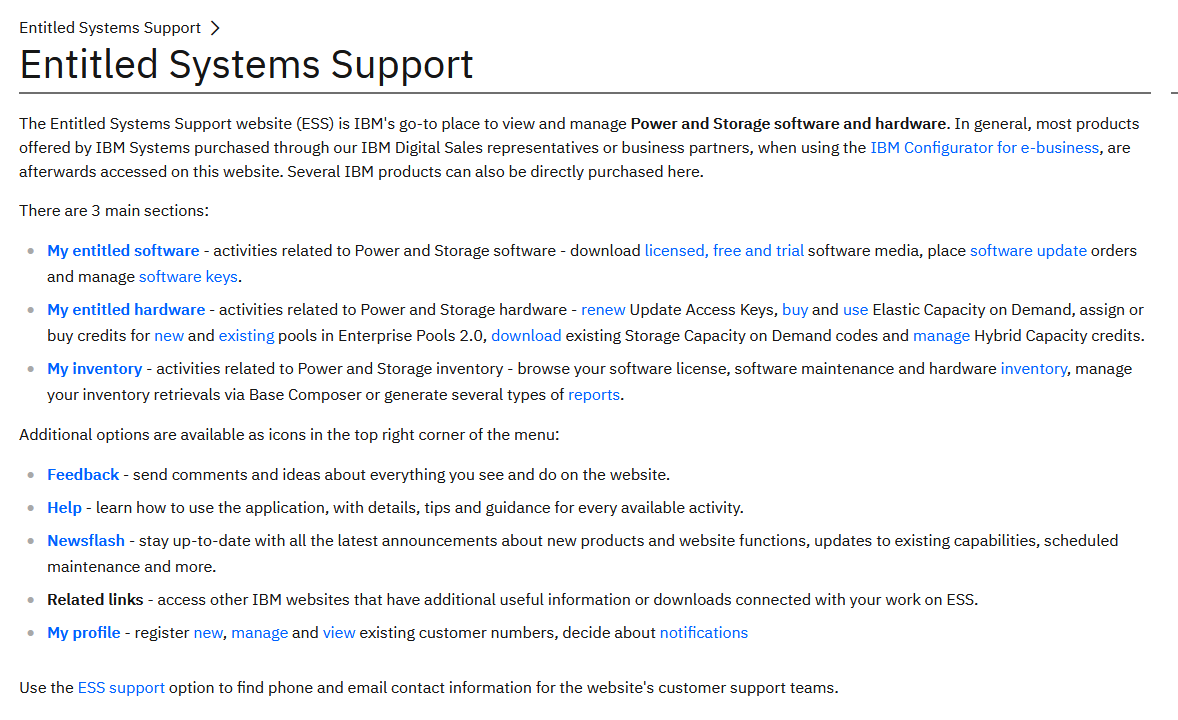
- If you need to register your hardware serial number, select registered, otherwise select Software downloads.
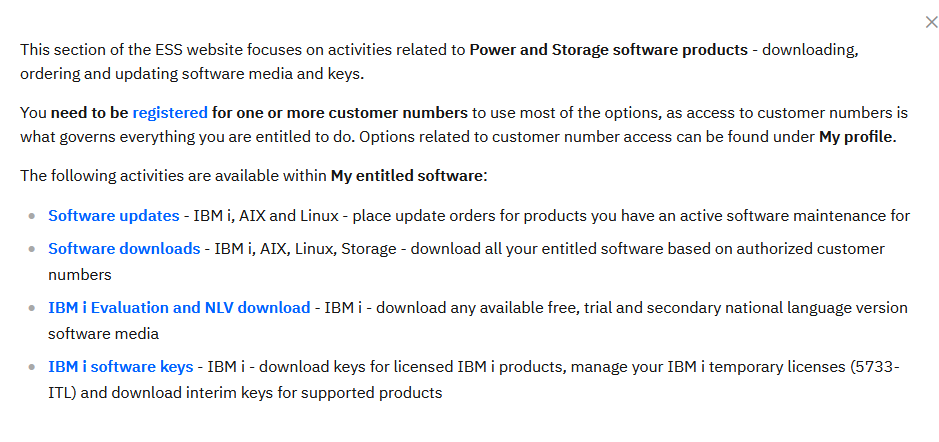
- Select the customer or All Available
- Select Category IBM i
- Select the group OS release, such as V7R4, then click the magnifying glass next to group.
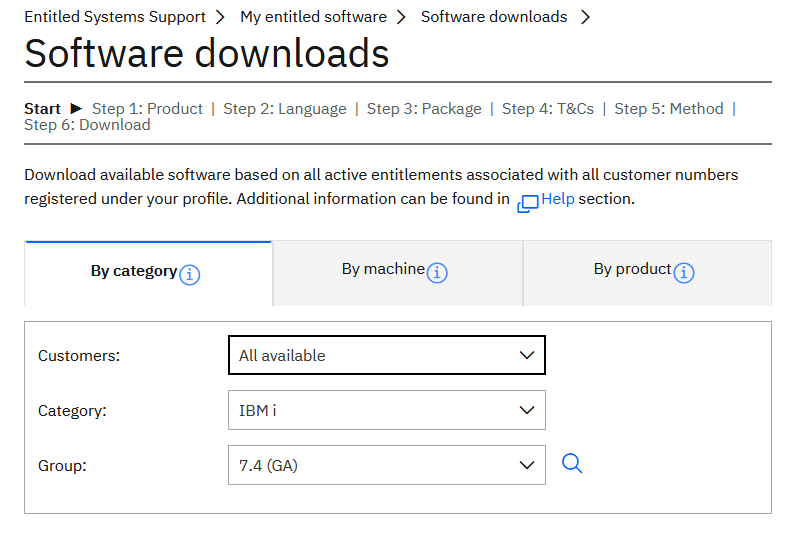
- For a standard set of media, select 5770-SS1 IBM i and click continue.
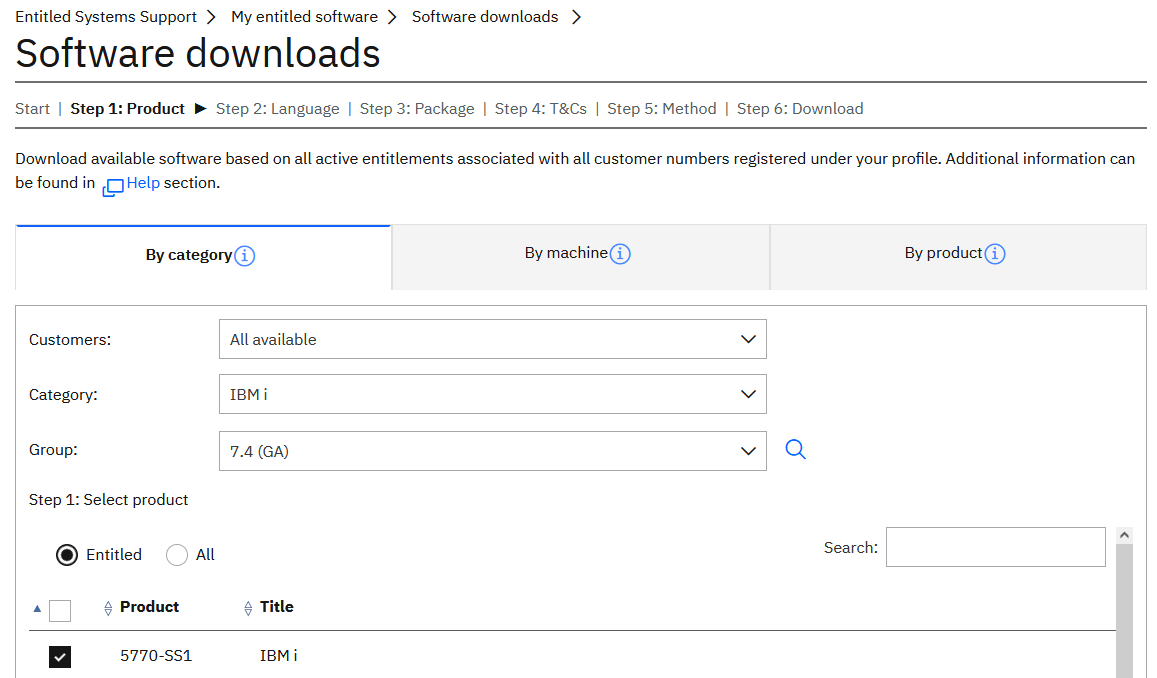
- Verify the language group is correct, and click continue.
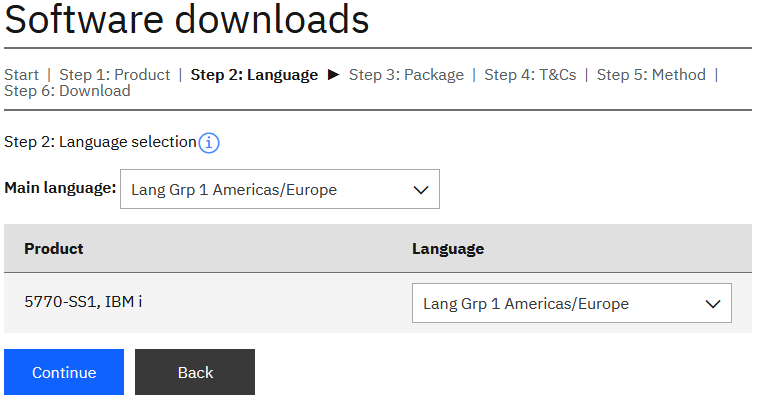
- Select packages next toand
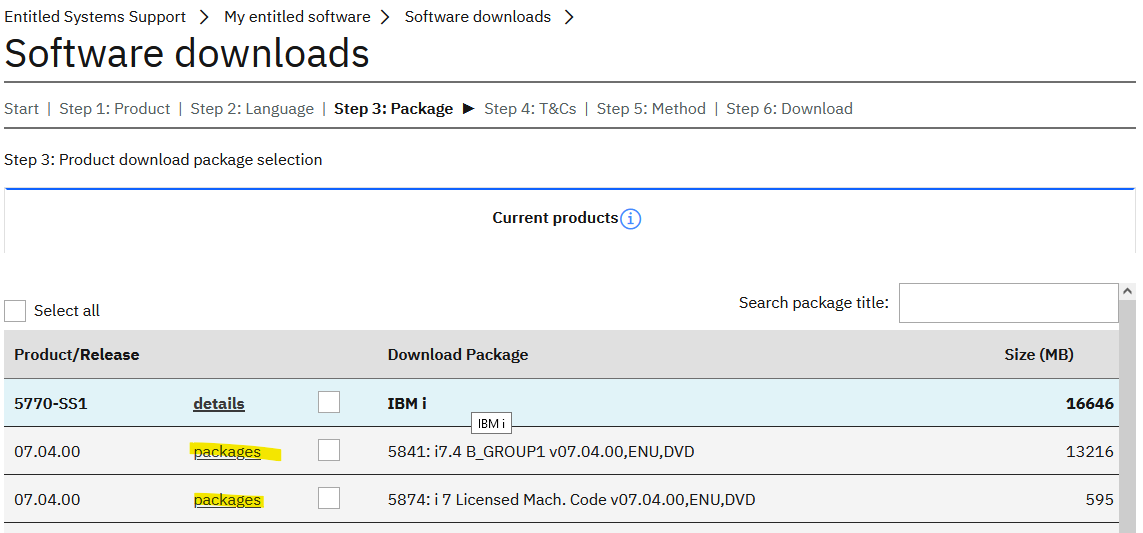
- Select the following for a standard set. You can also select the products that are not included in the set. Click continue.
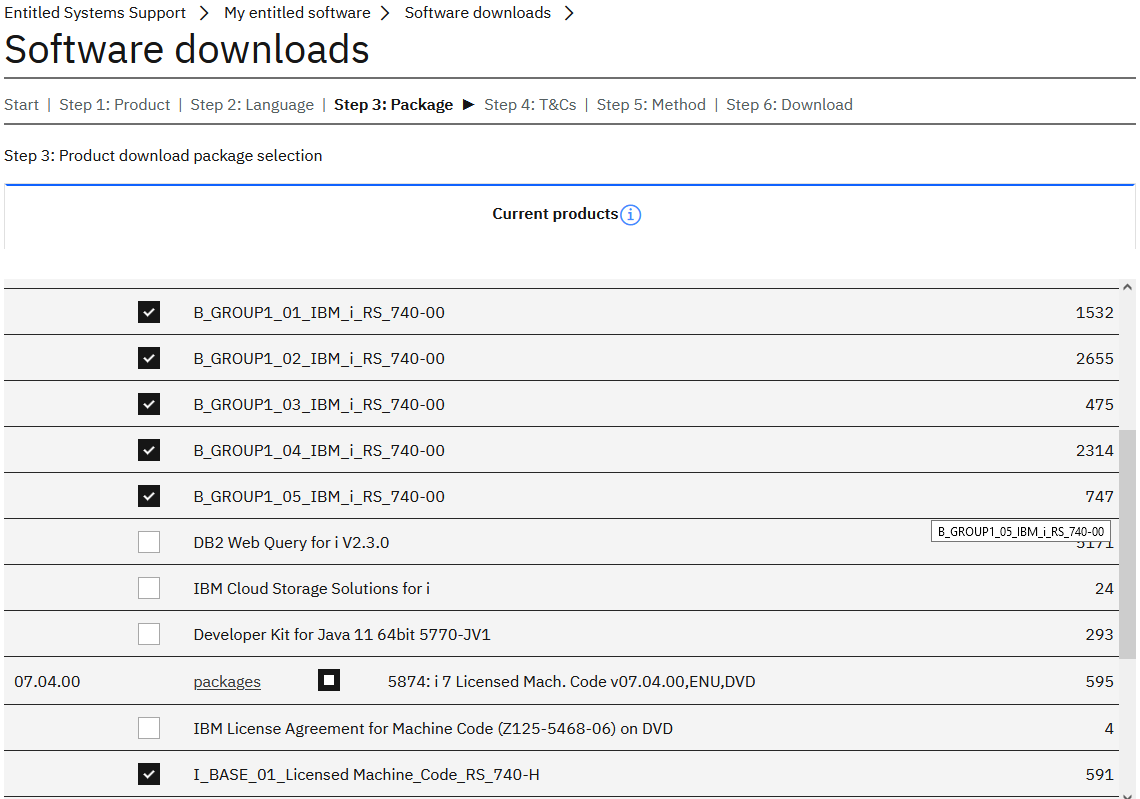
- Verify the software order, then click "I agree"
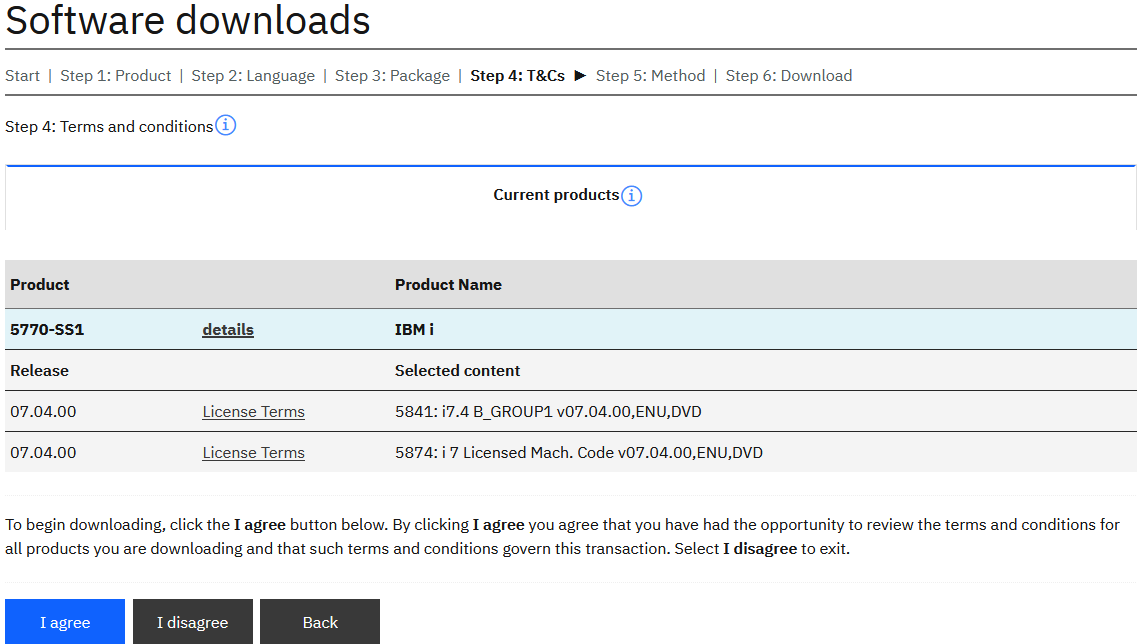
- Select the method for your downloads. In the following example HTTPS is selected. Click continue.
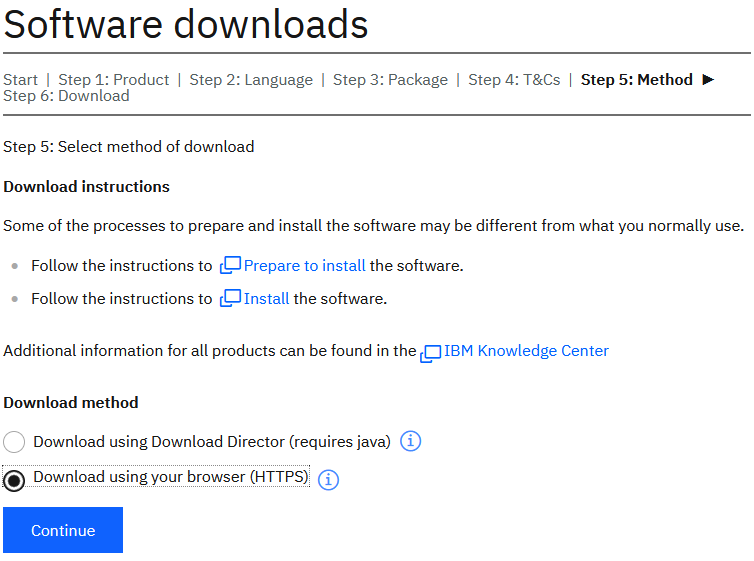
- Click each image to download to your PC. Note, if you select "Download all links" it gives you a text file, you have to copy and paste that into a url to download individually.
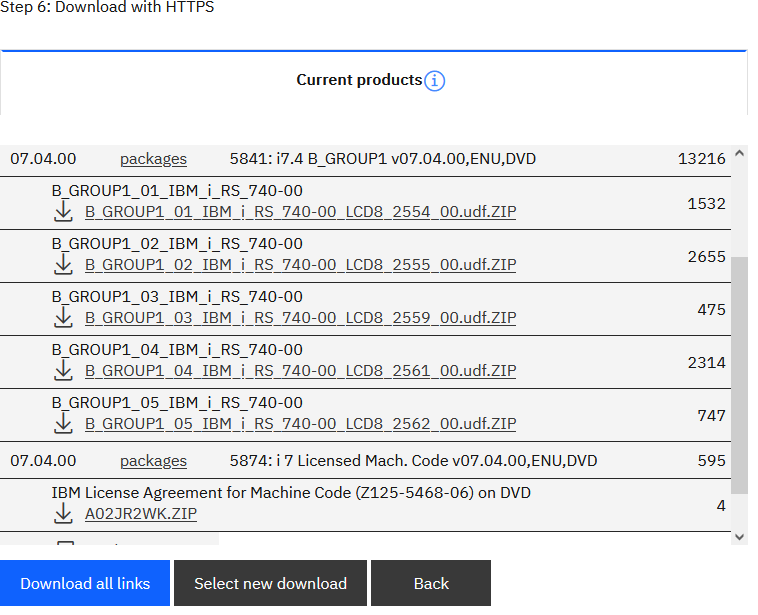
- The following example uses Download Director.
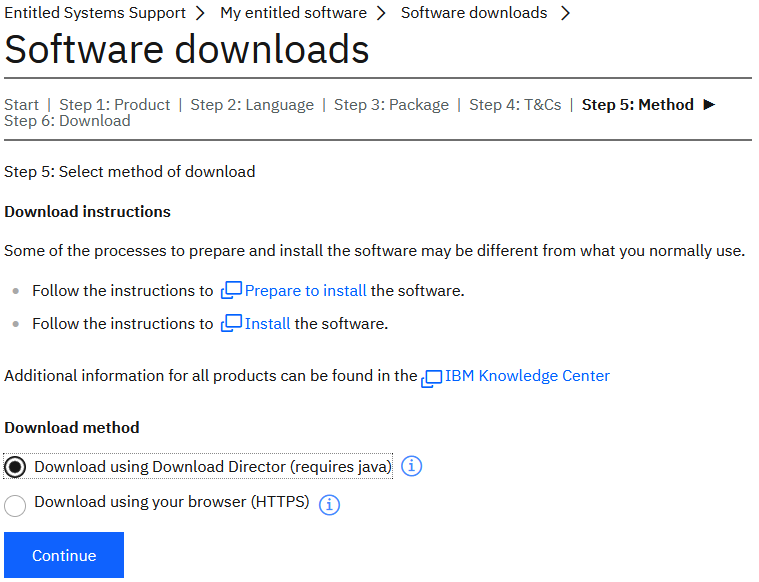
- Click Download now
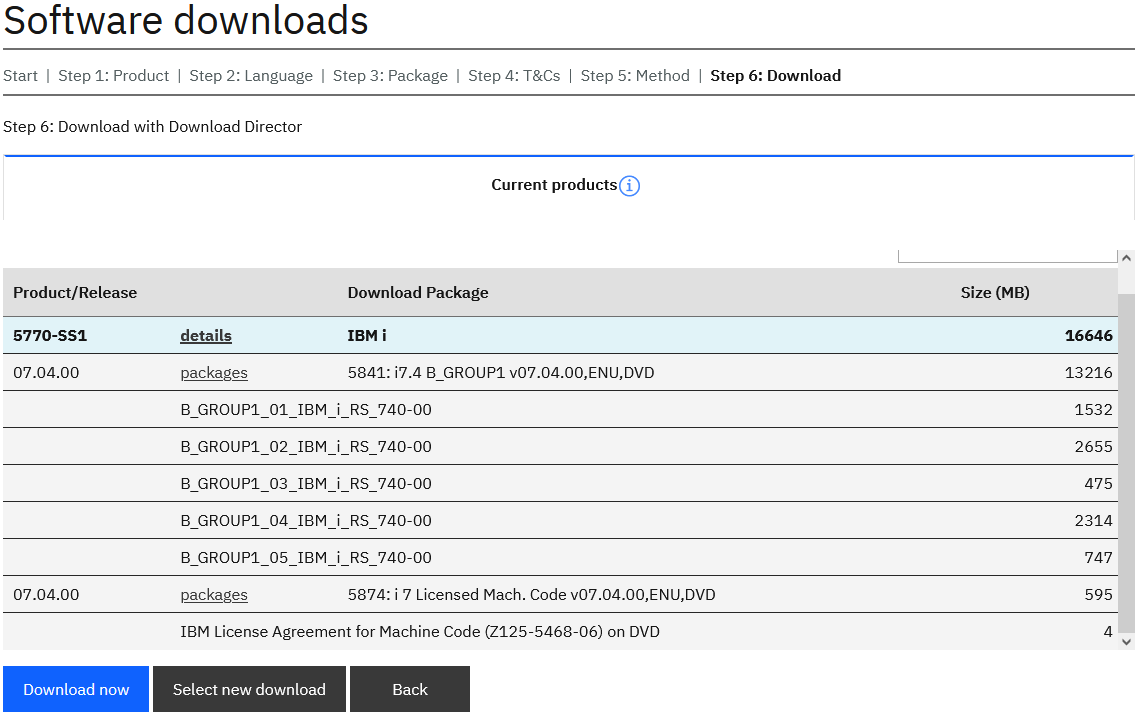
- A screen appears, click OK.

- A screen appears, click Save File. Open the saved file from your download folder and follow the instructions to run.
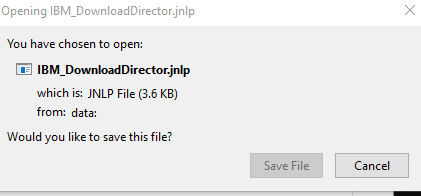
- A screen appears asking if you want to run this application, click run.
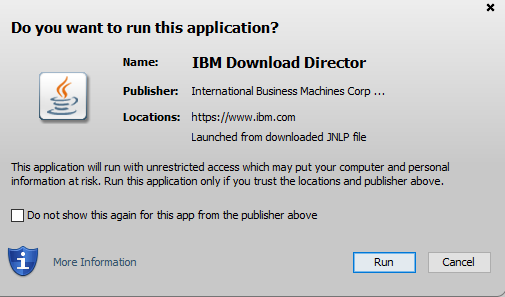
- Specify your download location and click OK
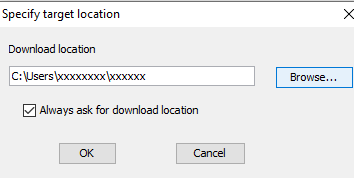
Note: If you want to download these images to a PC, and move them to the IBM i, you can do so by following the instructions in this document:
How to Move PTF and Install image files from the PC to the IBM i when iSeries Navigator is Not Available
https://www.ibm.com/support/pages/node/643139
Was this topic helpful?
Document Information
Modified date:
02 November 2021
UID
nas8N1021202