Question & Answer
Question
Answer
Note: The MSD toolkit requires PTF for APAR MA44729 because it provides better reliability for creating and load MSD images. Always make sure QMGTOOLS is at the latest version also. Refer to this URL to get the latest version of QMGTOOLS:
http://www-01.ibm.com/support/docview.wss?uid=nas8N1011297
Menu
To go to the menu, it located in the Internals menu. In the following example, it is option 16. The command GO QMGTOOLS/MSDMNU is the shortcut to get to the menu.
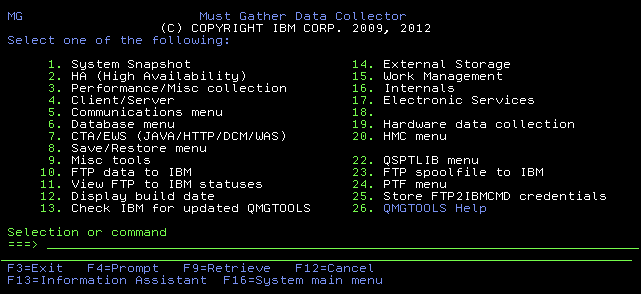
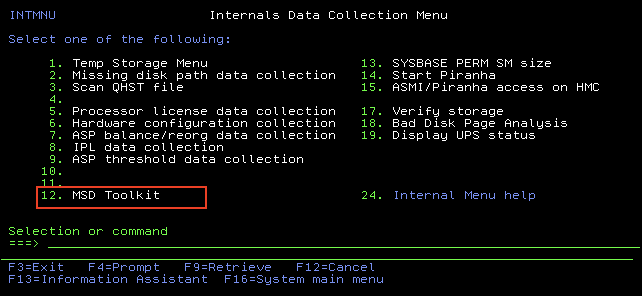
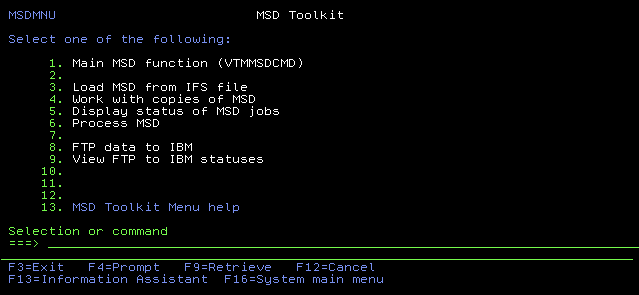
Main MSD Function (VTMMSDCMD)
Reserved for internal IBM use.
Load MSD From IFS File

This option loads an IFS file to the MSD manager. Information on parameters follow the screen captures.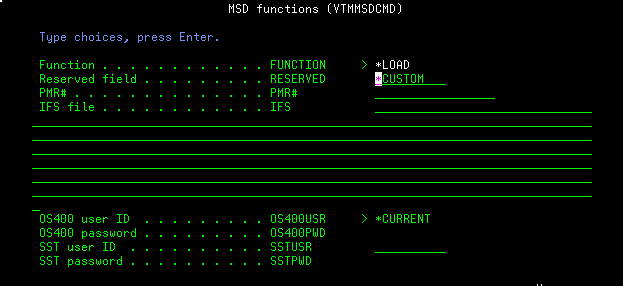
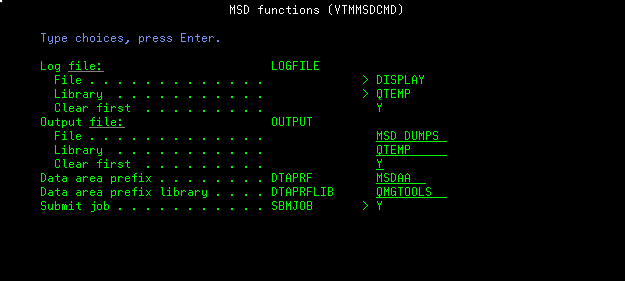
Function *LOAD is the function to load an MSD Reserved Field Internal IBM use PMR The problem ticket or case numberAllowed formats:ppppp,bbb,ccc / ppppp.bbb.ccc / pppppbbbccc / tsxxxxxxxxxIFS file The IFS file, for example /MSD/11111.111.111.VTAP.MSD001OS400USR/OS400PWD Sign on information to the OS. *CURRENT is selected if the tool believes it can open a virtual terminal connection without the user's credentials SSTUSR/SSTPWD SST credentials The remaining parameters are reserved for internal use
Loading process
1) Once the information is entered, a job is submitted. Go back to the main menu and select the option to display the status of MSD jobs.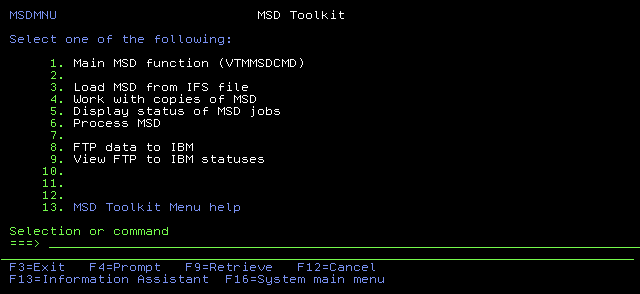
2) That menu gives a log of submitted jobs through the MSD toolkit. You have the option of A for additional information or D to delete an entry from this table.
3) Choosing A for additional information gives more details about the job.
4) When it is done, the MSD is loaded and indexed. A completion message is presented. An MSD ID is presented.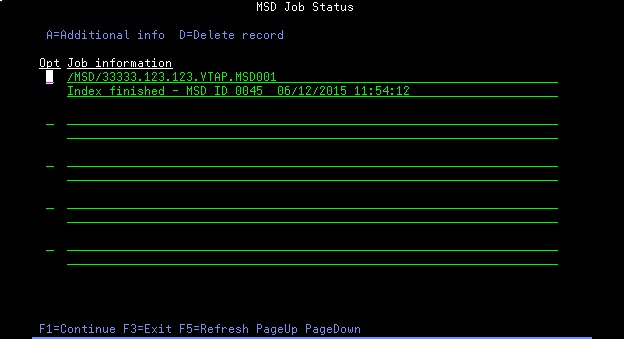
Work With Copies Of MSD - Allows for copying an MSD to IFS for sending to IBM

The Work With Copies Of MSD option shows copies of MSDs in SST. The following screen capture is an example.
Note : You might be prompted for SST credentials
From here, you can choose to copy an MSD to an IFS file or delete an MSD.
Copy MSD to IFS
The Copy MSD to IFS option has these parameters: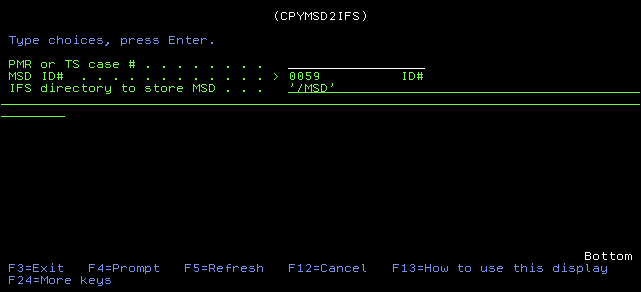
PMR or TS case # PMR number in form of PPPPP,BBB,CCCor case in form ofTSxxxxxxxxxMSD ID# The MSD ID IFS directory to store MSD A directory to store the MSD, default is '/MSD'
Delete MSD
The Delete MSD deletes an MSD from the MSD manager. Once the option is selected, the following screen appears. Enter to continue or F3 to exit.
Display Status Of MSD Jobs

This menu option displays statuses of MSD (copy/load/split) functions used by MSD Toolkit.
Initial Screen - The screen shows the submitted jobs and the status.
Additional Info - Option 'A' for additional information gives more information regarding the operation. In the following example, the action was an MSD that was copied to an IFS file.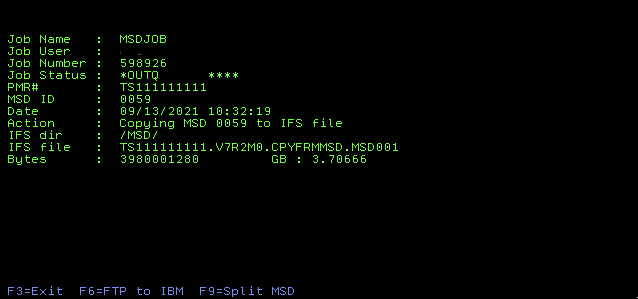
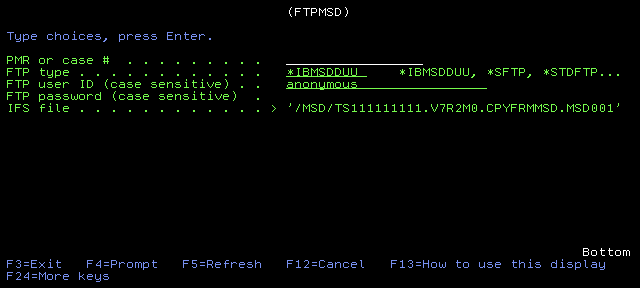
PMR or case# PMR number in PPPPP,BBB,CCCor case inTSxxxxxxxxxFTP type *IBMSDDUU - uses the IBM Secure Diagnostic Data Upload Utility java program
*SFTP - uses secure FTP
*STDFTP - uses standard FTP*BDFTP - FTP data to Blue DiamondFTP user ID and password Credentials to FTP IFS The IFS file to be sent
Split MSD - (F9 option) allows the user to split the MSD into smaller chunks for easier transfer.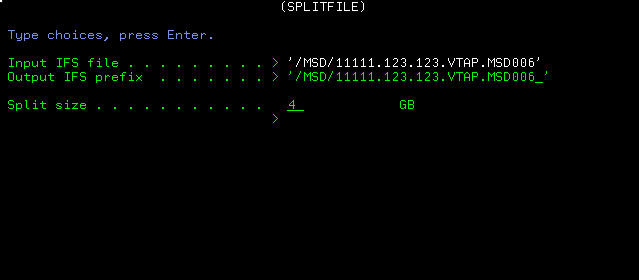
Input IFS file The input file Output IFS prefix The output IFS file prefix since each split file has an extension like aa, ab, ac. Split size in GB From 2 - 10 GB.
Note: If there are errors in the split program regarding the chosen size, the tool will use the next smaller size until there is no more errors and continue the split.
Once the split is submitted, in the MSD Job Status screen, there should be a splitting job.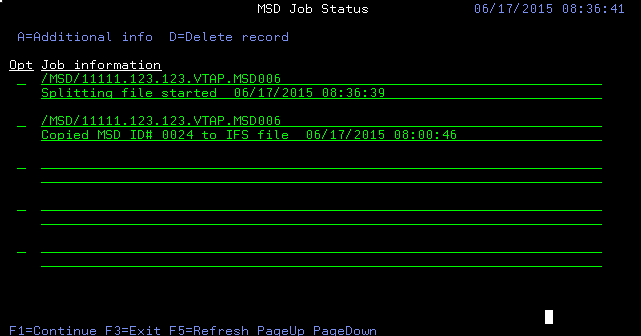
Viewing additional information on the split job should show more information such as estimated number of files and the job status.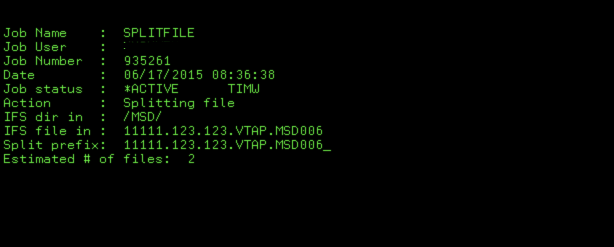
You can choose F9 to view the files. Once the job is finish, you can choose F6 to FTP the files to the IBM.
Note: If the FTP job ends unexpectedly, you can go back in here to FTP again. The tool will choose the next file to upload and will not start over.
Process MSD

The process MSD command allows for running advance macros against an MSD in the MSD manager. The output is placed in the IFS.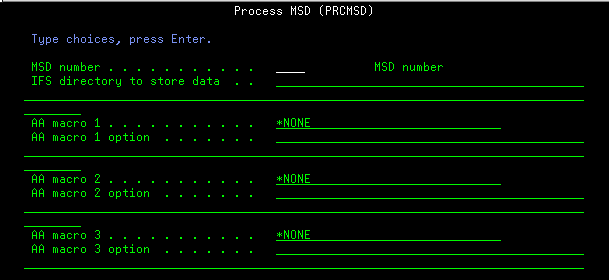

MSD number - The MSD ID number in the MSD manager
IFS directory to store data - The IFS directory to store the data, IFS directory must exist first
AA macro 1-5 and AA macro option - Up to 5 AA macros and their perspective options can be used in the command
End VTM session - N (leave the virtual terminal session open to be used again by this command) or Y (end the virtual terminal connection after the AA macros are executed)
Note: If you want to end the session, do not run any AA macros and put in Y for the end VTM session parameter.
FTP MSD to IBM
This option sends an MSD image to IBM.
View FTP To IBM Status
This option shows the statuses of FTP jobs to IBM
Was this topic helpful?
Document Information
Modified date:
13 September 2021
UID
nas8N1020800