Troubleshooting
Problem
User runs a consolidation with status. An error occurs.
Symptom
When starting a consolidation with status from the Controller client, the following error appears:
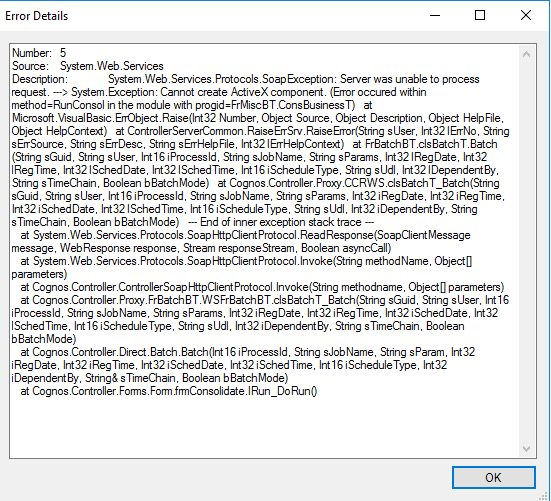
Error description:
Number: 5 Source: System.Web.Services Description: System.Web.Services.Protocols.SoapException: Server was unable to process request. —> System.Exception: Cannot create ActiveX component. (Error occured within method=RunConsol in the module with progid=FrMiscBT.ConsBusinessT) at Microsoft.VisualBasic.ErrObject.Raise(Int32 Number. Object Source. Object Description. Object HelpFile. Object HelpContext) at ControllerServerCommon.RaiseErSrv.RaiseError(String sUser, Int321ErNo. String sErrSource. String sErrDesc. String sErrHelpFile. Int321ErrHelpContent) ....
Cause
There are many possible causes for the error "Cannot create ActiveX component" error when running a consolidation.
- For more scenarios, see separate IBM Technote #1459682.
This Technote specifically relates to the scenario where the cause is that the customer has configured their IIS in an unsupported way. Specifically, the configuration was as follows:
- Server #1 = Controller server software installed
- Server #2 = IIS installed, with the relevant virtual directories (for example 'ibmcognos' and 'controllerserver') configured on this server
- These directories are configured to point to the Controller files on server #1
- Specifically, the virtual directories are configured to point via UNC network paths similar to: \\server1\c$\Program Files\ibm\....
The Controller Components have to be one the same Application Server where IIS resides.
Environment
Example:
In one real-life customer example:
- Server #1 = Controller
- Server #2 = Cognos Analytics
- Also hosting the IIS
Resolving The Problem
Reconfigure the Controller application server to be a supported configuration.
- Specifically, configure IIS on the Controller application server to host the Controller application files.
Steps:
1. On the Controller application server, launch IS Manager
2. Right click on Default Website and app an application (named: ibmcognos) pointing to c:\Program Files\cognos\ccr_64\webcontent
3. Under ibmcognos, create another application (named: controllerserver), pointing to c:\Program Files\cognos\ccr_64\ControllerProxyServer
4. Make sure that the Application Pool used is configured to have LocalSystem as identity
5. Restart IIS
6. Point the Controller client to this IIS FQDN.
Related Information
Document Location
Worldwide
[{"Business Unit":{"code":"BU059","label":"IBM Software w\/o TPS"},"Product":{"code":"SS9S6B","label":"IBM Cognos Controller"},"Component":"Consolidation","Platform":[{"code":"PF033","label":"Windows"}],"Version":"10.3.1, 10.4","Edition":"","Line of Business":{"code":"LOB10","label":"Data and AI"}}]
Was this topic helpful?
Document Information
Modified date:
18 June 2019
UID
ibm10888105