Release Notes
Abstract
A list of the installation instructions, new features, and includes a resolved issues list for the release of QRadar Network Packet Capture 7.3.2 (Build 5015) ISO. These instructions are intended for administrators upgrading from Network Packet Capture 7.3.0 Build 1601 to version 7.3.2.
Content
About this upgrade
These instructions are intended to assist administrators with updating appliances from QRadar Network Packet Capture 7.3.0 to QRadar Network Packet Capture 7.3.2 using an ISO file. These instructions cover upgrade procedures.
| Current Version | ISO Upgrades to QRadar Network Packet Capture 7.3.2 Build 5015)? |
| QRadar Network Packet Capture 7.3.0 Build 1601 | Yes, see the instructions below. |
Before you upgrade
Ensure that you take the following precautions:
- These instructions will upgrade existing QRadar Network Packet Capture installations. If you want to do a new install or reinstall, see the QRadar Network Packet Capture Installation Guide.
- This procedure uses IBM's integrated management module (IMM). This interface must be available/configured to mount the ISO file to complete the update.
- This update must be completed during a scheduled maintenance window. While the system is updating, Network Packet Captures are not recorded as services are not started.
- Ensure that you are logged in to the QRadar Network Packet Capture appliance as an administrator.
- Your system meets the minimum hardware requirements.
- A keyboard and monitor are connected by using the VGA connection.
Completing the Install
Required files
Download the 7.3.2-QRadar-NETPCAP-Upgrade-5015 from IBM Fix Central: https://www-945.ibm.com/support/fixcentral/swg/selectFixes?parent=IBM%20Security&product=ibm/Other+software/IBM+QRadar+Network+Packet+Capture+Appliance&release=All&platform=All&function=fixId&fixids=7.3.2-QRadar-NETPCAP-Upgrade-5015&includeSupersedes=0
Procedure
- Log in to the QRadar Network Packet Capture IMM interface using your web browser.
- Click Remote Control.

- To start the Remote Control session, click Active X for Internet Explorer or Java for all other Browsers.
- Click Start Remote Control in Single User Mode.
NOTE: You should always use single user mode for remote connections for updates. - Verify that the Allow others to request my remote session disconnect check box is unchecked. It is not recommended to allow other users to request the active session for firmware updates.
- From the menu, select Virtual Media > Activate.
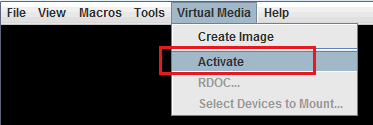
- From the menu, select Virtual Media > Select Devices to Mount.

- From the Devices window click Add Image.

- Select the 7.3.2-QRadar-NETPCAP-Upgrade-5015 image and click Open.
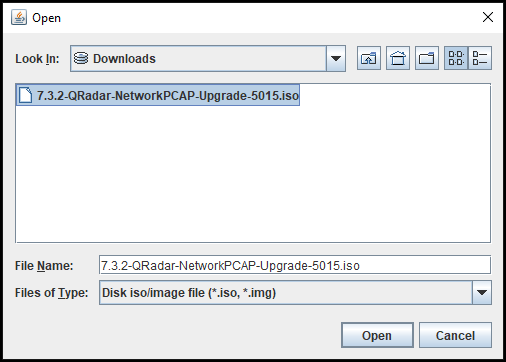
- Select the option with your ISO, such as CD/DVD - QRadarPCAP-upgrade-7.3.1-1404 and verify that the Mapped check box is selected.
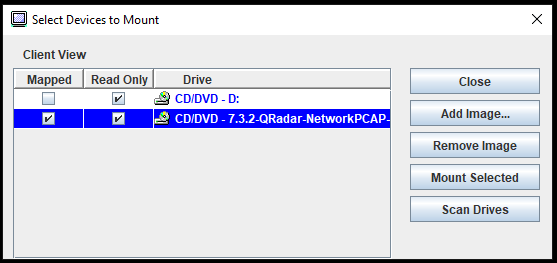
- Click Mount Selected.
- Reboot the appliance.
- When the splash menu is displayed, press <F12> Select Boot device.
- In the Boot Devices Manager window, select the Upgrade Pandion option from the boot menu to begin the update.
- Wait for the installation to complete.
- After the QRadar Network Packet Capture appliance is updated, restart the appliance when prompted.
Installation wrap-up
After you have completed the upgrade, log in to IMM and select Virtual Media > Unmount All.
Where do I find more information?
Was this topic helpful?
Document Information
Modified date:
11 July 2019
UID
ibm10874432