How the system runs an ObjectConnect command
When you issue an ObjectConnect command, the system starts an ObjectConnect job and establishes a conversation with the target system.
Figure 1 shows the flow of the job:
Figure 1. ObjectConnect job flow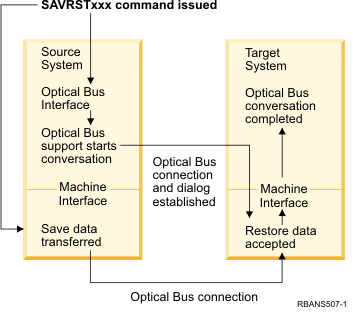
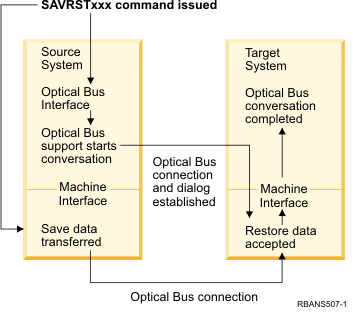
You can view the ObjectConnect job by working with the subsystem. Type WRKACTJOB SBS(QCMN) if your systems are linked with communications support. Type WRKACTJOB SBS(QSOC) if your systems are linked with OptiConnect. You are shown the Work with Active Jobs display:
Work with Active Jobs AS009
03/31/xx
CPU % .0 Elapsed time: 00:00:00 Active Jobs 60
Type options, press Enter.
2=Change 3=Hold 4=End 5=Work with 6=Release 7=Display messages
8=Work with spooled files 13=Disconnect ...
Opt Subsystem/Job User Type CPU % Function Status
_ QCMN QSYS SBS .0 DEQW
_ ENDCTL1 QCMN BCH .0 DEQW
_ RCHCTL2 QCMN ASJ .0 PGM-QYYCMGR DEQWYou can use the Work with Configuration Status (WRKCFGSTS) command to see the activity on the communications or local area network (LAN) link:
Work with Configuration Status AS009
03/31/95
Position to . . . . . __________ Starting characters
Type options, press Enter.
1=Vary on 2=Vary off 5=Work with job 8=Work with description
9=Display mode status ...
Opt Description Status ------------Job------
__ WWGLOCAL ACTIVE
__ WWGLOC1 ACTIVE
__ QSOCCT ACTIVE/DETACHED QPADEV0023 GREEN
__ QSOCCT ACTIVE/SOURCE QPADEV0024 GREEN