Displaying and printing optical volume attributes
These topics provide information about viewing and printing the attributes of a volume.
Optical volume attributes
Figure 1. Display Optical
Volume Attributes (window 1)
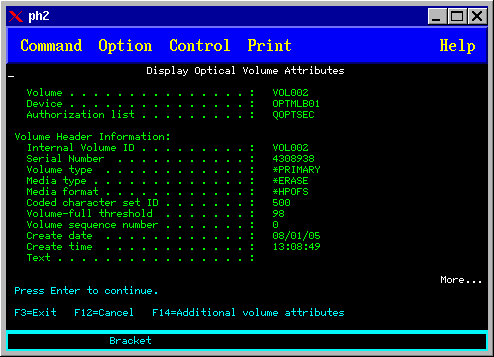
Figure 2. Display Optical
Volume Attributes (window 2)
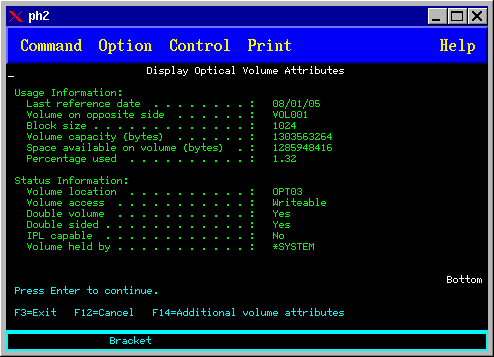
You cannot change any information about either of these displays.
A third display
is possible if the optical volume type is *BACKUP. If the display indicates
More in the bottom right corner, press the Page Down key to view the third
display.
Note: This display shows information that is unique to optical backup
volumes.
Press F14 to see the Additional Volume Attribute displays.
Printing optical volume attributes
You can print volume attributes by typing 6 (Print) in the Opt column next to a volume listed on the Work with Optical Volumes display.
The output is written to a spooled file, which can be found in the output queue for the job.
The Display Optical (DSPOPT) command applies to:
- Volumes in optical CD-ROM or DVD media devices
- Volumes in directly attached optical media libraries
- Volumes in virtual optical devices
- Volumes in LAN-attached optical media libraries