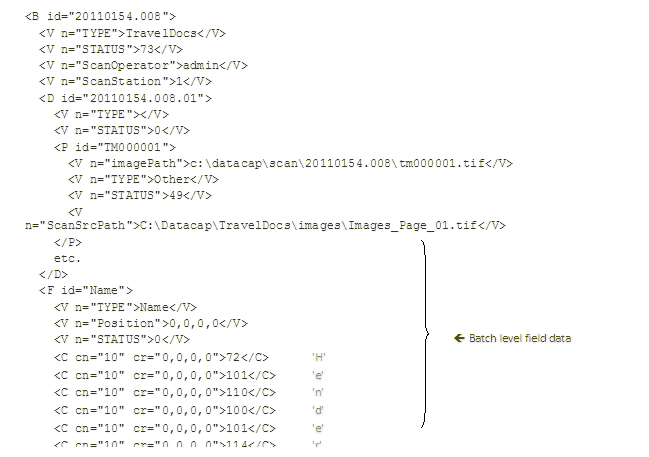A start panel prompts the operator to enter data before the remote scan page is displayed. You can use it to capture any information specific to the batch that you want to collect, for example, date, and operator name.
To enable a start panel:
- Start Taskmaster Web, click the Administrator tab, click Workflow, and select the task for which you want to enable the start panel.
- In the Selected task details pane, click Setup.
- In the task.set.xml - Webpage Dialog window, scroll to the Scan or Disk Scan (VScan) section, and select the Show the Start Batch Panel check box, if it is not already selected. (Clearing the check box disables the Start Batch Panel.)
- Scroll down and click Save.
The start panel displays a data entry field for each batch level field that is defined in the document hierarchy. For example, if you want to capture the name of the person who is performing the scan, you must create a batch level field:
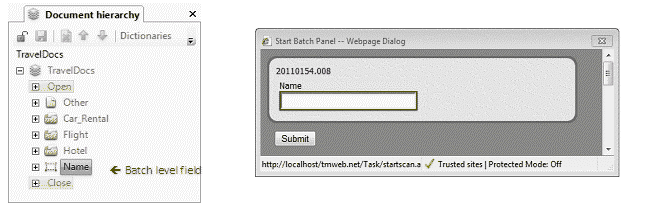
Taskmaster stores the data in a batch level field in the runtime batch hierarchy, as shown in this example: