Installing IBM InfoSphere Master Data Management Standard and Advanced Editions
The InfoSphere® MDM components are installed using IBM® Installation Manager, which ensures a simple and consistent installation experience.
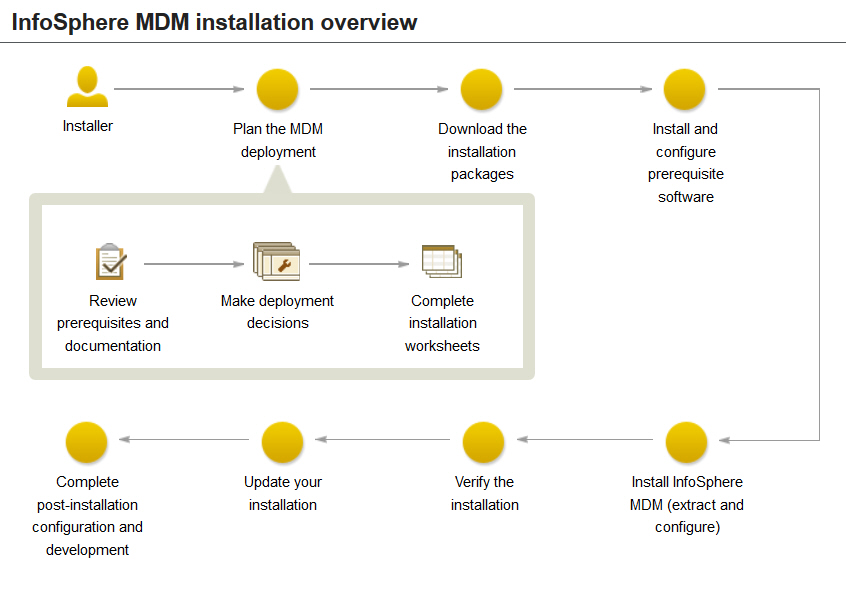
The installation topics describe how to prepare your environment, including the application server and database, for installation of InfoSphere MDM and how to install InfoSphere MDM. You can run an installation in graphical or silent mode.
Before you begin installing InfoSphere MDM, ensure that you have downloaded all of the latest installation packages and fix packs required for your licensed edition and version. Refer to the Download IBM InfoSphere Master Data Management page to determine the part numbers that you should download from IBM Passport Advantage®.
IBM Installation Manager is also used to uninstall components and to modify an existing installation by adding or removing components.