Distribute a historical collection definition to the managed systems that you want to save data samples from. Data collection begins as soon as you save the distribution. Edit the distribution list whenever you want to start or stop historical sampling on certain managed systems or managed system groups.
Before you begin
About this task
Procedure
Results
 distributed to indicate that data collection is taking place
on the assigned managed systems.
distributed to indicate that data collection is taking place
on the assigned managed systems. What to do next
 monitored application name in the tree and, in the right
frame, find the attribute group for the collection that you just configured.
The attribute group is prefixed with a
monitored application name in the tree and, in the right
frame, find the attribute group for the collection that you just configured.
The attribute group is prefixed with a If the collection definition has a warehouse interval, you need to configure summarization and pruning for the attribute group if you have not already done so.
After historical data samples have been saved to the short-term history files, you can create query-based views and select a time span of historical data to display.
After data collection has begun, the Distribution method radio buttons are disabled. If you want to enable them to change the distribution method, you must first remove the current distributions as described in the topic, "Changing the Distribution Method".
 historical
collection definition that you want to distribute.
historical
collection definition that you want to distribute.

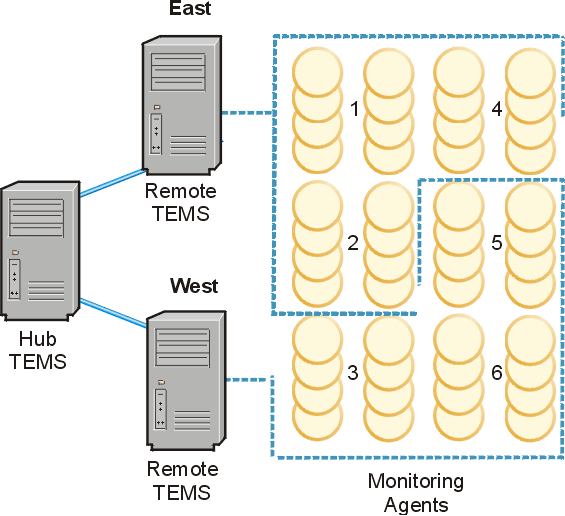
 move it to the Assigned Members list.
move it to the Assigned Members list.