Scenario: Policy-based database monitoring and tuning
Policy-based database monitoring notifies you about the state of your databases. When an exceptional state is detected during a scheduled health check that is based on pre-defined user policies, a message is sent to a single user or multiple users based on the notification settings in Policy Services. Exception notification can be used as a trigger to start detailed database analysis and tuning.
This topic summarizes the tasks that are required to set up policy-based database monitoring and to receive notifications. It also provides instructions for analyzing and tuning databases, which you can follow when you receive database exception notifications.
Policy-based database monitoring and tuning is available for both full-function databases and DEDB databases.
The following figure and steps explain the typical procedures for setting up policy-based database monitoring and tuning:
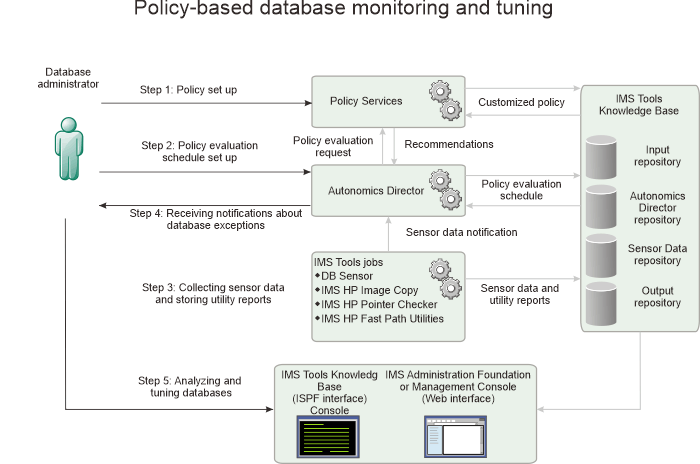
Subsections:
Step 1: Preparing reorganization policies
Define the criteria for detecting exceptional database states in reorganization policies. The database that you want to monitor can be a non-partitioned full-function database or index, a HALDB partition, or a DEDB area. In the policies, you can also define the criteria for sending notifications about the detected exceptions.
Use the Policy Services ISPF user interface to prepare a set of policies for your environment by customizing policy templates that are provided with Policy Services. The customization of a policy template includes setting specific criteria for detecting exceptions and for determining when a database needs to be reorganized or restructured. You can also specify whether to generate exception notification messages from Autonomics Director and, if so, how and to whom those messages will be sent (for example, to a specific TSO ID, to a group of TSO IDs, to email addresses, or as WTO messages).
After you have created customized polices for your site, commit the changes. The changes and additions to the policies and the accompanying policy definition resources and environment information are stored in the Input repository of IMS Tools Knowledge Base (IMS Tools KB).
See the topic "Using Policy Services" in the IMS Tools Base Policy Services User's Guide for information about customizing IBM®-provided policies and rules, and how to create your own policies. This information also provides a complete reference for IBM-provided policies and rules.
Step 2: Setting up a policy evaluation schedule
Autonomics Director schedules and automates the policy evaluation process. During the policy evaluation, the sensor data about the database is evaluated by the selected policy.
You can use the Autonomics Director ISPF user interface to set up the schedule.
For details, see the IMS Tools Base Autonomics Director User's Guide.
Step 3: Collecting sensor data and storing utility reports
Sensor data is collected and stored by several utilities of IMS Database Solution Pack, IMS Database Utility Solution, and IMS Fast Path Solution Pack. Various database analysis reports can also be generated by these utilities. These reports can be stored in the Output repository of IMS Tools KB. You can automate utility execution and sensor data collection by using Autonomics Director.
The following list summarizes the different types of data that can be collected and the utilities that can be used to collect that data:
- Sensor data collection for full-function databases and indexes
- You can use the following IMS Tools
and components to collect sensor data from full-function databases
and index databases:
- IMS HP Pointer Checker in IMS Database Solution Pack
- IMS HP Image Copy in IMS Database Solution Pack or IMS Database Utility Solution
- FF Stand-alone DB Sensor in IMS Database Solution Pack or IMS Database Utility Solution
- Sensor data collection for DEDBs
- The Analyze function of Fast Path Advanced Tool (FPA) and various online and offline utilities that can call the FPA Analyze function support sensor data collection. IMS HP Image Copy and FP Stand-alone DB Sensor, which are provided by IMS Fast Path Solution Pack, can also collect and store sensor data.
Reports that are generated by these utilities can be stored in the Output repository of IMS Tools KB for later analysis of database exceptions. Historical copies of utility reports are used to analyze database exceptions to determine appropriate tuning actions.
Each of these tools and utilities (except for the Smart Reorg utility) can notify Autonomics Director when sensor data is collected and stored in the Sensor Data repository. Autonomics Director uses this sensor data notification to schedule the policy evaluation for the subject database resources.
For details about defining sensor data collection schedule by using Autonomics Director, see the IMS Tools Base Autonomics Director User's Guide.
Step 4: Receiving notifications about database exceptions
Autonomics Director can notify DBAs about exceptions that are detected during a policy evaluation.
Several notification methods are available. You can specify the notification method that you want to use in the policy. You can also create notification lists, which are lists of the users who will be notified when an exception occurs. Users who are included in the notification lists that are specified in the policy that was used will receive a message that summarizes the results of the policy evaluation. This message is called a policy evaluation summary message or simply a summary message.
You can use the summary message to identify the highest severity of all space management exceptions that were detected for a database resource at a specific point in time. The message also indicates where you can find relevant database space tuning information.
The following lists describe the summary messages for full-function database resources and DEDB areas:
- Summary messages for full-function database resources
- BBE2902I resource_name IN RECONID=recon_id HAS WARNING EXCEPTIONS IN THE REORG DOMAIN.
- BBE2905I resource_name IN RECONID=recon_id HAS CRITICAL EXCEPTIONS IN THE REORG DOMAIN. USER ACTION IS REQUIRED.
- BBE2908I resource_name IN RECONID=recon_id HAS SEVERE EXCEPTIONS IN THE REORG DOMAIN.
- BBE2910I ACTION "REORG" IS RECOMMENDED FOR resource_name IN RECONID=recon_id.
- resource_name
- Indicates the name of the resource that was processed. The resource can be a non-partitioned full-function database, a non-partitioned index, or a HALDB partition.
- recon_id
- Indicates the RECON ID of the RECON environment that the database belongs to. The RECON ID is defined through IMS Tools Knowledge Base.
- Summary messages for DEDB areas
- HFP2902I area_name IN RECONID=recon_id HAS WARNING EXCEPTIONS IN THE REORG DOMAIN.
- HFP2905I area_name IN RECONID=recon_id HAS CRITICAL EXCEPTIONS IN THE REORG DOMAIN. USER ACTION IS REQUIRED.
- HFP2908I area_name IN RECONID=recon_id HAS SEVERE EXCEPTIONS IN THE REORG DOMAIN.
- HFP2910I ACTION "REORG" IS RECOMMENDED FOR area_name IN RECONID=recon_id.
- area_name
- Indicates the name of the DEDB area.
- recon_id
- Indicates the RECON ID of the RECON environment that the DEDB area belongs to. The RECON ID is defined through IMS Tools Knowledge Base.
Step 5: Analyzing and tuning databases
When exceptions are detected, Autonomics Director generates a recommendation list based on the exceptions that were detected during the policy evaluation, and stores this list in the repository of IMS Tools Knowledge Base. This recommendation list includes recommended actions for tuning the database, information about the detected exceptions, and a summary message. You can access the recommendation list by using the Autonomics Director ISPF user interface.
When you complete Steps 1 through 5, you will have a list of the database resources that need your attention and corresponding recommendations for your analysis.
- To analyze and tune full-function databases, see Analyzing and tuning IMS full-function databases.
- To analyze and tune DEDBs, see Analyzing and tuning IMS data entry databases.
 When you analyze the status of your databases, you can use
the graphical web interface of IMS Administration Foundation or Management Console to view IMS Tools reports and the sensor data values that are relevant to the
reported exceptions. IMS Administration Foundation and Management Console provide a consolidated view of all the
information resources. For more information, see the Unified Management Server
User Guide or the Management Console User's Guide.
When you analyze the status of your databases, you can use
the graphical web interface of IMS Administration Foundation or Management Console to view IMS Tools reports and the sensor data values that are relevant to the
reported exceptions. IMS Administration Foundation and Management Console provide a consolidated view of all the
information resources. For more information, see the Unified Management Server
User Guide or the Management Console User's Guide.