Analyzing space use exceptions for all full-function database types
Analyze the space use exceptions that were detected for HDAM, PHDAM, HIDAM, PHIDAM, HISAM, SHISAM, and index databases.
Before you begin
Ensure that you can access the Sensor Data Statistics report that contains the latest sensor data. If you cannot access this report, run the FF DB Sensor Printing utility to generate the report.
About this task
In the following procedure, you will analyze each space use exception that you received.
 For each exception that was reported, you will first identify the relevant data
elements to understand the condition of the database. Then you will analyze the
relevant IMS Tools reports to
learn more about the database state. Finally, if you use IMS Administration
Foundation or Management Console and if
relevant charts are available, you will analyze historical trends of sensor data to
understand the trend characteristics of the sensor data that was obtained from the
database data sets.
For each exception that was reported, you will first identify the relevant data
elements to understand the condition of the database. Then you will analyze the
relevant IMS Tools reports to
learn more about the database state. Finally, if you use IMS Administration
Foundation or Management Console and if
relevant charts are available, you will analyze historical trends of sensor data to
understand the trend characteristics of the sensor data that was obtained from the
database data sets.
- Primary space is used up
- The data set is full
- Extent resources are used up
Procedure
- Exception class name: EXCESSIVE_SEGMENT_OCCURENCES
- This exception indicates that the number of segments in one ore more data sets of the database exceeded a threshold value.
- This exception does not always indicate a problem. When many segments exist and if the data set is about to meet an out-of-space condition, you must take appropriate actions to resolve this exception.
- You can determine the number of segments in the database data set and the number of bytes that
these segments occupy in the database data set by completing the following steps:
- Locate the following data elements in the Sensor Data Statistics report:
- DB_NUM_SEG
- DB_BYTES_SEG
- The values of these data elements indicate the number of segments and the total bytes of segments.
These data elements are reported for each data set. Locate the data element values for each data set, and identify the data sets for which this exception was reported.
- Optional: To obtain more information about the segments, run the HD Pointer Checker utility of
IMS HP Pointer Checker, or IMS HP Image Copy with the HDPC=YES option, and generate the following reports:
- HISAM Data Set Statistics report
- Use this report to determine the state of an HISAM or SHISAM database.
- Database Statistics report
- Use this report to determine the state of an HDAM or HIDAM database.
- Partition Statistics report
- Database Statistics report
- Use either of these reports to determine the state of a PHDAM or PHIDAM database.
- Optional: To view the trend of data over time, run the Space Monitor utility of
IMS HP Pointer Checker to generate the Space Monitor Graph
report. You can run Space Monitor by running a stand-alone job, an HD Pointer Checker job with
SPMN=YES, or an IMS HP Image Copy job with SPMN=YES.
By reviewing this report, you can identify the allocated space, used space, and the space that is occupied by IMS data.
 Optional: To view the trend of data over time, locate the
following charts in IMS Administration Foundation or
Management Console:
Optional: To view the trend of data over time, locate the
following charts in IMS Administration Foundation or
Management Console: 
- Number of segments chart
- Total segment size chart
Understanding the trend over time can help you anticipate the future behavior of the data sets. Use this knowledge to determine when you might need to take preventative action and to establish efficient maintenance plans.
- Locate the following data elements in the Sensor Data Statistics report:
- In Steps c and d, you also identified the report and the charts that can help you establish maintenance plans to prevent this exceptional state from occurring in the future.
- If you want to obtain more information about the space utilization state, complete other analysis steps in this topic even if you did not receive other space use exceptions.
- Exception class name: FREE_SPACE_AVAILABILITY
- This exception indicates that the total bytes of segments have increased and that IMS free space has decreased in the used space.
- This exception does not always indicate a problem. IMS free space decreases as segments are stored in the free space. If IMS free space is used up, IMS formats additional CIs or blocks to increase the IMS free space.
- However, if the data set has only a primary space allocated, if the data set is using the last volume, and if the used space reaches the allocated space, the data set state might be close to a primary-space-used-up condition.
- To determine the state of the data set, complete the following steps:
- Locate the following data elements in the Sensor Data Statistics report:
- DB_BYTES_SEG
- DB_PCT_BYTES_SEG
- The values of these data elements indicate the total bytes of segments and the total bytes of segments compared to the size of used space.
- DB_BYTES_FREE_SPACE
- DB_PCT_BYTES_FREE_SPACE
- The values of these data elements indicate the total bytes of IMS free space and the total bytes of IMS free space compared to the size of used space.
- DB_NUM_SEC_SPACE
- The value of this data element indicates the secondary space allocation size of the data set. A value of zero indicates that the data set has only primary space.
- DB_NUM_UNUSED_VOL
- The value of this data element indicates the number of remaining volumes that can be allocated for the data set. A value of zero indicates that the data set is using the last DASD volume.
- DB_RBA_HIGH_USED
- DB_RBA_HIGH_ALLOC
- The values of these data elements indicate the size of used space and the size of the allocated space. Determine whether the values are the same.
- Optional: To obtain more information about the segments and IMS free space, run the HD Pointer Checker utility of IMS HP Pointer Checker, or IMS HP Image
Copy with the HDPC=YES option, and generate the following reports:
- HISAM Data Set Statistics report
- Use this report to determine the state of an HISAM or SHISAM database.
- Database Statistics report
- Use this report to determine the state of an HDAM or HIDAM database.
- Partition Statistics report
- Database Statistics report
- Use either of these reports to determine the state of a PHDAM or PHIDAM database.
- Free Space Map report
- Maximum Free Space Distribution report
- Interval Free Space Summary report
- Use these reports to review the IMS free space in an HDAM, HIDAM, PHDAM, or PHIDAM database.
- Optional: To view the trend of data over time, run the Space Monitor utility of
IMS HP Pointer Checker to generate the Space Monitor Graph
report. You can run Space Monitor by running a stand-alone job, an HD Pointer Checker job with
SPMN=YES, or an IMS HP Image Copy job with SPMN=YES.
By reviewing this report, you can identify the allocated space, used space, and the space that is occupied by IMS data.
 Optional: To view the trend of data over time, locate the
following charts in IMS Administration Foundation or
Management Console:
Optional: To view the trend of data over time, locate the
following charts in IMS Administration Foundation or
Management Console: 
- Number of segments chart
- Total segment size chart
- IMS free space chart
Understanding the trend over time can help you anticipate the future behavior of the data sets. Use this knowledge to determine when you might need to take preventative action and to establish efficient maintenance plans.
- Locate the following data elements in the Sensor Data Statistics report:
- In Steps c and d, you also identified the report and the charts that can help you establish maintenance plans to prevent this exceptional state from occurring in the future.
- Exception class name: DATA_SET_SIZE_GROWTH
- Exception class name: GROWING_DBDS_WITH_DATA_FULL
- Exception class name: GROWING_DBDS_WITH_FREE_SPACES
- Exception class name: INDEX_SIZE_GROWTH
- Exception class name: GROWING_INDEX_WITH_DATA_FULL
- One or more of these exceptions indicate that the database data set size has increased and that the state is close to a data-set-full condition.
- DATA_SET_SIZE_GROWTH
- INDEX_SIZE_GROWTH
- These exceptions indicate that the allocated size and the used size are growing.
- GROWING_DBDS_WITH_DATA_FULL
- GROWING_INDEX_WITH_DATA_FULL
- These exceptions indicate that the allocated size is growing and both the unformatted free space and IMS free space have decreased. These exceptions indicate that the state is close to a data-set-full condition.
- GROWING_DBDS_WITH_FREE_SPACES
- This exception indicates that the allocated space has grown and the total size of IMS free space is large.
- Even if the total size of IMS free space is large, IMS cannot add new segments when the IMS free space is fragmented and the fragmented space is not large enough to store the segments. If you receive this exception, also complete the analysis steps for fragmentation exceptions to analyze the state of IMS free space fragmentation.
- Complete these steps to analyze these exceptions:
- Locate the following data elements in the Sensor Data
Statistics report: Note: For database data sets, locate the data elements that begin with DB_. For index database data sets and for PHIDAM primary indexes, locate the data elements that begin with DBX_.
- DB_MAX_DS_SIZE
- DBX_MAX_DS_SIZE
- The values of these data elements indicate the maximum data set size that is specified by IMS, which is 4 GB or 8 GB.
- DB_PCT_OF_MAX_DS_SIZE
- DBX_PCT_OF_MAX_DS_SIZE
- The values of these data elements indicate the allocated size compared to the maximum data set size.
- DB_RBA_HIGH_ALLOC
- DBX_RBA_HIGH_ALLOC
- DB_RBA_HIGH_USED
- DBX_RBA_HIGH_USED
- The values of these data elements indicate the allocated space size in bytes and the used space size in bytes.
- DB_UNUSED_BYTES
- DBX_UNUSED_BYTES
- DB_PCT_UNUSED_BYTES
- DBX_PCT_UNUSED_BYTES
- The values of these data elements indicate the unformatted space size in bytes and the unformatted space compared to the allocated size. If the DB_PCT_UNUSED_BYTES or DBX_PCT_UNUSED_BYTES value is small, the file management system will attempt to expand the data set soon.
- DB_BYTES_SEG
- DB_PCT_BYTES_SEG
- The values of these data elements indicate the total bytes of segments and the total bytes of segments compared to the used space. If the DB_PCT_BYTES_SEG value is large, the file management system will attempt to expand the data set soon.
The following figure illustrates how these data elements relate to space in IMS database data sets.Figure 1. IMS database data set space and data elements 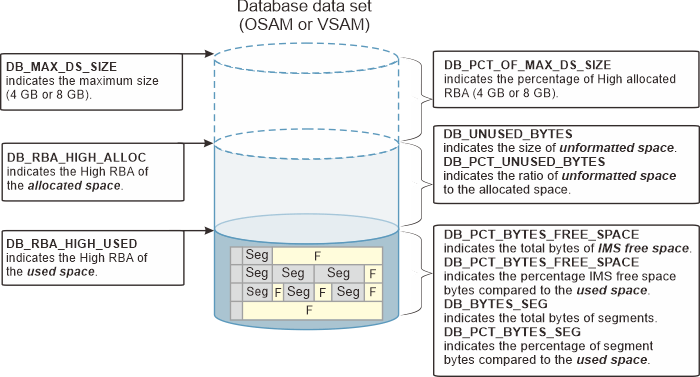
- Optional: To view the trend of data over
time, run the Space Monitor utility of IMS HP Pointer
Checker to generate the Space Monitor Graph report. You can
run Space Monitor by running a stand-alone job, an HD
Pointer Checker job with SPMN=YES, or an IMS HP Image Copy
job with SPMN=YES.
By reviewing this report, you can identify the allocated space, used space, and the space that is occupied by IMS data.
 Optional: To view the
trend of data over time, locate the following charts in
IMS Administration Foundation or Management Console:
Optional: To view the
trend of data over time, locate the following charts in
IMS Administration Foundation or Management Console:
- Allocated space chart
- Unformatted space chart
- Highest used and highest allocated RBA chart
- IMS free space chart
Understanding the trend over time can help you anticipate the future behavior of the data sets. Use this knowledge to determine when you might need to take preventative action and to establish efficient maintenance plans.
You have now obtained information about the current database state that caused this exception. You will use this information later to determine the appropriate action to resolve the exception.
In Steps b and c, you also identified the report and the charts that can help you establish maintenance plans to prevent this exceptional state from occurring in the future.
- Locate the following data elements in the Sensor Data
Statistics report:
- Exception class name: DATA_SET_EXTENTS_AVAILABILITY
- Exception class name: INDEX_EXTENTS_AVAILABILITY
- This exception indicates that the available number of extents for the data set is inadequate. The data set state is close to an extent-resources-used-up condition.
- If you do not address this exception, the database data set cannot be expanded any further, and new segments cannot be added.
- Complete these steps to analyze these exceptions:
- Locate the following data elements in the Sensor Data Statistics report:
- DB_NUM_EXT
- The value of this data element indicates the number of extents of the data set.
- DB_NUM_AVAIL_EXT
- The value of this data element indicates the estimated number of extents that the data set will be able to acquire.
- The following factors are evaluated, and if the minimum value of these factors is less than 100,
that value is printed for this data element:
- Available space on DASD volumes
- The maximum extent count for the DASD volume
- The maximum extent count for the data set
-
- Considerations for Extent Constraint Removal
- When Extent Constraint Removal is active on your VSAM data set, the maximum extent count for the VSAM data set is removed and only the maximum extent count for the DASD volume is in effect for the data set. However, DB Sensor cannot determine whether Extent Constraint Removal is active. Consequently, DB Sensor assumes extent limits for all data sets, and sets the data element values.
- If your VSAM data set has the extent constraint removal flag set to ON, and if the value for the DB_AVAIL_EXT_LIMIT data element is VSAM_MAXIMUM, the available extent count might be larger that than the value that is indicated by the DB_NUM_AVAIL_EXT data element. In this case, run the Space Monitor utility of IMS HP Pointer Checker to generate a Space Monitor report, and analyze the report to determine the available number of DASD extents and the amount of free space in the DASD volume.
- DB_AVAIL_EXT_LIMIT
- The value is one of VSAM_MAXIMUM, OSAM_MAXIMUM, or VOL_FREE_EXTENTS.
- VSAM_MAXIMUM
- OSAM_MAXIMUM
- These values indicate that the number of available extents is close to the allowable number of VSAM or OSAM data set extents.
- VOL_FREE_EXTENTS
- This value indicates that available free space on the DASD volume is inadequate.
- DB_MAX_EXT_DS
- DB_MAX_EXT_VOL
- The values of these data elements indicate the maximum extent count for the data set, and the maximum extent count for a DASD volume.
- DB_NUM_VOL
- The value of this data element indicates the number of DASD volumes that the data set allocates.
- DB_NUM_UNUSED_VOL
- The value of this data element indicates the number of DASD volumes that the data set has not allocated yet. The value indicates that the data set can use the indicated number of DASD volumes.
- DB_NUM_UNUSED_VOL_SER
- The value of this data element indicates the number of unused DASD volumes that the volume serial number has been assigned.
- DB_NUM_UNUSED_VOL_CAND
- The value of this data element indicates the number of unused DASD volumes that the volume serial number has not been assigned.
- When this value is more than zero, if you add DASD volumes to the SMS management resource group, the data set can allocate them.
- Optional: To obtain more information about the DASD volumes and data set extents, run the Space
Monitor utility of IMS HP Pointer Checker to generate the
following reports. You can run the Space Monitor by running a stand-alone job, an HD Pointer Checker
job with SPMN=YES, or an IMS HP Image Copy job with SPMN=YES.
- Space Analysis by Data Set report
- Use this report to analyze the space utilization of the data set.
- Summary of Data Sets by Volume report
- Use this report to identify the data sets in each volume.
- Total DASD Utilization by Volume/Device-Type report
- Use this report to understand DASD space utilization for each volume and for each device type.
 Optional: To view the trend of data over time, locate the
following charts in IMS Administration Foundation or
Management Console:
Optional: To view the trend of data over time, locate the
following charts in IMS Administration Foundation or
Management Console: 
- Remaining extents chart
- DASD volume use chart
- Data sets extents chart
Understanding the trend over time can help you anticipate the future behavior of the data sets. Use this knowledge to determine when you might need to take preventative action and to establish efficient maintenance plans.
- Locate the following data elements in the Sensor Data Statistics report:
- In Step c, you also identified the charts that can help you establish maintenance plans to prevent this exceptional state from occurring in the future.