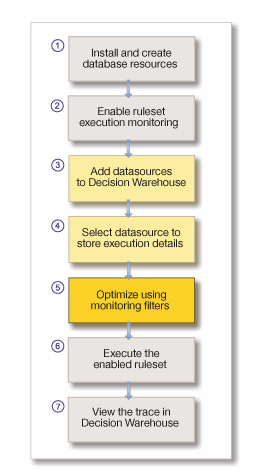Customizing Decision Warehouse
You can configure and customize Decision Warehouse to go beyond the built-in capabilities.
About this task
You can use steps 3, 4, and 5 in the following workflow to configure and customize Decision Warehouse.
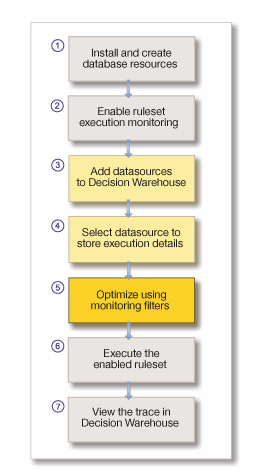
You can configure and customize Decision Warehouse to go beyond the built-in capabilities.
You can use steps 3, 4, and 5 in the following workflow to configure and customize Decision Warehouse.