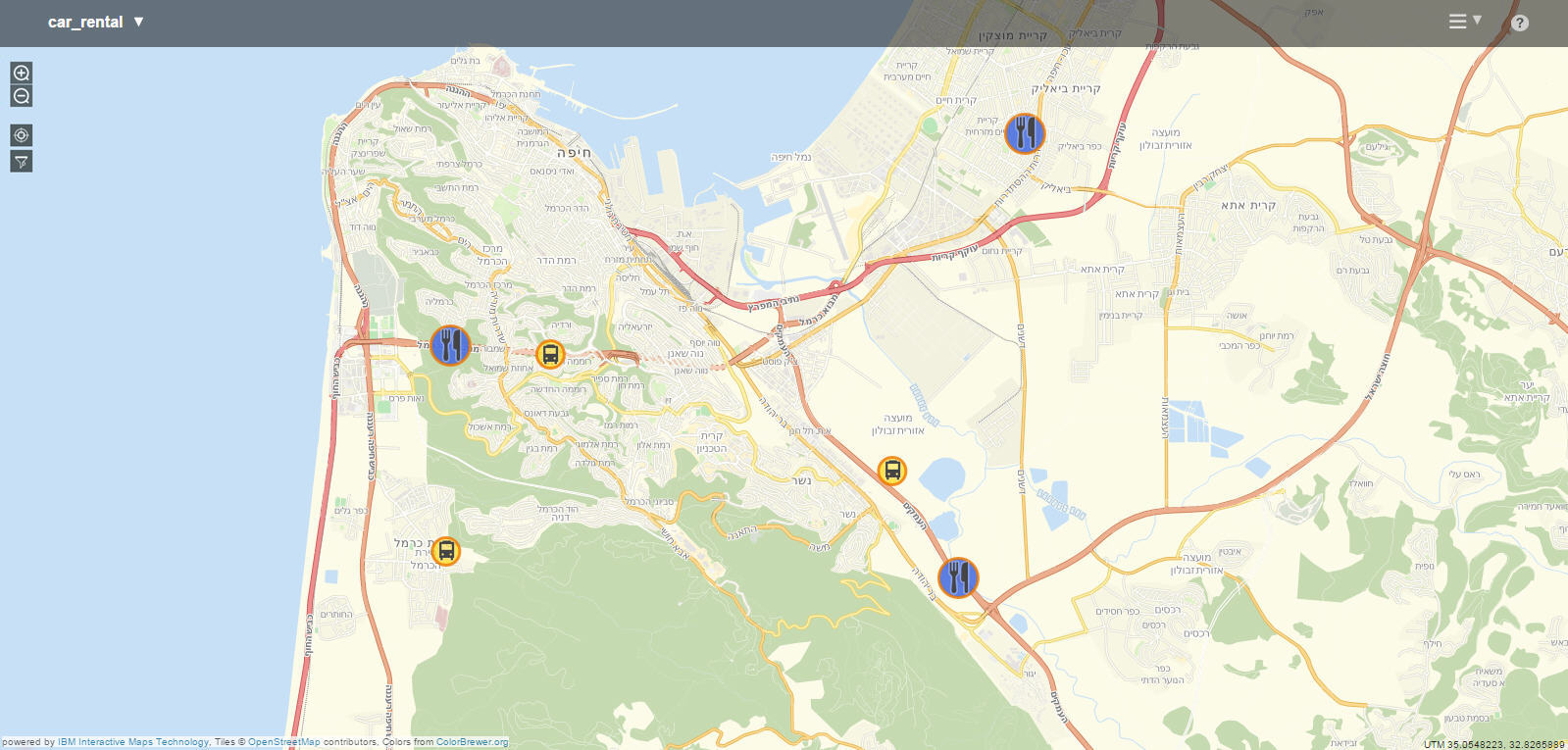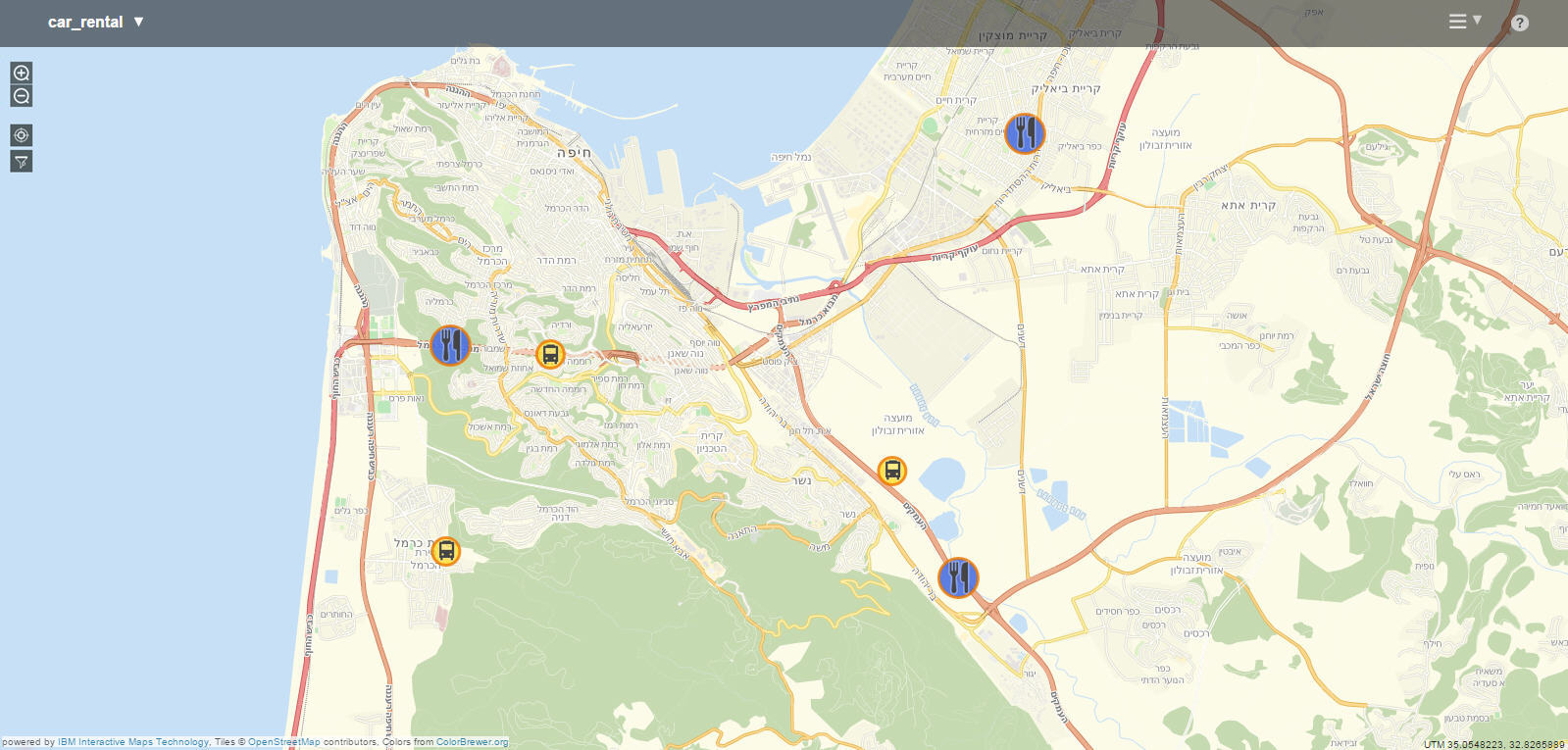Customizing the display of entities in Insight Map Viewer
In the map, you can customize the color, size, and other visual characteristics of the entities.
About this task
When you upload a BOM file to view entities on a map, you see a default visualization of the entities. To be able to distinguish different types of entities and better visualize their actions on the map, you can customize their appearance by using the entity attributes.
This version has the following limitations:
- The customizations by specific attributes are limited to the first level of attributes, and must be of simple types (string, Boolean, and number).
- The color attribute values are limited to a range of seven.
- The size and shape attribute values are limited to a range of four.
- The set of icons is fixed. You cannot add your own icons.
Procedure
Example
In a car rental agency solution, the entity of a car might contain the following attributes:
carLicenseNumber, driverName, drivingRating, fuelLevel, kilometrage, recentNotification, and status.
The attribute recentNotification in this example sends a notification to the driver for a coupon at
the business partner's shop if the car gets within one kilometer of the business. The attribute
drivingRating represents the average speed of the car.
Figure 1. Detailed information about an entity
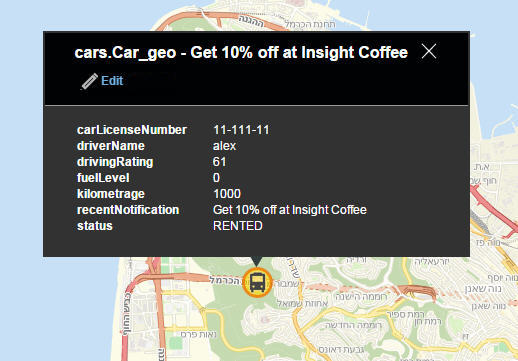
In the following figure, you see several customized entities for the car rental agency project.
In this example, entities shown by blue icons represent business partners of the agency (such as
restaurants or coffee shops), and entities shown by yellow icons represent cars that are rented. As
events are processed that change the location of the cars, you can view their movement in real
time.
Figure 2. A car rental solution in Insight Map Viewer