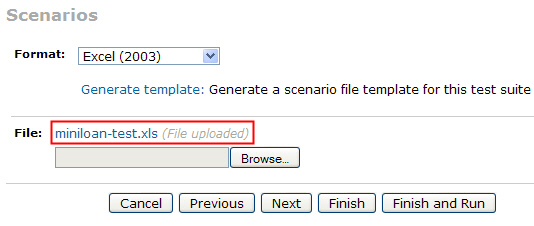In Decision Center, you can test a ruleset against typical execution scenarios to check that the rules operate as expected.
The scenarios are stored in an Excel file called “scenario file”. When you create a test suite, you must specify the set of rules to test and the file containing the scenarios. After running the test suite, a report compares the results that you expected to have with the actual results obtained when applying rules on your scenarios.
In this tutorial, you run test suites and simulations on a configured server called Sample. Rule Execution Server provides a runtime execution environment on which test suites and simulations are run.
Previously, you modified the debt-to-income ratio in the minimum income rule. In this task, create and run a test suite to check that the modified rule behaves as expected.
![]() This task should take you about 15 to 20 minutes to complete.
This task should take you about 15 to 20 minutes to complete.