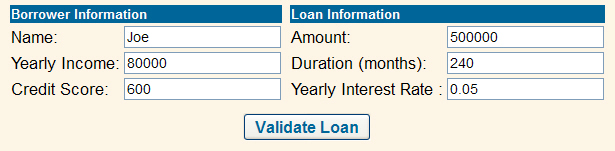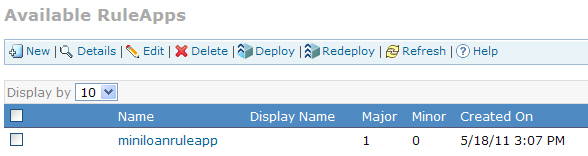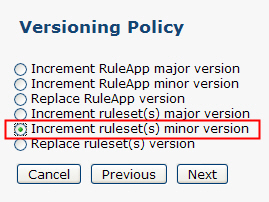Users with the correct access rights can deploy a set of rules directly from Decision Center to Rule Execution Server, which is the runtime execution environment that integrates the rule engine.
Typically, Rule Execution Server is deployed to a test platform. The IT department is then responsible for the deployment to a production platform.
You can create the following deployment artifacts in Decision Center:
A ruleset is a set of rules and rule artifacts that can be executed by the engine.
A RuleApp is a deployable management unit that contains one or more rulesets.
In this task, you deploy a RuleApp from Decision Center to execute it in Rule Execution Server. Then, you see how the new rules affect the Miniloan web application.
![]() This task should take you about 15 to 20 minutes to complete.
This task should take you about 15 to 20 minutes to complete.