CICS® IA provides sample data that you can load into your new IA DB2® database. You can then connect to the database with the CICS IA plug-in for CICS Explorer® and verify that your DB2 database is created successfully.
Loading the IVP sample data
- To load the IVP sample data, review, and run job hlq.SCIUSAMP.DB2(CIUIVPLD). This job completes with a return code 0 or 4.
Viewing the IVP sample data
Before you complete this task, you must have the CICS IA plug-in installed into your CICS Explorer environment with an established a connection to the CICS IA perspective. For more information about connecting to the CICS IA perspective, see Getting Started with the CICS IA plug-in for CICS Explorer.
When
you have a connection that is established and you have selected the CICS IA perspective, do the following
tasks:
- In the CICS IA plug-in, open the Cloud Explorer view.
- Select Window > Show View > Other
- Enter Cloud in the filter box and select the CICS IA Cloud Explorer view.
- Expand GENAPPlatform and GENAPlication.
- Right-click the COMMERCIAL_PROPERTY application and click Show All Resources. All resources for the selected operation are displayed in the Show Resources view.
- In the Show Resources view, expand the TRANSID resource type.
- Right-click the SSP4 transaction, then click Uses Resources > All Regions. The results are displayed in the Uses view.
Your CICS IA perspective looks similar to this one:
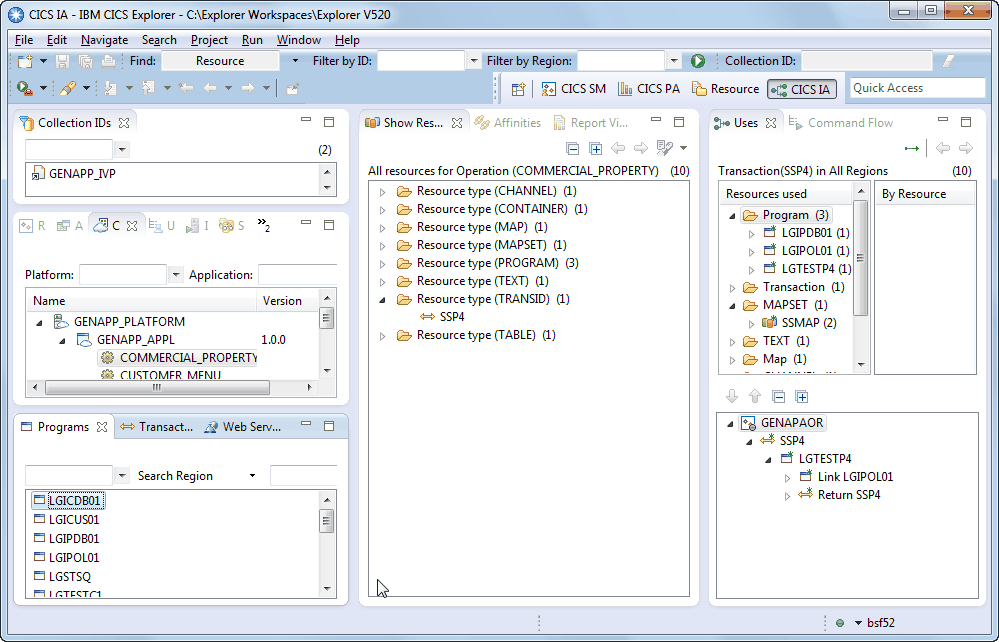
Your CICS IA database is now successfully configured and created.