Application deployment process for Maximo Anywhere apps
Maximo Anywhere apps are generated in the build server and then deployed to the runtime environment, which includes MobileFirst Server.
On the build server, you use the adapter and application files to generate the deployable files. You then deploy the project and the deployable files into the runtime environment. From MobileFirst Studio or the operating system command line, you run commands or tasks to deploy the apps to MobileFirst Server.
The following figure shows the relationship between the build server and the runtime environment. It also shows how the project and files are deployed to the MobileFirst Server so that the apps are available for download to a mobile device.
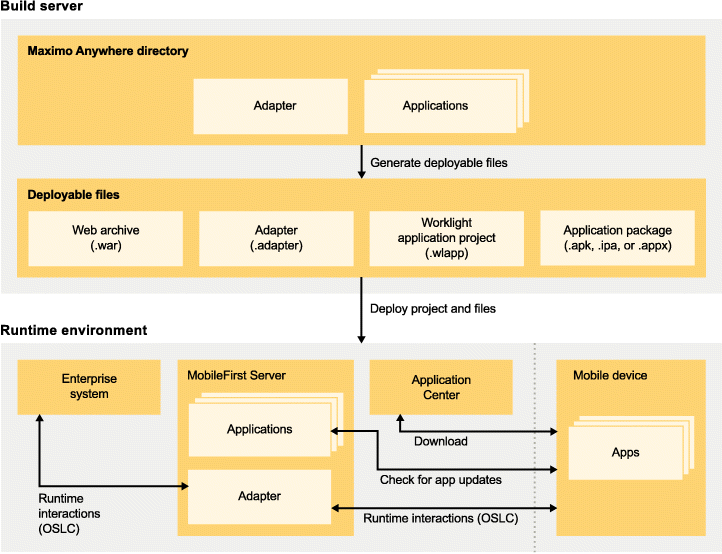
Figure 1. How the project and files are deployed so that they are available for download.
The build server contains both the adapter and the applications. When you generate deployable files, the WAR file, the ADAPTER file, the WLAPP file, and the APK, IPA, or APPX file are created. When you deploy the project and these files to the runtime environment, which includes MobileFirst Server, the applications and adapter are available for download to a mobile device.
The deployable files are in either the maximoanywhere_home\Anywhere\MaximoAnywhere\bin directory or the maximoanywhere_home\Anywhere\MaximoAnywhere\apps\app_name\operating_system\native\bin directory:
- WAR file
- A web archive (WAR) file. Each Maximo Anywhere project
includes two WAR files. The WAR files are used to package distributable
application files and related project resources and to deploy them
to MobileFirst
Server. To support servlet version 3.0 and servlet version 2.4 application servers, there are two WAR files:
- The MaximoAnywhere.war file for servlet version 3.0 application servers, WebSphere® Application Server 8, WebSphere Application Server 8.5, WebSphere Application Server Liberty, and Apache Tomcat
- The MaximoAnywhere2.4.war file for servlet version 2.4 application server: WebSphere Application Server 7
After you install Maximo Anywhere, both of these WAR files are automatically updated with the host information. When you deploy either of the WAR files to the MobileFirst Server and run the build all command, the MaximoAnywhere.war file is updated with the Maximo Anywhere distributable application files and related project resources.
- ADAPTER file
- A MobileFirst adapter that is deployed to MobileFirst Server. This file contains server code that does tasks such as retrieving data from a remote database. Adapter code is accessed by MobileFirst applications through a simple invocation API.
- WLAPP file
- Metadata and web resources of a Maximo Anywhere app that is deployed to MobileFirst Server. MobileFirst Server uses this file to identify mobile apps.
- APPX file
- A Windows mobile binary file that is ready for deployment to a mobile device.
- APK file
- An Android mobile binary file that is ready for deployment to a mobile device.
- IPA file
- An iOS mobile binary file that is ready for deployment to a mobile device.
- MobileFirst Studio
- MobileFirst Studio includes the Mobile Browser Simulator for testing your apps, but it does not include the Application Center for downloading your apps.
- WebSphere Application Server Liberty profile
A dynamic profile that restricts WebSphere Application Server to use only the features that are required by the applications that are deployed to the server. This profile includes the Application Center for downloading apps to mobile devices. WebSphere Application Server Liberty does not support clustered environments.
- WebSphere Application Server full profile
The full profile supports clustered environments and advanced configurations. WebSphere Application Server includes Application Center for downloading apps to mobile devices.
If you deploy apps from MobileFirst Studio, you run the adapter and apps deployment tasks. The adapter and apps are deployed to MobileFirst Server and available for download.
With MobileFirst Studio, the Application Center is not available. You test your apps by using either the Run as > Android Application menu option for Android apps or the Run as > Xcode project for iOS apps.
For Windows apps, you test your apps by using the Run as > Visual Studio Project menu option within Visual Studio Windows Simulator.
If you deploy apps from the operating system command line, you also deploy a WAR file to MobileFirst Server. This WAR file is created during the Maximo Anywhere installation process. You deploy the WAR file with the MobileFirst Server Configuration tool. This WAR file contains properties that control the Maximo Anywhere app features, such as timeout values. Whenever you change the properties of the apps, you need to redeploy the WAR file.
After you deploy the WAR file by using the MobileFirst Server Configuration Tool, you run the build all-deploy command. After the apps and the WAR file are deployed to the server, mobile users can download the apps from the Application Center to their mobile devices.