Search UI overview
Use this topic to help you to get started with the Search UI.
The following screen shot shows the capabilities of the Search UI:
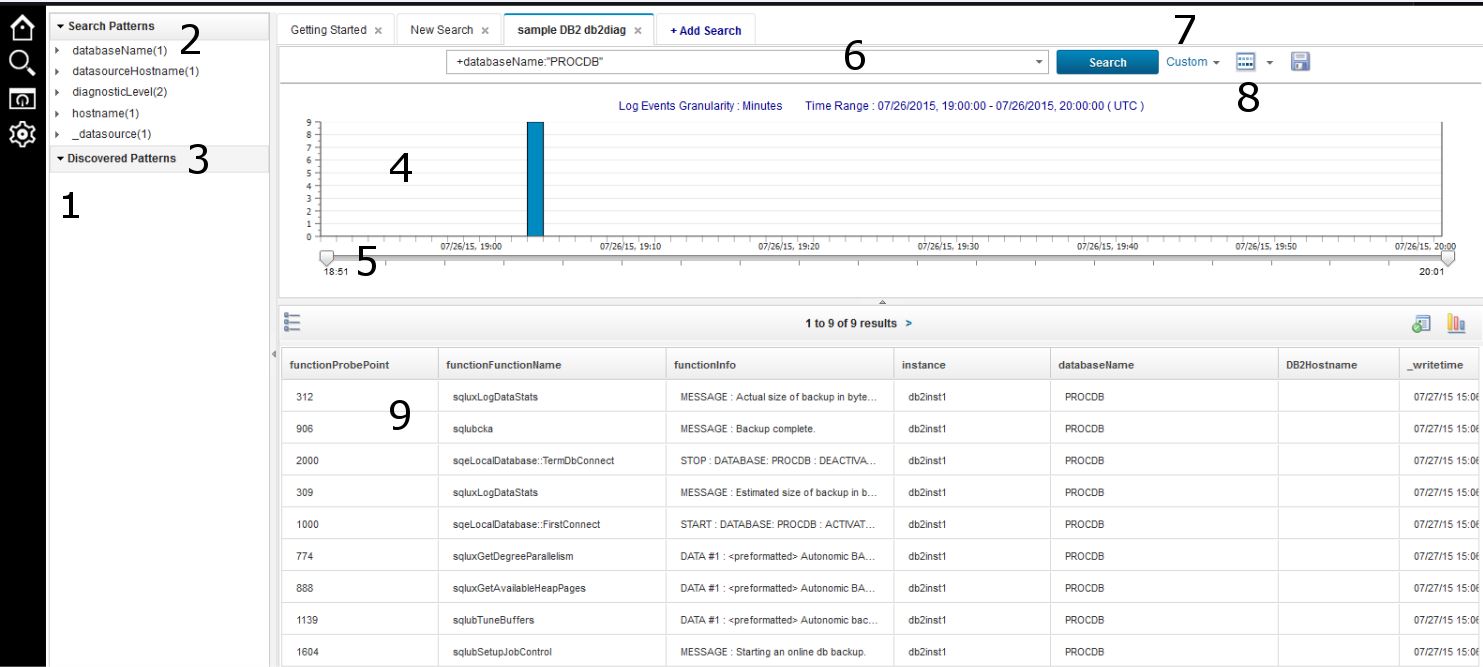
- 1. Sidebar
- Use the UI icons on the side bar to open the Getting Started UI, a saved search, a search dashboard or the Administrative Settings UI.
- 2. Search Patterns pane
- The Search Patterns pane lists the fields that are found in your search. To filter the search for a field, click on the field and click Search.
- 3. Discovered Patterns pane
- The Discovered Patterns pane lists fields and values. To display discovered patterns, you need to configure the source types in the data source.
- 4. Timeline pane
- The Timeline pane displays the current search results filtered by time. To drill down to a specific time, click on a bar in the graph.
- 5. Timeline slider
- Use the time line slider icon to narrow and broaden the time period.
- 6. Search box
- Enter search queries in the Search field. When you click on a field in the Search or Discovered Patterns pane, the query is displayed in this field.
- 7 Time filter list
- Use the time filter list to filter search results for a specified time range.
- 8. Data source filter
- Use the data source filter icon to filter search results for a specific data source.
- 9. Table view / Grid view
- Use the List View / Grid View icon to switch between both view. Use the list view to identify search results quickly. Use the table view to display search results in a tabular format.