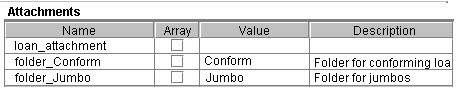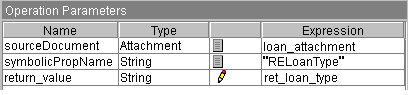In this Content Extended Operations example, a component
step in a workflow will get a property value from a document, then
file that document in the appropriate folder depending on the value
of the property.
This example uses two operations and a decision expression
in a single component step.
This example assumes that an object
store has a custom document class "RELoanApplications" with a property
"Loan Type". A document (a loan application) is stored in the object
store and assigned to the RELoanApplications document class, with
Loan Type set to either "Conforming" or "Jumbo". The workflow will
get the value of Loan Type from the document (an attachment) and then
file the document in one of two folders in the object store: Conform
or Jumbo.
- Determine the Symbolic Name of the document class property.
Before you develop the workflow, you need to determine the
data type and symbolic name of the document class property you will
use in the
Content Platform Engine operation.
To do this, use
Administration Console for Content Platform
Engine to
locate the document class and check the data type of the property
you want to use. In this example, Loan Type (data type: String) is
displayed in a custom property of document class RELoanApplications.
- Custom document class: RELoanApplications
- Document class property (Display name): Loan Type
- Symbolic name: RELoanType
- Values: "Conforming" or "Jumbo"
In Property Templates you display the Properties for Loan
Type, and note the Symbolic Name on the Properties tab—RELoanType.
- In the workflow definition, define the appropriate attachments
and data fields.
Using Process Designer, define the
following attachments in the workflow properties.
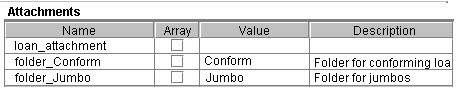
Define the following data fields in the workflow properties.
This data field will hold the value that is retrieved from the document
property in the component step.
.
- On the workflow map, add the component step. Select the
two operations and define the appropriate parameters for each operation.
- In Process Designer, place the component step at the
appropriate place in the workflow, then specify the operation for
the component step by selecting both the file and getStringProperty operations.
The operations must be re-ordered so that getStringProperty is executed
first
- Set the operation parameters for each as follows:
For getStringProperty...
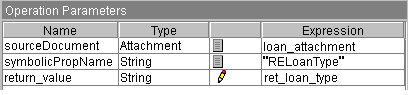
For file...

For destFolder expression, enter the following:
If
(ret_loan_type="Conforming"), folderConform, folderJumbo
When the workflow is launched, the user specifies a loan
application (a document of the class RELoanApplications) for the loan_attachment.
When the workflow reaches the component step, the getStringProperty
operation gets the Loan Type value (either Conforming or Jumbo) from
the document property, then the file operation files the document
in the appropriate folder.