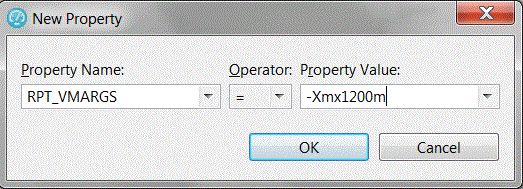The virtual users that access
your web server require memory to prepare requests, send requests,
and receive responses. Because the amount of memory is not automatically
set on remote computers, you might receive an out-of-memory error.
To correct this situation, increase the memory allocation for that
computer.
About this task
If you receive an out-of-memory error when you run a test
or schedule, override the default amount of memory that is allocated
for that computer. To do this, set the RPT_VMARGS property, which
overrides RPT_DEFAULT_MEMORY_SIZE. After the first successful execution, IBM® Rational® Performance Tester automatically
sets value for RPT_DEFAULT_MEMORY_SIZE, which represents the maximum
heap that will be specified by Rational Performance Tester in
subsequent executions.
Note: Ensure there is at least one successful
execution after all locations are created so RPT_DEFAULT_MEMORY_SIZE
exists.
Tip:
If you see out-of-memory issues, it is a good practice to first check the javacore* file. You can also look at the results and verify that the server is responding correctly because many times errors can lead to excessive resource consumption. You can also monitor memory usage with Task Manager or other tools at varying user load levels such as 10, 50, 100, 500 or 1000 users and use that data to make an estimate of the memory needs per virtual user and then project memory requirements for larger user loads. In some cases the best solution is to add another agent.
Rational Performance Tester sets
heap size for RPT_DEFAULT_MEMORY_SIZE based on the bit-type of the
JRE:
- For 32-bit Java Runtime Environment (JREs), Rational Performance Tester sets 70% of the size of physical memory to RPT_DEFAULT_MEMORY_SIZE. Typically, the maximum limit is set to 1200m.
- For 64-bit JREs, some workloads might perform better with a lesser heap size than 70% of physical memory up to a maximum of 12000m.
Procedure
To increase the memory allocation on a remote computer: