Testing your solution
Use the Flow Exerciser in the IBM® Integration Toolkit to test your solution.
Before you begin
Procedure
- In IBM Integration Toolkit, open the StoredProcedures_Flow message flow.
-
Right-click the message flow canvas, and click Start Recording.
Your application is deployed to the integration server. If you have more than one integration server or integration node, you are prompted to select the integration server to use. Make sure that you select the integration node where you configured the configurable service.
-
If the Ready to record message dialog displays, click
Close to close the dialog.
The message flow is now in read-only mode and ready to receive messages.
-
Right-click the message flow canvas, and click Send Message.
The Send Message dialog is displayed.
-
Click Sample message to see the content of the message.
The message includes an employee number.
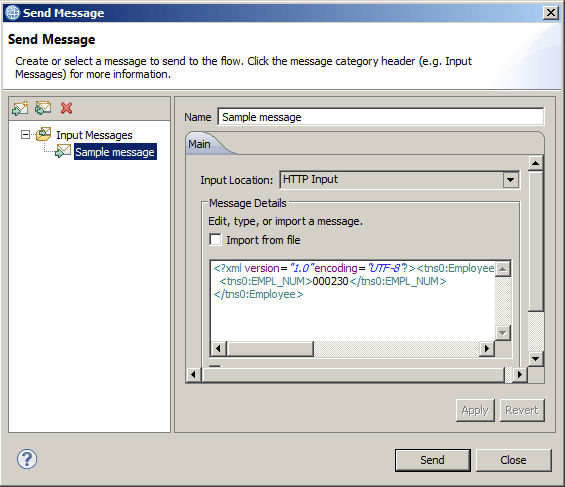
-
Click Send to send the message to the message flow.
The Progress Information dialog displays.
-
When the dialog indicates that the HTTP Input node received the reply message, click
Close.
The message path is highlighted on the flow.
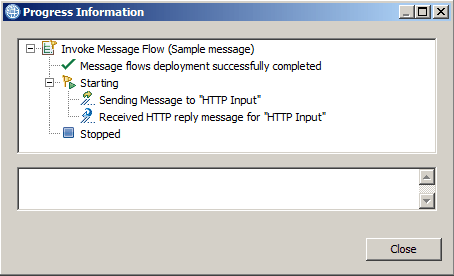
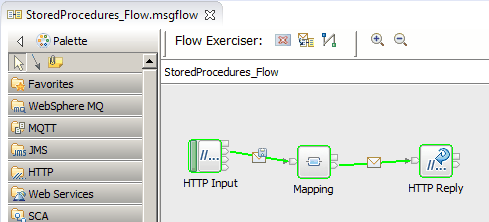 Note: If you do not see the expected output, review any event log error message from IBM Integration Bus. You might need to restart the integration node to ensure the JDBC configurable service and database security settings are being picked up.
Note: If you do not see the expected output, review any event log error message from IBM Integration Bus. You might need to restart the integration node to ensure the JDBC configurable service and database security settings are being picked up. -
Click the connection between the HTTP Input node and the Mapping node to see the content of the
message that was sent to the flow.
At the end of the message, you can see the employee number that was included in the message.
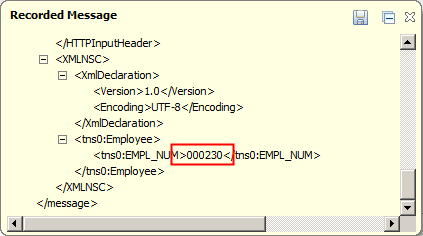
-
Click the connection between the Mapping node and the HTTP Reply node to see the content of the
message after it has been processed by the Mapping node.
At the end of the message, you can see information that was retrieved by calling the stored procedure.
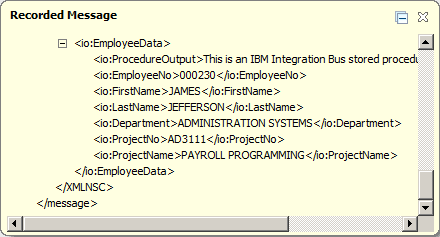
- Optional:
To rerun the test with a different serial number, right-click the message flow canvas, click
Send Message, and edit or duplicate the sample message to add a different
employee number. Here are some employee numbers that you can use:
- 000070
- 000210
- 000320