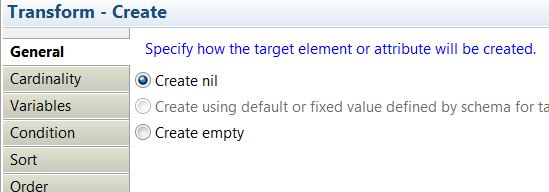Creating a nil output element
In the Graphical Data Mapping editor, you can use the Create transform, the Move transform, the Custom Java transform, the Custom ESQL transform, or the return value of a database to create a nil output element.
Before you begin
When you map null values, consider the Graphical Data Mapping editor behavior. For more information, see Handling nulls in message maps.
Procedure
Choose any of the following methods to create a nil output element:
Example
Example: Use the Create transform to create a simple type output element as nil
This example shows how to use the Create transform to create a simple type output element as nil in the Graphical Data Mapping editor.
You can use
the Create transform to create an output element
with xsi:nil="true", also called a nil element, without
the use of input data.
- Add a Create transform to set the value
of the output element.
- Click the output element and drag the connector towards the input elements, releasing the connector onto a blank part of the canvas. When you release the connector, an Assign transform is created.
- Select the drop-down, and select .
- In the Properties panel, select the General tab.
Then, select Create nil.
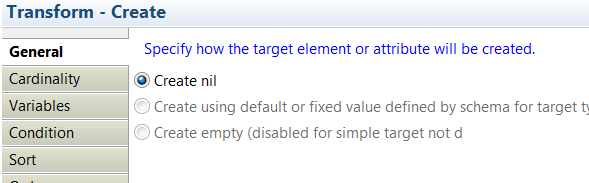
Example: Use the Create transform to create a complex type output element as nil
This example shows how to use the Create transform to create a complex type output element as nil in the Graphical Data Mapping editor.
Cannot
create or assign fields within nil target. To allow mapping, change
parent Create transform to create empty instead of nil.- Click the output element and drag the connector towards the input
elements, releasing the connector onto a blank part of the canvas.
When you release the connector, a Create transform
is created.
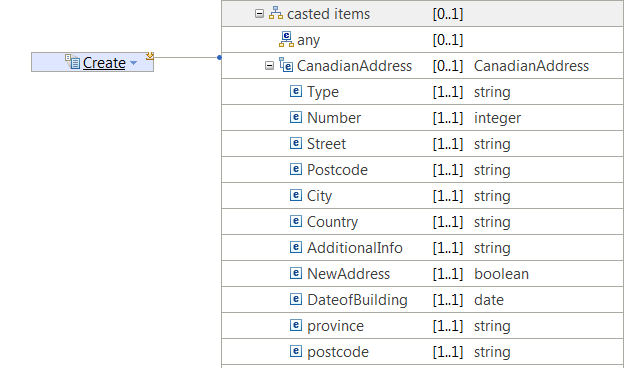
- In the Properties panel, select the General tab.
Then, select Create nil.