You can use a Mapping node to
add key-value pairs to a map in an embedded
cache or a WebSphere® eXtreme Scale grid.
Before you begin
You must complete the following task:
- Create a graphical data map by using the Graphical
Data Mapping editor. For information,
see Creating a message map.
About this task
You can use a Cache Put transform in a Mapping node to store
data in the global cache. Interactions with the global cache happen outside the message
flow transaction, and are committed immediately. If an error occurs
downstream of the node that interacts with the global cache, the cache interactions
are not rolled back.
To configure a graphical data map to add data to the global cache, complete the following
steps:
Procedure
- Open the graphical data map in the Graphical
Data Mapping editor.
- In the toolbar, click the Cache Put icon (
 ) to add a Cache Put transform to the
canvas.
) to add a Cache Put transform to the
canvas.
- Optional: By default, the Cache Put transform adds a
new key-value pair to the global cache.
You can change the action by selecting one of the following options
from the General tab of the Properties for the Cache Put transform:
- Insert entry into cache (default):
Add the key-value pair to the cache.
- Update entry in cache: Update the value
that is associated with the key that is already in the cache.
- Insert or update entry in cache: If
the key already exists in the cache, update the value that is associated
with the key. If the key does not already exist in cache, add the
key-value pair to the cache.
- Provide values for the parameters in the Cache Put transform by completing
one of the following steps:
For example, in the following image, the Value element
is mapped to the Cache Put transform.

- Double-click the Cache Put transform to edit
the nested map.
To edit the nested map, you can also
perform any of the following operations:
- Click the Cache Put link
in the Cache Put transform.
- Click the arrow in the upper right corner of the Cache Put transform.
- Place the mouse over the Cache Put transform, and click Click
here in the pop-up window.
The output elements of the nested
map are the predefined parameters that are required to perform the Cache Put transform. If you
mapped elements to the Cache Put transform,
the elements are displayed as input elements in the nested map.
- Required: Provide values for the Value and Key parameters
of the Cache Put transform
by using one of the following options:
Note: The Cache Put transform is marked
with an error until a value is provided for the Value and Key parameters.
- Map an element from the input tree to a parameter. When you map
an input element to the Value parameter, you
are prompted to apply a mapping cast to redefine the default
xs:anySimpleType schema
type to a specific schema type (see Casting elements in a message map),
so that the global cache entry
is created with a specific Java™ Object
type. If you do not use a mapping cast on the Value parameter,
the Java Object type that is
created in the global cache might
vary depending on the type of the mapped input element; see Java Object types that are created for each schema input type. Alternatively, you can use an xs:type transform
to cast the mapped input element, or assigned value; see Cast type (xs:type).Note: If the input element is nillable,
use one of the following options:
- Do not cast the target parameter.
- Make sure that you cast the target parameter to a
String type,
which can have a null value.
- Set a fixed value for a parameter by right-clicking the parameter
in the Cache Put transform,
clicking Add Assign, and adding the required
value in the Properties pane. For more information about the Assign transform,
see Assign.
- Set a value for a parameter by using
a user-defined property; see Accessing user-defined properties from a Mapping node.
For example, in the following image, the
content for the Value parameter is provided by
mapping an element that is named Value, and
the content for the Key parameter is provided
by assigning a fixed value.
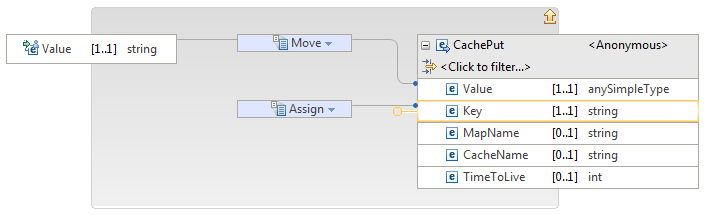
- Optional: Map or assign values to the MapName, CacheName,
or TimeToLive parameters; for information about
valid values for these parameters, see Cache Put.
- Optional: Right-click the Cache Put transform and select to implement
a nested mapping that is called if the Cache Put transform completes
successfully. For more information, see Cache Return.
Note: You can also add a
Cache Return transform by
placing the mouse over the
Cache Put transform and selecting
the
Cache Return icon
(

).
- Optional: Right-click the Cache Put transform and select to implement
a nested mapping that is called if the Cache Put transform fails.
For more information, see Handling global cache exceptions in a graphical data map.
Note: You can also add a
Cache Failure transform by placing
the mouse over the
Cache Put transform
and selecting the
Cache Failure icon
(

).
- Save the graphical data map.
Results
You added a key-value pair to the global cache.
What to do next
Complete the following tasks:
For more information about the Cache Put transform, see Cache Put.
 ) to add a
) to add a 
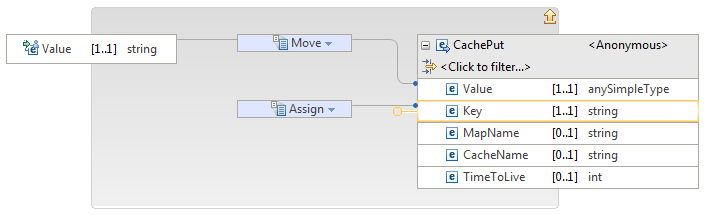
 ).
). ).
).