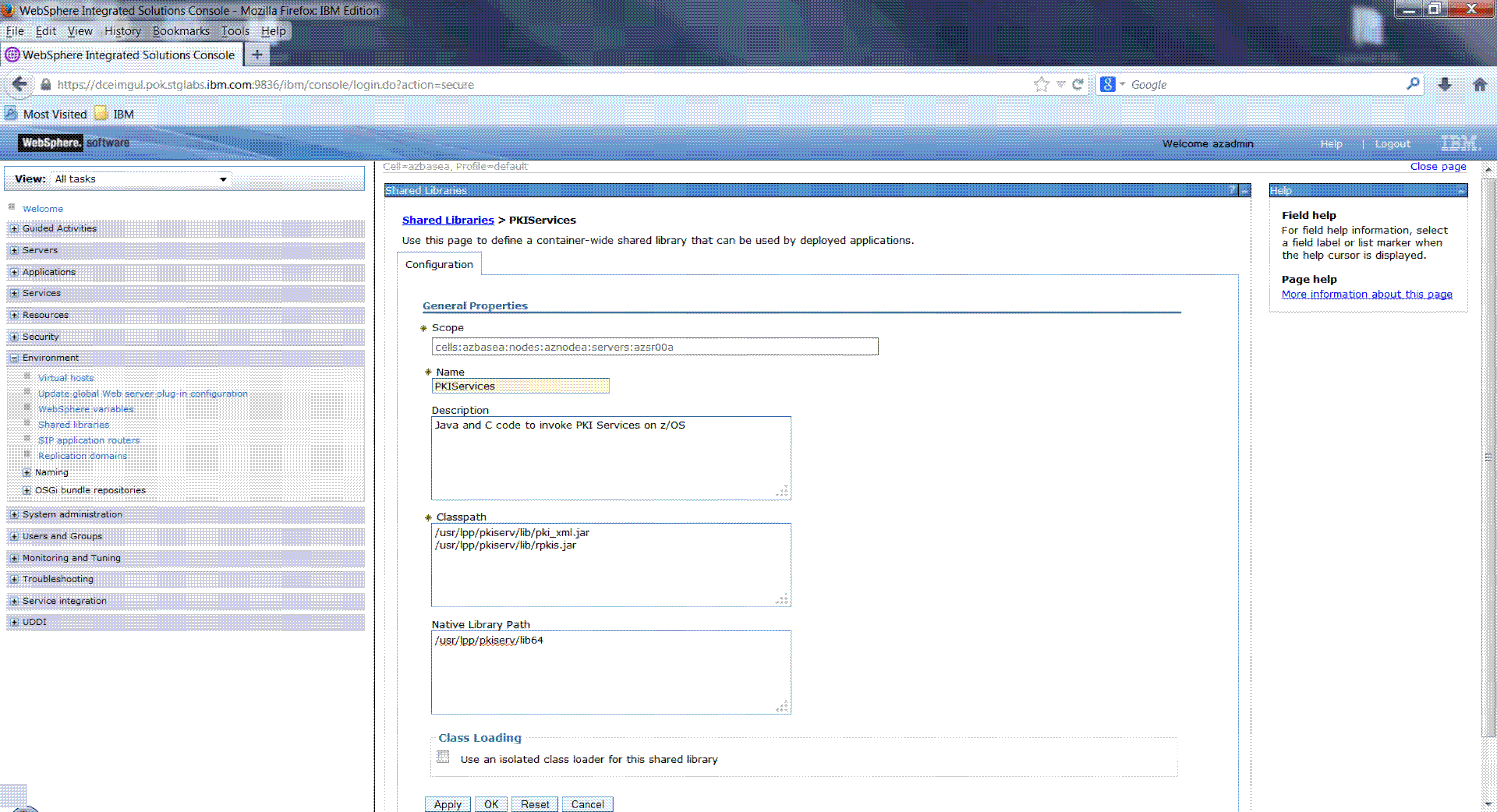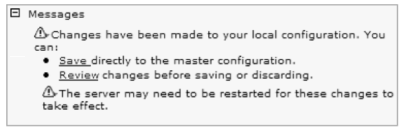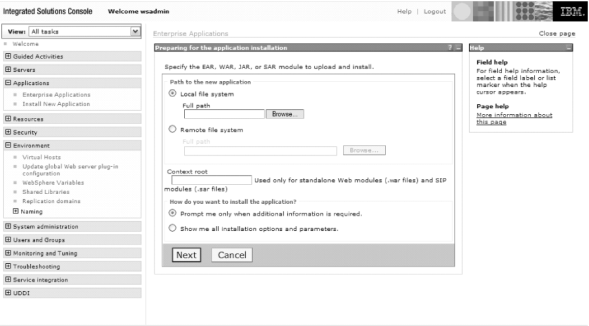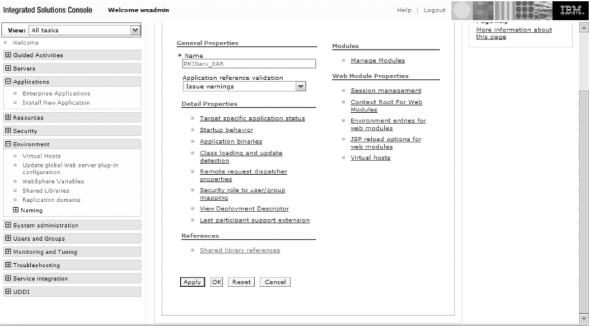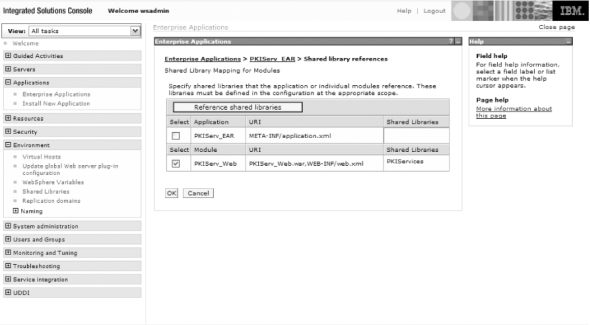Perform the following steps to deploy the EAR file to a WebSphere® Application Server.
Before you begin
You need to have WebSphere administration skills. You might need to refer to information in
the WebSphere information
center at
WebSphere Application Server LibraryProcedure
- Log on to the WebSphere administrative console.
_______________________________________________________
- Create a new shared library.
- In the left pane, click Environment > Shared Libraries.
- Click New to add a shared library. The window
shown in Figure 1 opens.
Figure 1. The Websphere
Shared Libraries window
- In the Scope field, select a scope that includes
the server where you deploy the PKI Services JSPs (PKIServ_EAR).
- In the Name field enter PKIServices.
- Optionally enter a description in the Description field; for example, Java and C code to invoke PKI Services
on z/OS.
- In the Classpath field, enter the following two
lines:
/usr/lpp/pkiserv/lib/pki_xml.jar
/usr/lpp/pkiserv/lib/rpkis.jar
 In the Native Library Path field,
enter:
In the Native Library Path field,
enter: /usr/lpp/pkiserv/lib64
Note: If running WebSphere Application Server in 31-bit mode, enter:
/usr/lpp/pkiserv/lib

- Click OK. A message is displayed indicating that
changes have been made to your local configuration. See Figure 2.
Figure 2. Message indicating that changes have been made
to your local configuration.
- Click Save to save the changes to the master
configuration.
_______________________________________________________
- Deploy the enterprise archive (EAR) file.
- In the left pane, click Applications > Enterprise
Applications.
- Click Install. The window shown in Figure 3 opens.
Figure 3. Window for specifying the
EAR file
- Click Remote file system, and click Browse.
- Click the icon for the z/OS® system. The root directory is displayed. Continue selecting
until you reach:
/usr/lpp/pkiserv/pkijsp/PKIServ.ear
- Click OK and Next. Continue clicking OK and Next or Finish until you see a message saying
that the EAR was installed and the message shown in Figure 2 indicating that changes have been
made to your local configuration. (If you have more than one application
installed into WebSphere Application Server, you might see a window where you must select
a server to which you want to map modules before you click Next.)
- Click Save to save the changes to the master
configuration.
_______________________________________________________
- Associate the PKI Services shared library
with the PKI Services application.
- In the left pane, click Applications > Enterprise
Applications. Click PKIServ_EAR. The window shown in Figure 4 opens.
Figure 4. Application properties
page
- Click Shared Library References. The window shown
in Figure 5 opens.
Figure 5. Shared library
mapping for modules page
- Select the PKIServ_Web check box and click Reference Shared Library.
- Add the PKI Services shared library
to the Selected list and click OK.
- Select the PKIServ_EAR check box and click Reference Shared Library.
- Add the PKI Services shared library to the Selected
list and click OK.
- Again you see the message shown in Figure 2 indicating that changes have been
made to your local configuration. Click Save to save the changes
to the master configuration.
_______________________________________________________
Results
When you are done, you have deployed the PKI Services JSP files
to a WebSphere Application
Server. You can now begin using the customized PKI Services web application.