The second connection is between PROC2.20 CTC and PROC2.21 CNC. In this case, we have already created control units and devices that may be used to represent partitions LPAR21 and LPAR22 via PROC2.21 CNC; we need only connect them appropriately to PROC2.20 CTC . We will have to create a control unit and 4 devices to represent partition LPAR21 that is available via PROC2.20 CTC.
- Click Create... on the CTC Connections dialog.
- Click the CTC or FC CHPID button and select PROC2.20 CTC SHR.
- Click the second CNC/FCV or FC CHPID button and select PROC2.21 CNC SHR.
- Click OK. This displays the Accept Proposed CTC Control
Units dialog which proposes control units 4110 and 4120 to be
connected to PROC2.20 CTC to represent LPAR21 and LPAR22, respectively.
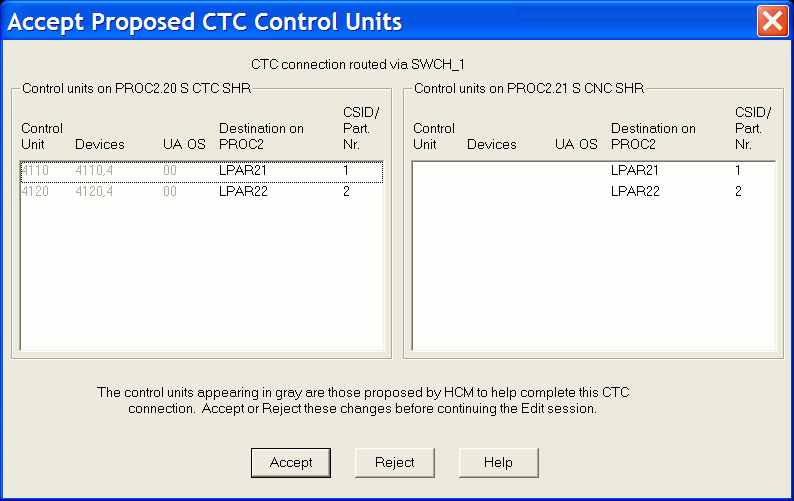
- Click Accept to connect the control units to PROC2.20.
The Edit CTC Connection dialog appears, showing that the CTC
side has been defined. Note that the CNC side of the dialog shows
that there are two images to be represented. This is because PROC2.20
CTC has two partitions in its access list, LPAR21 and LPAR22. As yet,
there are no control units to represent these partitions.

- Click the Add New… button on the right hand side to create the control units and devices that are connected to PROC2.21 CNC to represent the partitions (LPAR21 and LPAR22) available via PROC2.20 CTC. Use control units 5210 and 5220 and devices 5210,4 and 5220,4 respectively.
- Close the Edit CTC Connection dialog to return to the CTC Connections dialog showing the new connection.