- Select Create --> String. This opens the Create String dialog.

- Fill in the Create String dialog as shown, specifying an appropriate device number.
- Since there is more than one physical description for this unit
type, the Choose Physical Description dialog is opened. Choose
the appropriate physical description and click OK.

- This creates a string of 32 devices. Double-click on the new string
on the diagram to open the String dialog. (Tip: position the
mouse cursor in the top rectangle of the string.)

- Select the first string interface (A) and click Connect.
This opens the Select Controller Device Interface dialog.
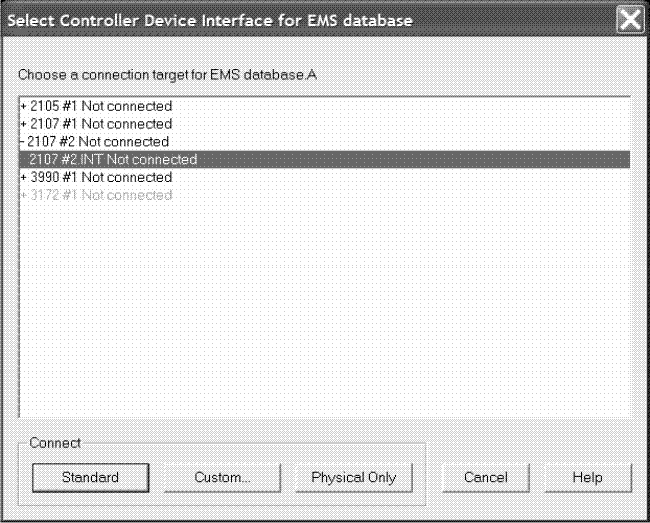
- Double-click on the new controller (2107 #2) and choose
the storage processor (a so-called “device interface”
in HCM) to connect to and double-click on it.
The connection is now made including all definitions between the devices and the control unit, CHPIDs, partitions, and processor.
- In the String dialog, select the remaining string interfaces (B, C, and D) and click connect. This opens the Select Controller Device Interface dialog three times in sequence to connect the string interfaces to the remaining device interfaces of the new controller.
- Create a second string of 3390 devices and also connect it to the new controller using the same procedure. The second string will be connected after the first one on the daisy-chain.
- Click OK on all open dialogs to close them. The connections between the string and the controller appear on the diagram. When the string is selected, the full connection is highlighted from the string all the way to the partitions.