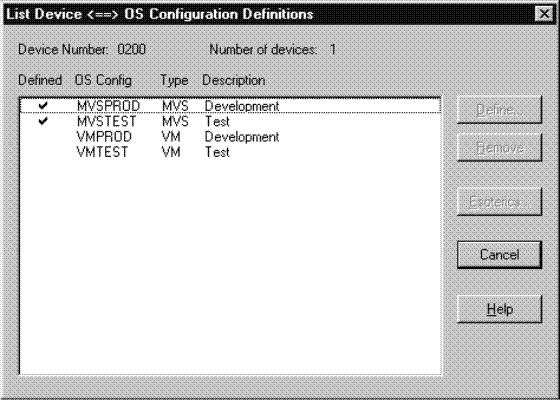You can select one or more devices and list the OS configurations to which those devices are defined. Open the I/O Device List dialog by clicking on the I/O Devices... button in the String dialog to display all devices for a selected string. Alternatively, click on the I/O Devices... button in the Control Unit List dialog (which is called from the Controller dialog) to display all devices for a selected control unit.
Select a device(s) from the I/O Device List dialog and press the OS Configs… button to open the List Device <=> OS Configuration Definitions dialog. The list box in this dialog displays all OS configurations available in the IODF. A check mark under the “Defined” column indicates the selected device is defined to the OS configuration. If more than one device is selected, the check mark only applies to the first device.