The default view of a processor in the configuration diagram is the logical horizontal view, where all of a processors's channel subsystems are displayed side by side. If you want to have a more physically oriented view of a processor's spanned channels instead, select the vertical processor view. This view displays the channel subsystems on top of each other and each PCHID appears only once.
You can select your preferred processor view in the Preferences dialog that you reach from the View ---> Preferences… menu bar choice (see Setting preferences).
Figure 1 shows the horizontal (above) and vertical view (below) of the same processor.
Figure 1. Comparison of horizontal
and vertical processor view

Note:
- In the vertical processor view, you can see only one (physical)
instance of a spanned CHPID. Nevertheless, in such a case, you can
get information about all logical instances from such a CHPID's context
menu (see Figure 2). Figure 2. Context menu of a spanned CHPID in a vertical processor view
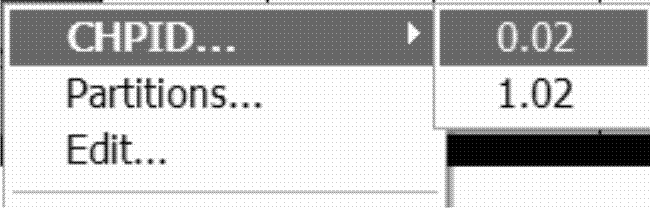
- Some dialogs concerning spanned CHPIDs make a difference whether you invoked them for a logical instance of a CHPID from the horizontal view or for the single physical instance from the vertical view. Examples for such dialogs are the Edit CHPID dialog or the Assign Cable dialog.While a certain logical instance in the last-mentioned dialog is referred to as, for example, PR3S54.0.94, the underlying physical instance selected from the horizontal view is designated as PR3S54.[0/1/2].94 if it is spanned over CSSs 0, 1, and 2.