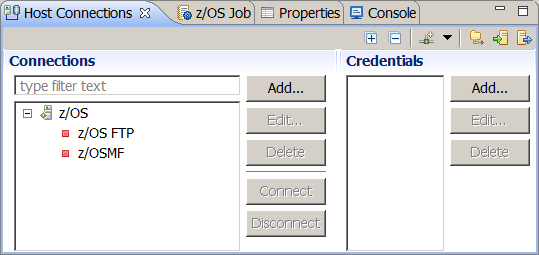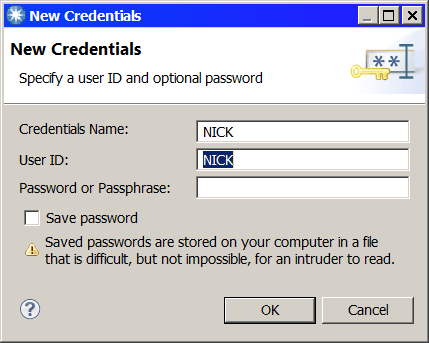When you connect to a system, your credentials, that is,
your user ID and password or pass phrase, are sent to the system for
authentication. When you have defined a credential, you can use it
on all systems that share the credential without reentering the details
every time. You must have at least one credential before you can connect
to a system.
Before you begin
Before proceeding, ensure that you have all your system connection
details and that you have the correct level of authorization to connect
to your system.
Procedure
- On the main menu for the workbench, click . The Host Connections view opens.
The following example shows the Host Connections view in the z/OS® Explorer,
showing the z/OS connection
categories. The available categories depend on the plug-ins installed
in the z/OS Explorer.
- Click Add in the Credentials section
to add a new credential. The New Credentials window
opens.
- Enter your credential details and provide a credential
name. The name can be anything you like, and is used only to help
you distinguish between different credentials. If you do not type
a name, then the default name used is the same as the User ID. Select
the Save Password check box to save the password.
Note: You might have a single user ID, but use different passwords
for different systems. In this case, you can define multiple credentials,
each one having the same user ID but with a different credential name
and password or pass phrase. Alternatively you can choose to define
one credential, but not to save the password or pass phrase, in which
case you are required to enter them when you connect to a system.
- Click OK to save the credential or Cancel to
cancel the process and close the window without saving the credential.
What to do next
You can click Add in the Connections
section of the Host Connections view to configure a system connection.
For more information about configuring system connections see the
related link, or specific help topics in your Explorer User Guide.