The application editor
Use the application editor to work with your application projects.
The application editor opens automatically after you create a project of that type. To open the editor at a later time, go to the Project Explorer view in the CICS® Cloud perspective. Expand the META-INF folder for the project and double-click on any of the .xml files for the application bundle, except the manifest.xml file. As an alternative to double-clicking, you can right-click the file and click Open With, then select the name of the editor. When the editor opens, the editor name tab displays the name of the application.
If you do not have a versioned backup system that enables you to revert to a previous version of the project, instead of editing the existing project directly, you might prefer to copy it to another project and then edit the new copy.
When you work with applications, check that the CICS Platform project for the target platform is present in your local workspace, as CICS Explorer requires this project to validate your applications and application bindings.
Errors and warnings during the editing process are displayed in the main editor window, the Problems tab in the perspective, or the status field in the workbench.
To reverse one or more of your changes before you save them, use the Undo function. On the workbench menu, click , or press Ctrl+Z (cmd+Z for OS X).
To save your changes, click on the Save icon ![]() , or press Ctrl+S (cmd+S for OS X). If you attempt
to close the editor without saving the changes, a dialog is displayed
asking if you want to save your changes or close without saving.
, or press Ctrl+S (cmd+S for OS X). If you attempt
to close the editor without saving the changes, a dialog is displayed
asking if you want to save your changes or close without saving.
The application editor has a single tab: the Overview tab. The list of actions on the Overview tab has links to wizards that you can use to create new CICS bundles or an application binding for the application, and to export the application and application binding to the platform home directory.
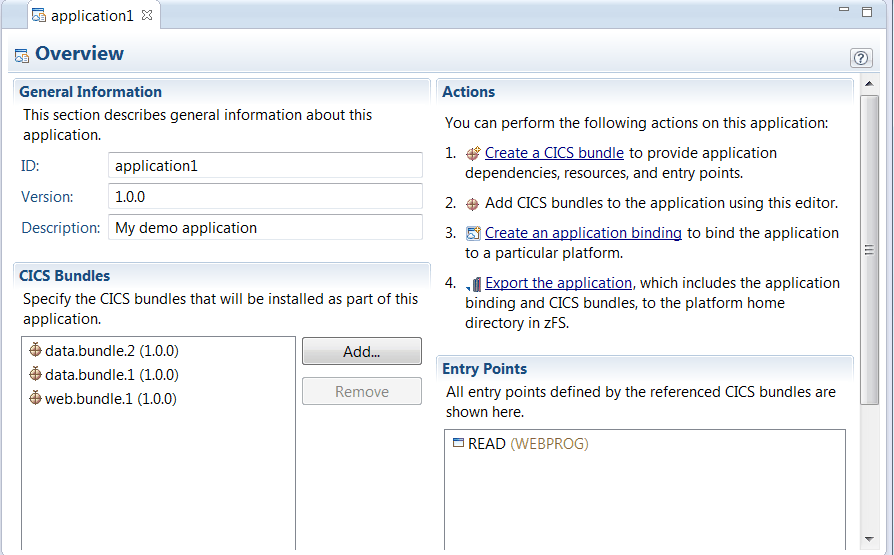
- Changing the ID, description, or version number for the application.
- Adding and removing CICS bundles for the application.
- Accessing the bundle manifest editor to update CICS bundles for the application.
- Accessing the bundle manifest editor to update application entry points.
To update a CICS bundle or application entry point, double-click on its name in the list in the application editor to open the bundle manifest editor. The bundle manifest editor has three tabs, Overview, Entry Points, and Policy Scopes. You can use the bundle manifest editor to create new resource definitions in the CICS bundle, remove resource definitions from the CICS bundle, add and remove dependencies on imported resources, create and edit application entry points, and define policy scopes. You can also access the resource editors to edit existing resources that are defined in the CICS bundle. Remember to increment the version number for the CICS bundle when you have completed your updates.
When you edit a CICS bundle or an application entry point (which is defined in a CICS bundle) for the application, and increment the version number for the CICS bundle, CICS Explorer® marks the old version with an error in the application editor. Remove the old version of the CICS bundle from the application bundle by selecting it and clicking Remove in the application editor. Include the updated CICS bundle in the application bundle by clicking Add in the application editor, and selecting the new version of the CICS bundle from the list of CICS bundles that are available in your workspace.
When you have completed all the updates to the application and the associated CICS bundles, remember to update the major, minor, or micro version numbers for the application bundle to reflect the level of changes that you have made. CICS validates the version numbers when you install an application in the platform.